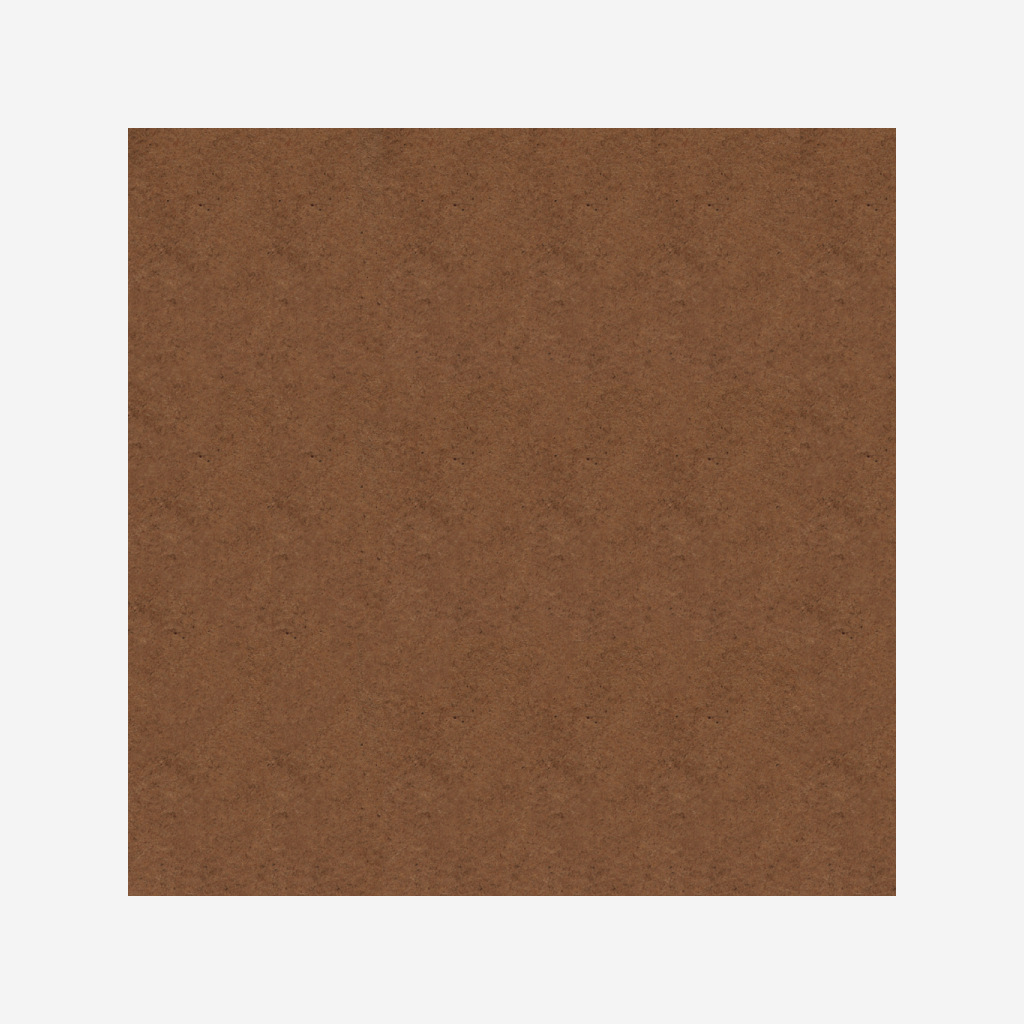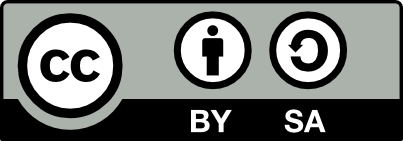![[Laser cut and engrave] Airbus A-320 scale model airplane](https://image-res.xtool.com/resource/xtool/community/attachment/xtool-community/65c8645d-48f2-48b4-9119-f9bcb65c2e75?x-oss-process=image/resize,w_1200,h_900,limit_0/interlace,1/format,webp/auto-orient,1)
Airbus A-320 scale model airplane


Information
This is a tiny little scale model of the Airbus A-320 passenger jet. The cover model was made from 1/16" MDF board. It could very easily be made to work in 1/8 MDF or plywood simply by doubling the scale.
Other models in this series drawn to the same scale:
Boeing 737-800
https://www.designfind.com/project/42762
Boeing 777-300
https://www.designfind.com/project/43676
Instruction
Step1: Use a jig to register your parts

In order to print the reverse sides accurately, it is very helpful to make a jig from some sheet of scrap that will help you relocate your position. This is as simple as a right-angle held to your base with tape or magnets. Cut it on your laser to get a precise X/Y to butt your stock up against.
Step2: Score front side and cut out parts


There are two card images, a front and a back. Set the Green and Black layers to ignore for this step, and set Blue to Score, and Red and Yellow to Cut. Check the Tabs generation slider for the Red layer to keep the small parts attached to the card for the next step. Set the Yellow layer to cut without tabs.
Process the material.
Step3: Set up to score reverse side

Without moving the original sheet at all, pull out the card and put it back in place upside down. You will use this to preceisely locate the parts that get scored on the opposite side. If you want, you can remove any parts that do not get scored again and set them aside.
Step4: Score reverse side

Set the Blue, Red and Yellow layers to Ignore, and place the Green/Black card directly on top of the previous image. (Make sure you group the Greeen/Black object together first so you don't accidently shift something or leave a bit behind.)
Enable the Snapping feature to have to computer help you get them precisely and exactly overlapped. Zoom right in and double check.
If you've done all these steps carefully, the image on the reverse side should be perfectly registered. Keep the Black layer on Ignore, and Score the Green layer.
Step5: Add anhedral to wings


The wings of a real jetliner are angled up at the tips. This is called anhedral, and has an important role in making the plane more stable in flight. You can improve the looks of your model with very little extra effort by bending-in some anhedral to your wings instead of leaving them a flat sheet.
The extra scored lines on the bottom side of the wing are there to act as a hinge point. You may wish to use a pair of flat pliers to help you gently bend the wings up at a slight angle. Be careful, and you should have no problem bending without breaking your material. If the bend is really stubborn, run an X-acto blade along the score to deepen the cut a bit and try again.
If the bend won't stay bent, you can rub a little glue into the crack. Once it's dried, you'll be good to go.
Step6: glue wing and cabin sides to centre section

Use a small amount of white glue and carefully wipe off any squeeze-out before it dries.
Step7: tail and engine nacelles



Glue the turbofans to the front of the jet nacelle. Add the tail and the engine nacelles to the model with small dabs of white glue. Check from all sides to make sure everything is properly aligned before the glue sets hard.