![[Laser cut and engrave] Custom name and design Engraving on Leather Belt](https://image-res.xtool.com/ali-res/community/making/67731e71-18b3-47f2-aa3a-ca5d1fd76db7.jpg?x-oss-process=image/resize,w_1200,h_900,limit_0/interlace,1/format,webp/auto-orient,1)
![[Laser cut and engrave] Custom name and design Engraving on Leather Belt](https://image-res.xtool.com/ali-res/community/making/67731e71-18b3-47f2-aa3a-ca5d1fd76db7.jpg?x-oss-process=image/resize,w_200,h_150,limit_0/interlace,1/format,webp/auto-orient,1)
![[Laser cut and engrave] Custom name and design Engraving on Leather Belt](https://image-res.xtool.com/ali-res/community/making/d429d1cd-f628-443c-af2b-76032af5ab48.jpg?x-oss-process=image/resize,w_200,h_150,limit_0/interlace,1/format,webp/auto-orient,1)
Custom name and design Engraving on Leather Belt
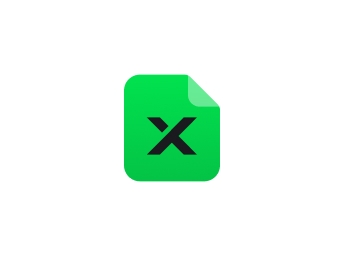

Instruction
Step1

Remove all screws from a base plate
Add belt's one side to under the base plate.
use masking tape to belt for unmoveable.
Step2

Add my design file to XCS.
edit the image to remove the white background.
after removing all whites, Save the image.
And Add the name with the text tool.
Change the font and size to fit on the belt.
Step3

Add setting.
Auto measure.
no triangular rise.
Step4

start framing and start engraving.
after 6 mins, the name and 1 floral set are done.
Step5


move the belt to add more engraving.
add setting and start engraving.
Step6


For the last part, I tried another way to put the belt to the base plate as in the picture.
This way is easier to put the belt to M1.
auto measure.
move all images on the belt.
And add the setting as above and start engraving.
You can get a custom leather belt for your loved one.
Thank you






















































