Getting started with laser cutting and engraving can feel overwhelming—but with the right software, even beginners can design and create with precision. Whether you're crafting wooden keychains, acrylic signs, or metal tags, choosing beginner-friendly tools helps you build confidence and avoid common mistakes.
In this guide, we explore the most accessible laser cutting and engraving software—including LightBurn, LaserGRBL, and Inkscape. You'll learn how each program works, what makes them beginner-friendly, and how to turn your ideas into polished laser projects.
🔧 Control Software vs Design Software
There are two types of laser software:
- Design Software: Programs like Inkscape or CorelDRAW allow you to create vector artwork (SVG, DXF). These files define what the laser will cut or engrave.
- Control Software: Programs like LightBurn, LaserGRBL, or xTool Creative Space send the design to your laser and let you adjust settings like power, speed, passes, and layers.
For beginners, all-in-one tools like xTool Creative Space, LightBurn are ideal—they let you design and control the laser from a single interface.
🏅 Top Beginner Software Picks
🟩 xTool Creative Space (XCS)
- Works across most platforms and syncs data through cloud storage
- Can import laser machine-captured images
- AI feature for generating designs
- Supports rotary attachment and other machine accessories
- Preset cutting and engraving parameters
- Provides access to a collection of 50,000+ projects
- Free for a lifetime; no need for a monthly or yearly fee. Plus, it gets updated regularly with new features.
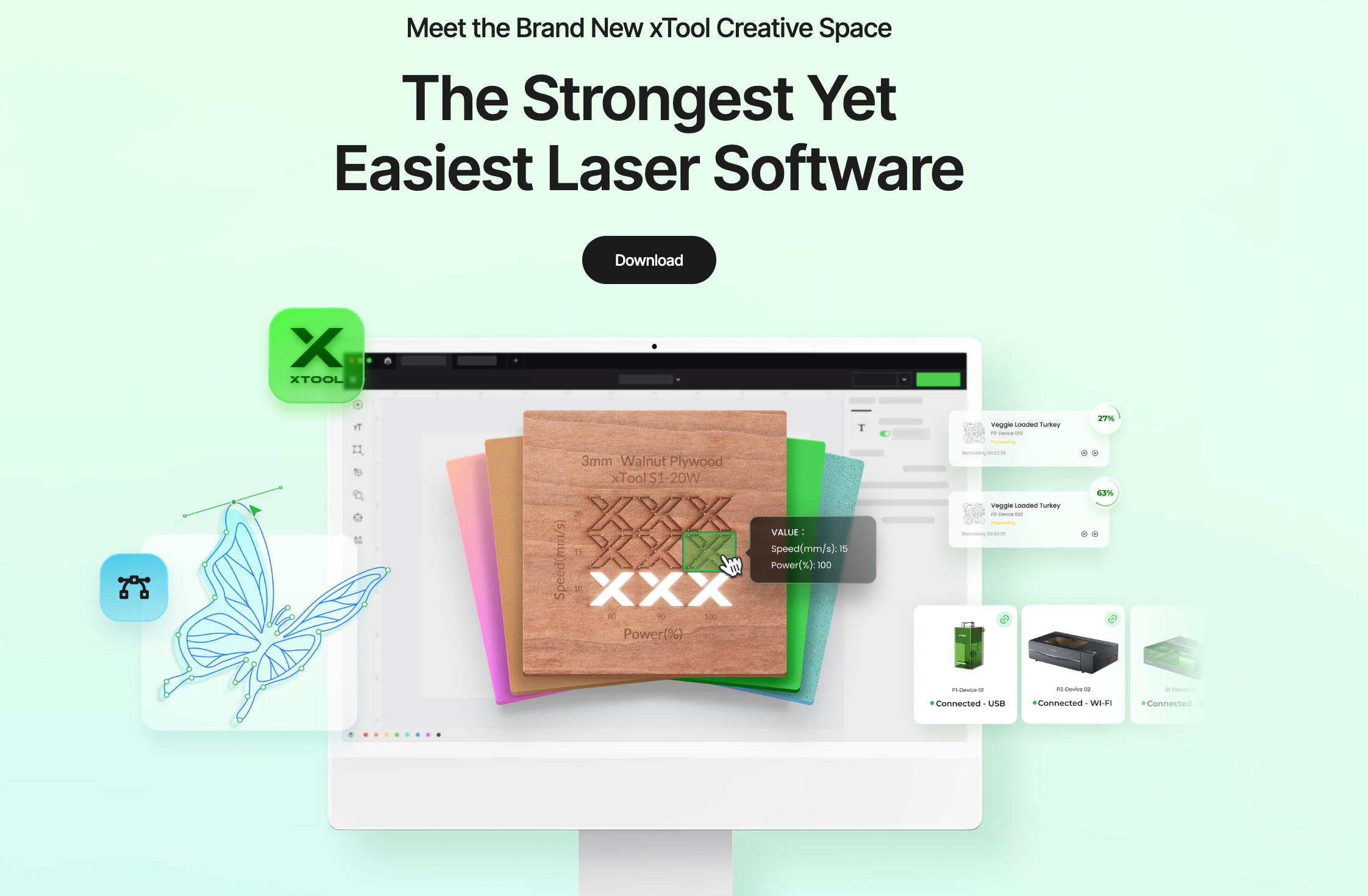
🟩 LightBurn – Powerful Yet Easy
- Combines design tools and machine control
- Supports most diode and CO₂ lasers
- Includes camera alignment, material libraries, preview
- Paid software (~$60), with free trial
- Available on Windows, Mac, LinuxIdeal for anyone ready to grow beyond basics
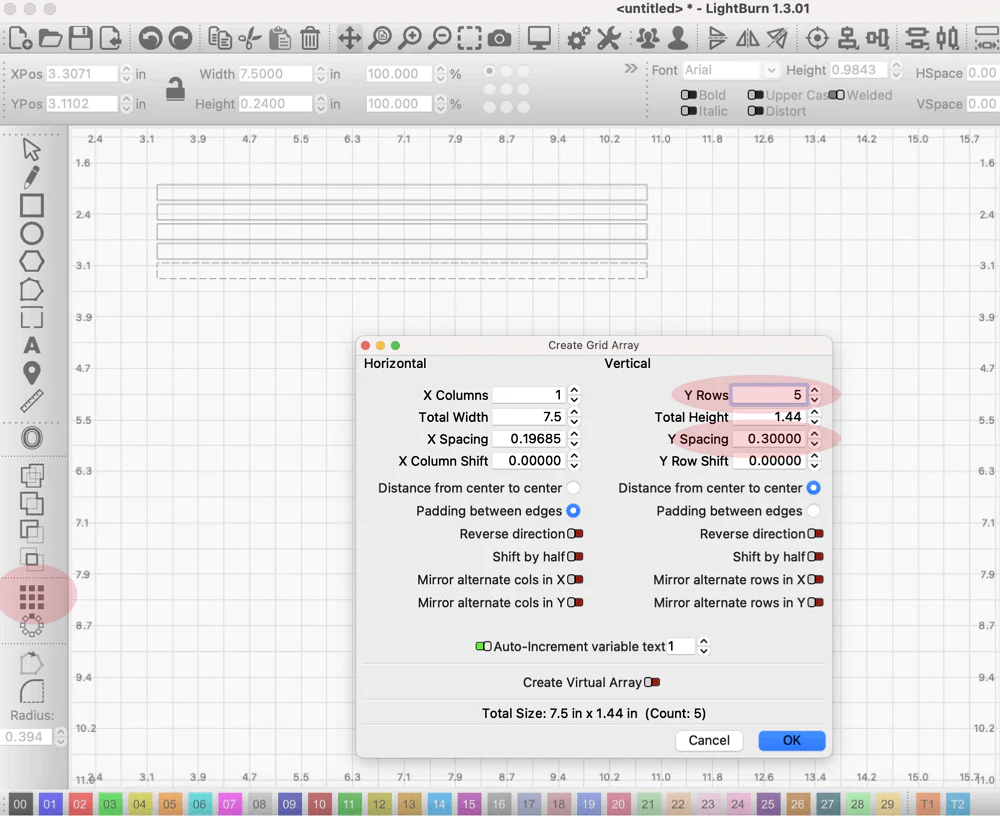
🟦 LaserGRBL – Free and Simple
- Great for basic engraving tasks
- Supports image-to-GCode conversion
- Drag-and-drop interface
- Windows-only, no vector editing
- Best for GRBL-based diode lasers
🟥 Inkscape – Free Vector Design
- Open-source design software
- Perfect for creating cut paths, engravable artwork
- Export SVG for use in LightBurn or LaserGRBL
- Supported on Windows, Mac, Linux
- Excellent for designing logos, outlines, custom shapes
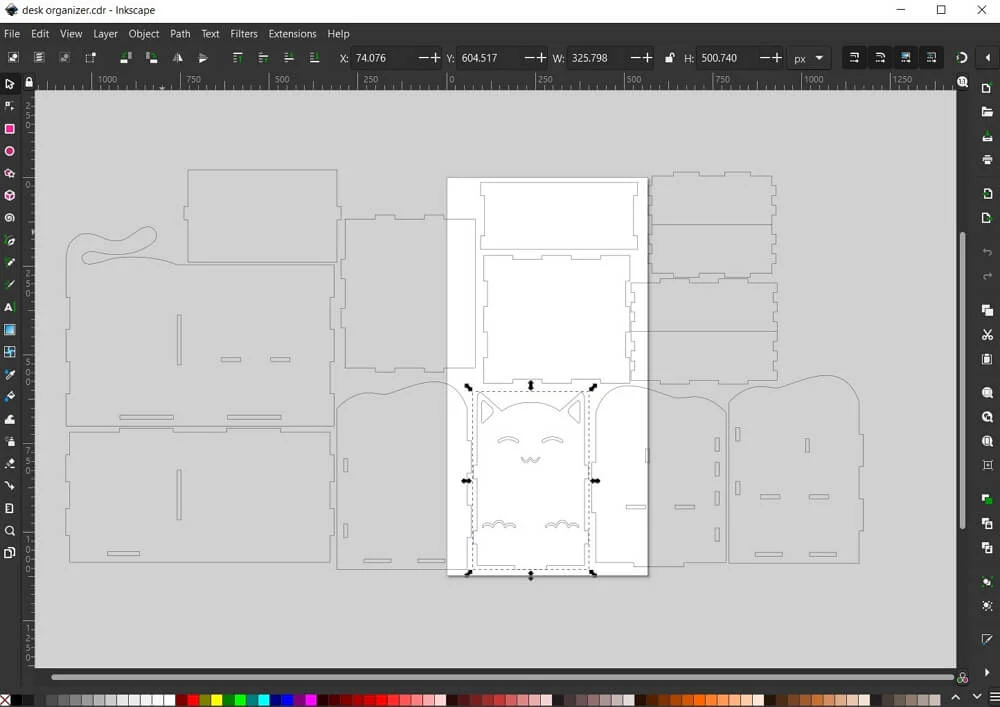
🎨 Creative Project Workflows
Here’s how you might use these tools in your first few projects:
- Engraved wood keychain: Design the shape in Inkscape, export SVG, open in LaserGRBL or LightBurn, engrave logo or text
- Acrylic name sign: Use LightBurn to design text and decorative elements, cut the shape and engrave letters in one pass
- Metal label tag: Vector design in Inkscape + grayscale engraving with LightBurn using a fiber laser or marking spray
⚡ Tips to Learn Faster
- Use free sample files from LightBurn and community forums
- Practice tracing logos in Inkscape for vector output
- Test power/speed combos on scrap material before final runs
- Label your layers (cut/engrave/score) to avoid confusion
- Watch beginner video tutorials for each tool
❓ FAQ – Laser Cutting & Engraving Software
Q: Which software is best for laser cutting and engraving beginners?
A: Start with xTool Creative Space or LaserGRBL for image engraving or LightBurn for full design + control. Use Inkscape for vector design.
Q: Is there free software I can use to cut and engrave?
Yes—xTool Creative Space and Inkscape are both free. LightBurn has a free trial, then requires a license.
Q: Do I need both design and control software?
Not always. xTool Creative Space does both. But you can pair Inkscape (design) with LaserGRBL (control) if you're on a budget.
Q: Can I use these tools on a Mac?
Yes—xTool Creative Space, LightBurn and Inkscape work on Mac. LaserGRBL is Windows-only.
Q: What file types should I use?
Use SVG or DXF for cut paths; PNG, JPG, or BMP for raster engraving.
✅ Final Thoughts
Choosing the right laser cutting and engraving software will save you time, frustration, and wasted material. Tools like xTool Creative Space, LightBurn, Inkscape, and LaserGRBL give beginners exactly what they need to start making: intuitive design tools, smooth control workflows, and wide machine support.
Whether you're customizing gifts, making signage, or prototyping parts—these beginner tools will help you create with clarity, confidence, and precision.







