How to Earn Credits
There are multiple ways to earn Credits on Atomm:
1.New User Bonus
Every new user receives 200 free Credits upon registration.
2. Purchase with Cash
You can also buy additional credits directly with money if you need more.
3.Participate in Contests
Some Atomm contests offer credits as rewards. The amount varies depending on the event and is subject to the contest rules listed on the event page.
4.xTool Community & Campaign Events
Join xTool-hosted campaigns to earn Credits. Credit amounts depend on each event’s specific rules.
What Are Credits Used For?
Credits can be used to unlock premium features and resources on Atomm. Here's how you can use them:
1.Download Premium Templates
Use Credits like cash to purchase paid templates. 100 Credits = $1 USD.
2.Generate Images with AImake
Access AImake’s Text-to-Image and Image-to-Image features. Each image costs 6 Credits.
3.AI cutout
Quickly remove image backgrounds using AI, giving you cleaner, smoother edges than manual tools.
4.Image Enhancer
Improve the resolution and quality of your picture.
How to use it?
AImake to generate images
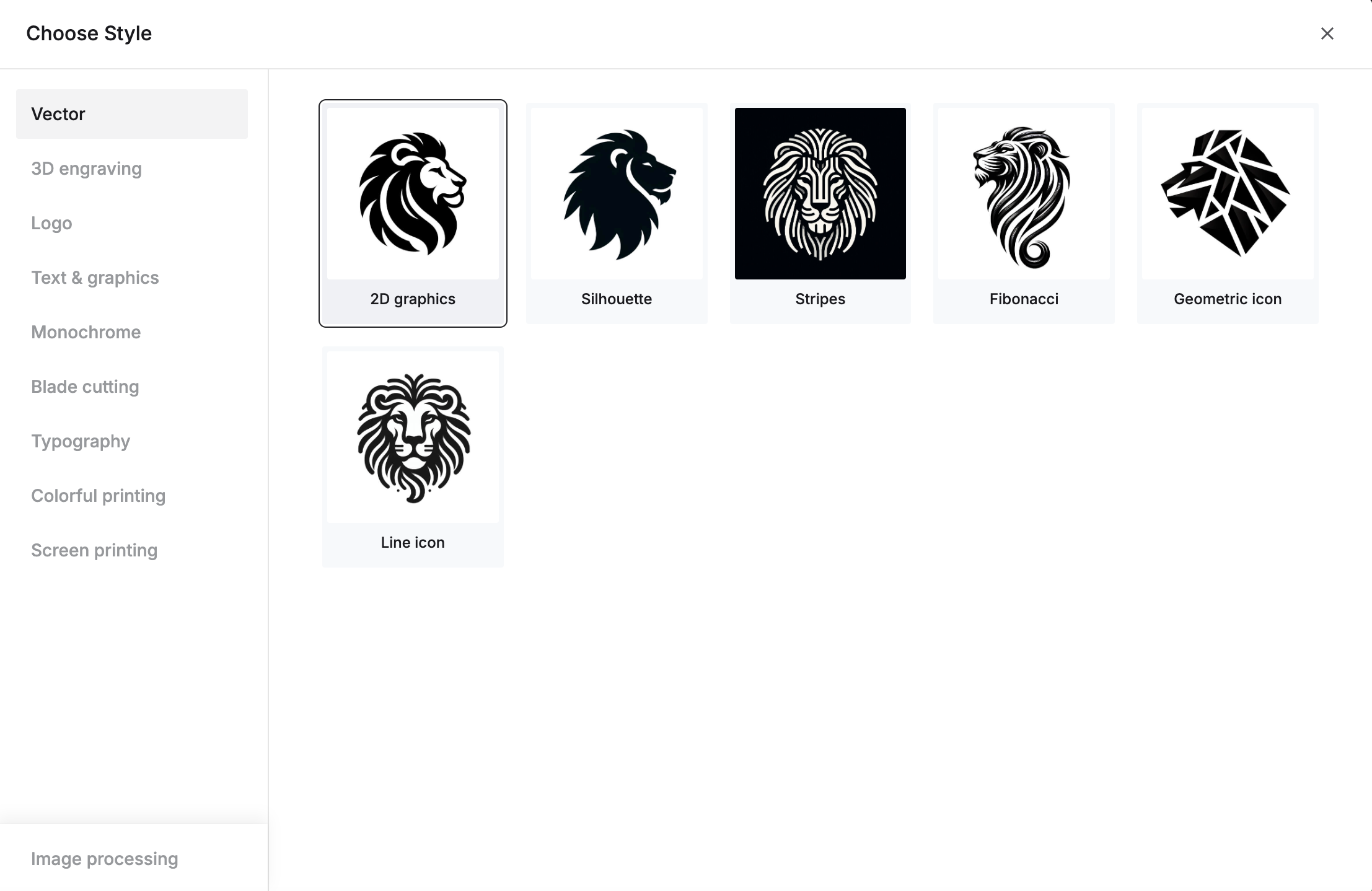
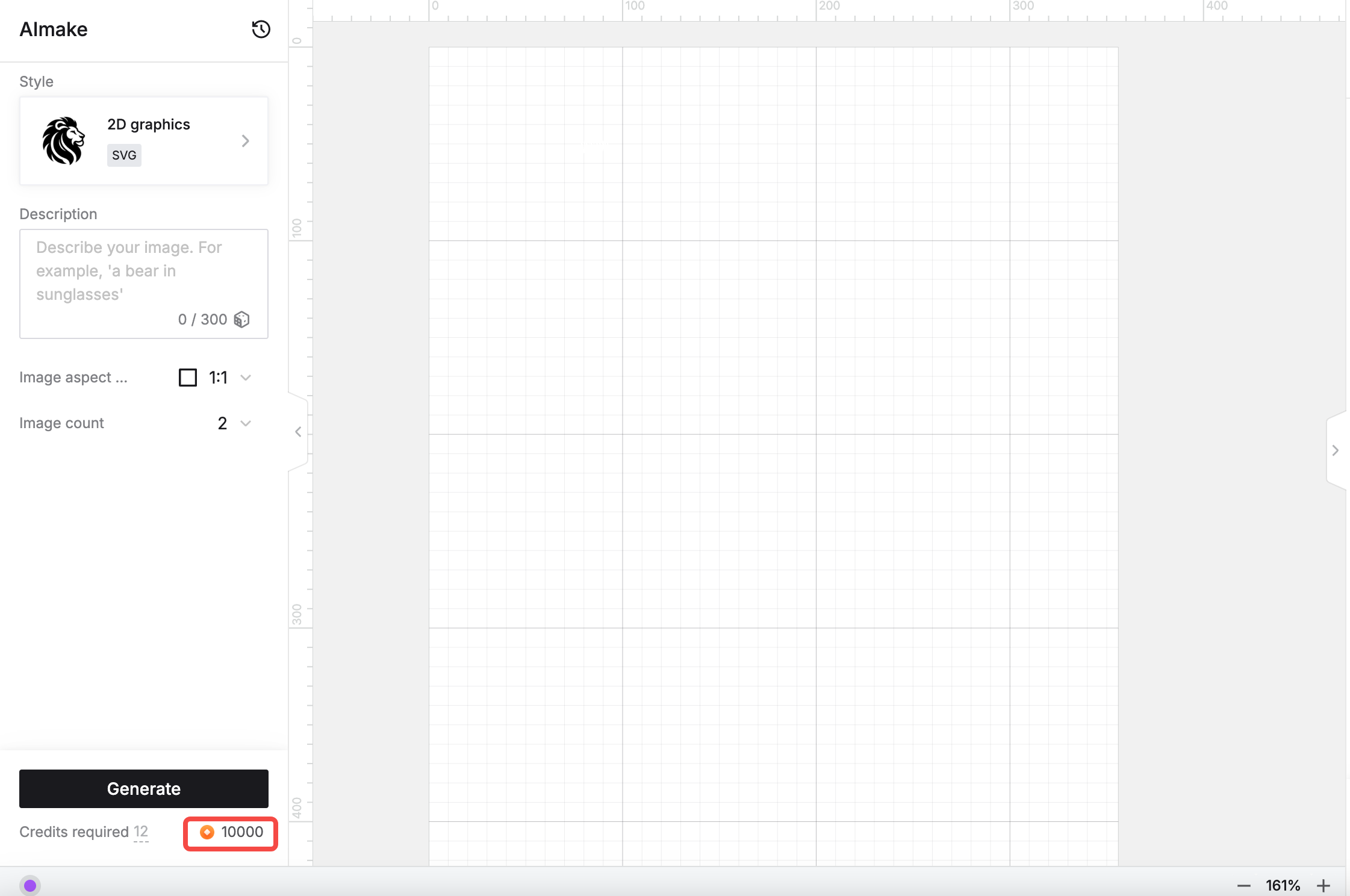
1 image | 6 Credits | |
2 images | 12 Credits | |
4 images | 24 Credits |
Redeem designs and projects
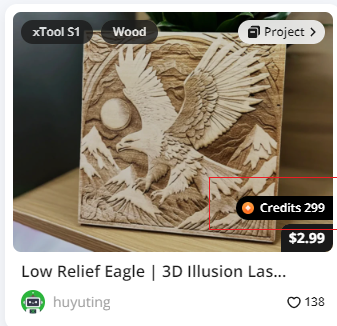
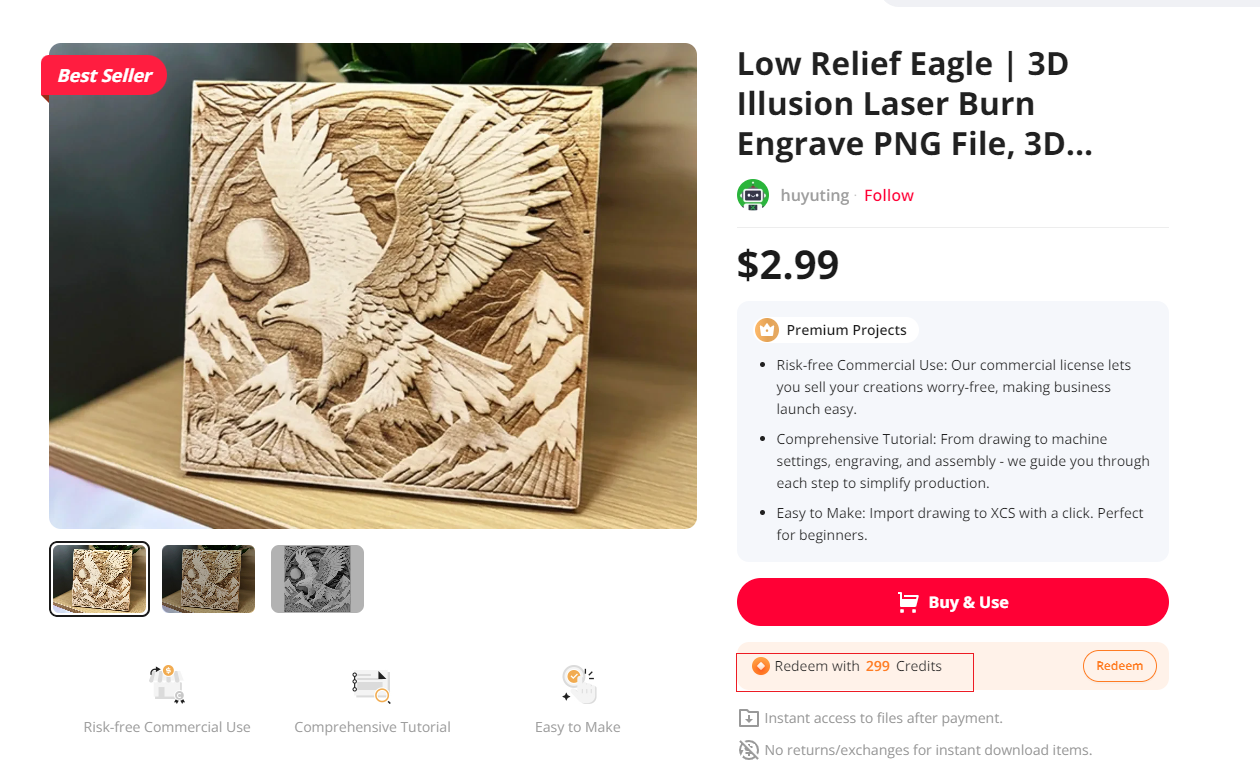
AI filter
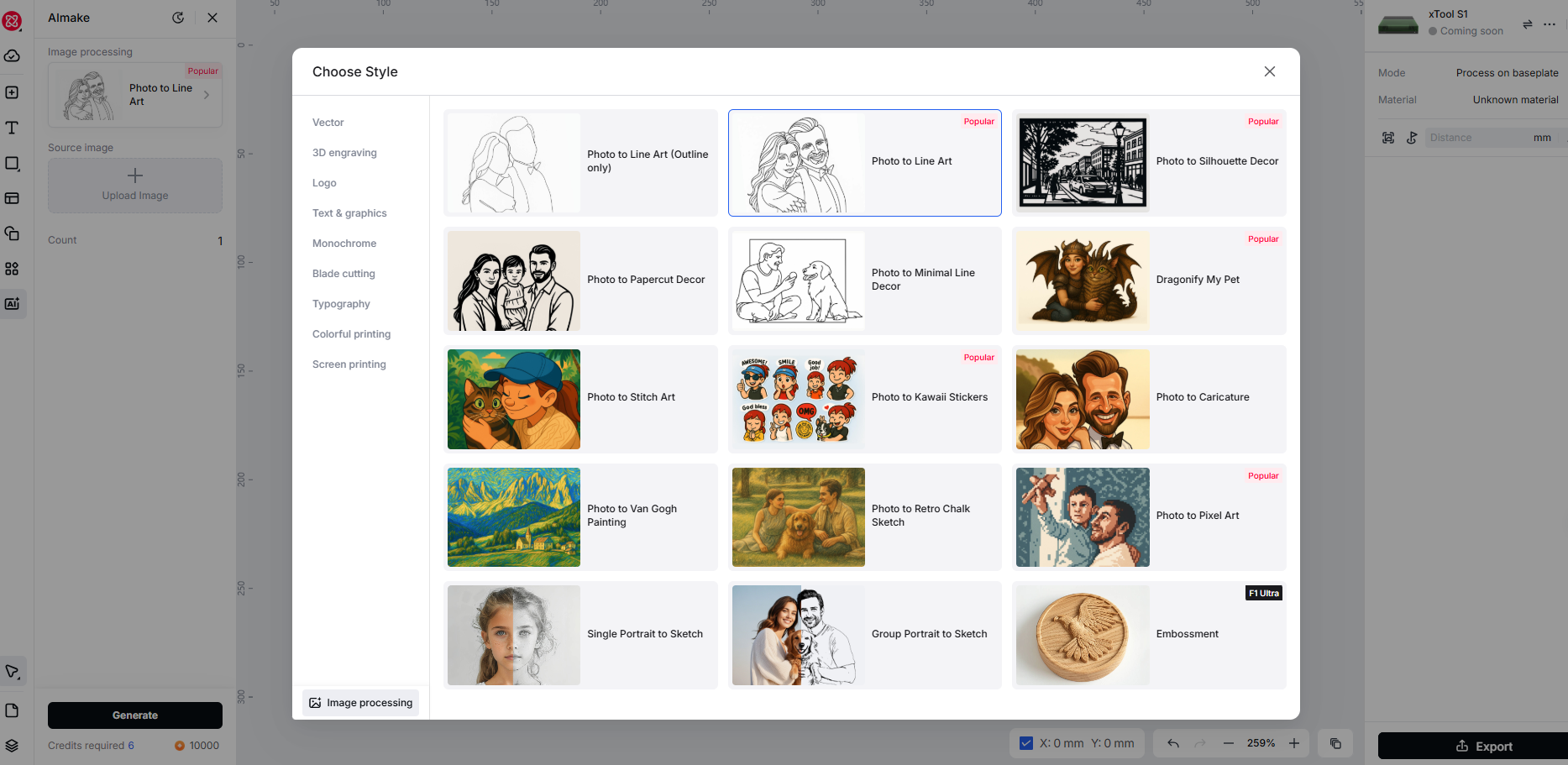
Image enhancer
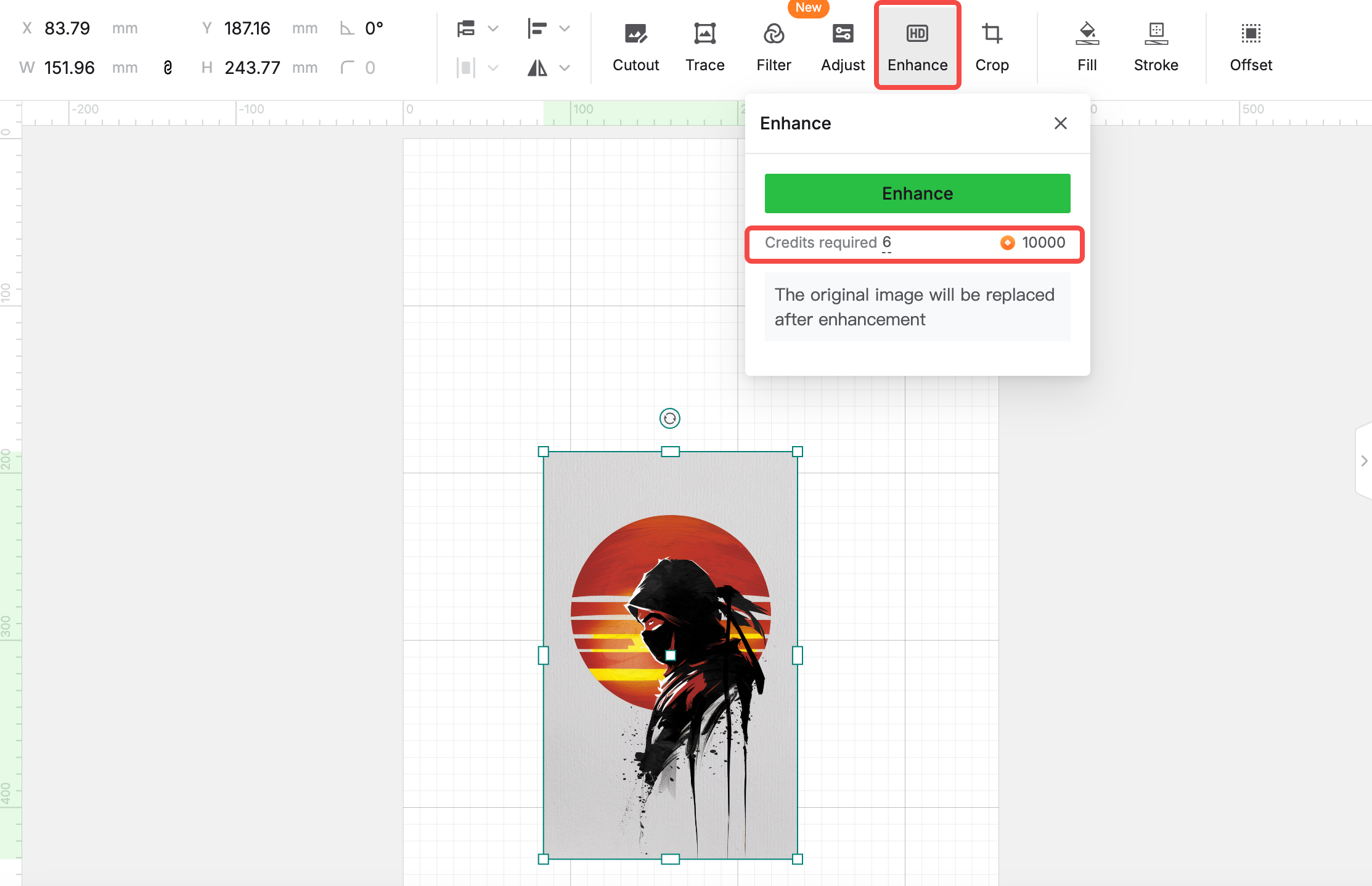
AI cutout
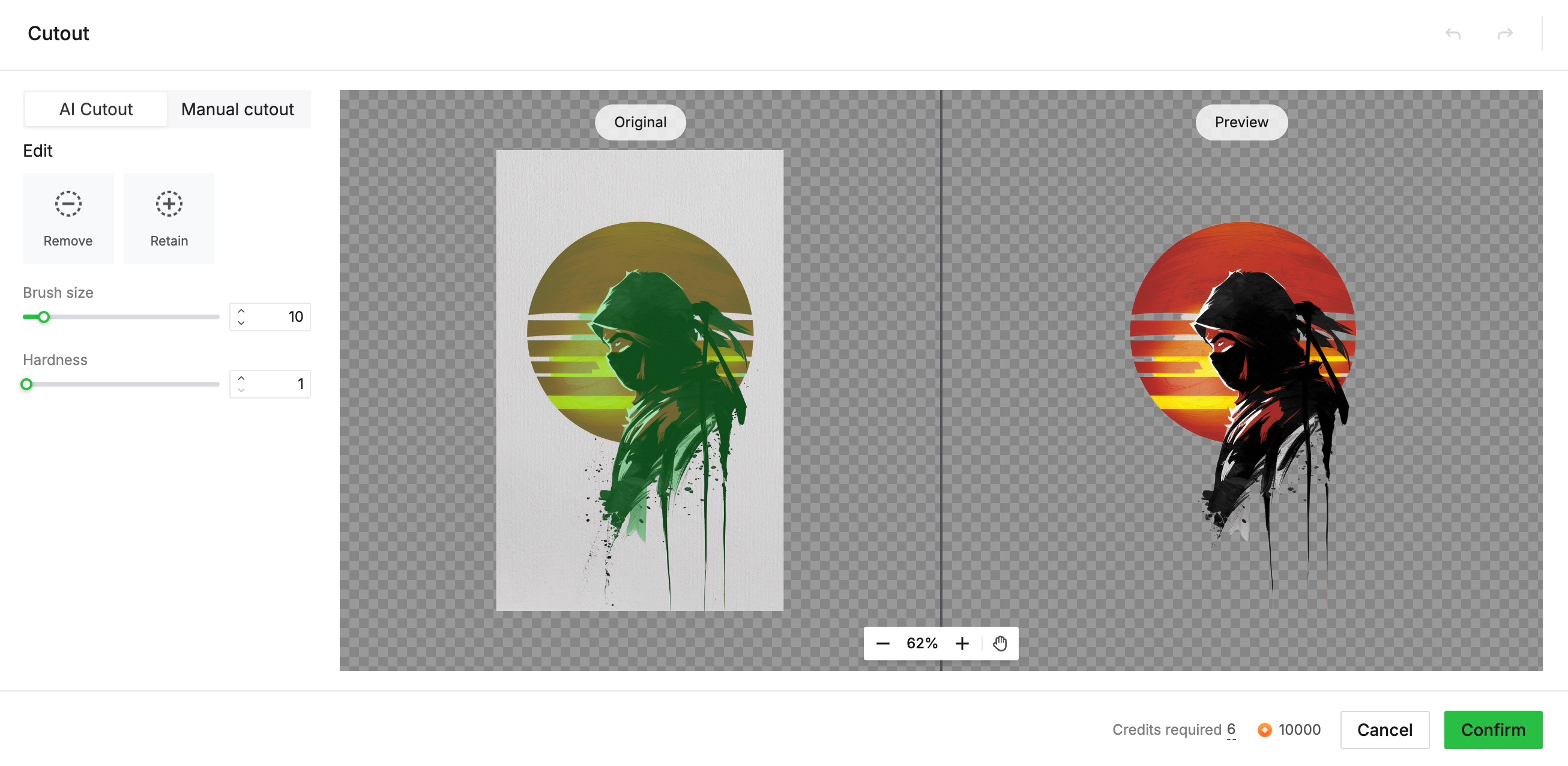
How to check my Credits
To view your Credits in Atomm, click on your profile icon in the upper-right corner.
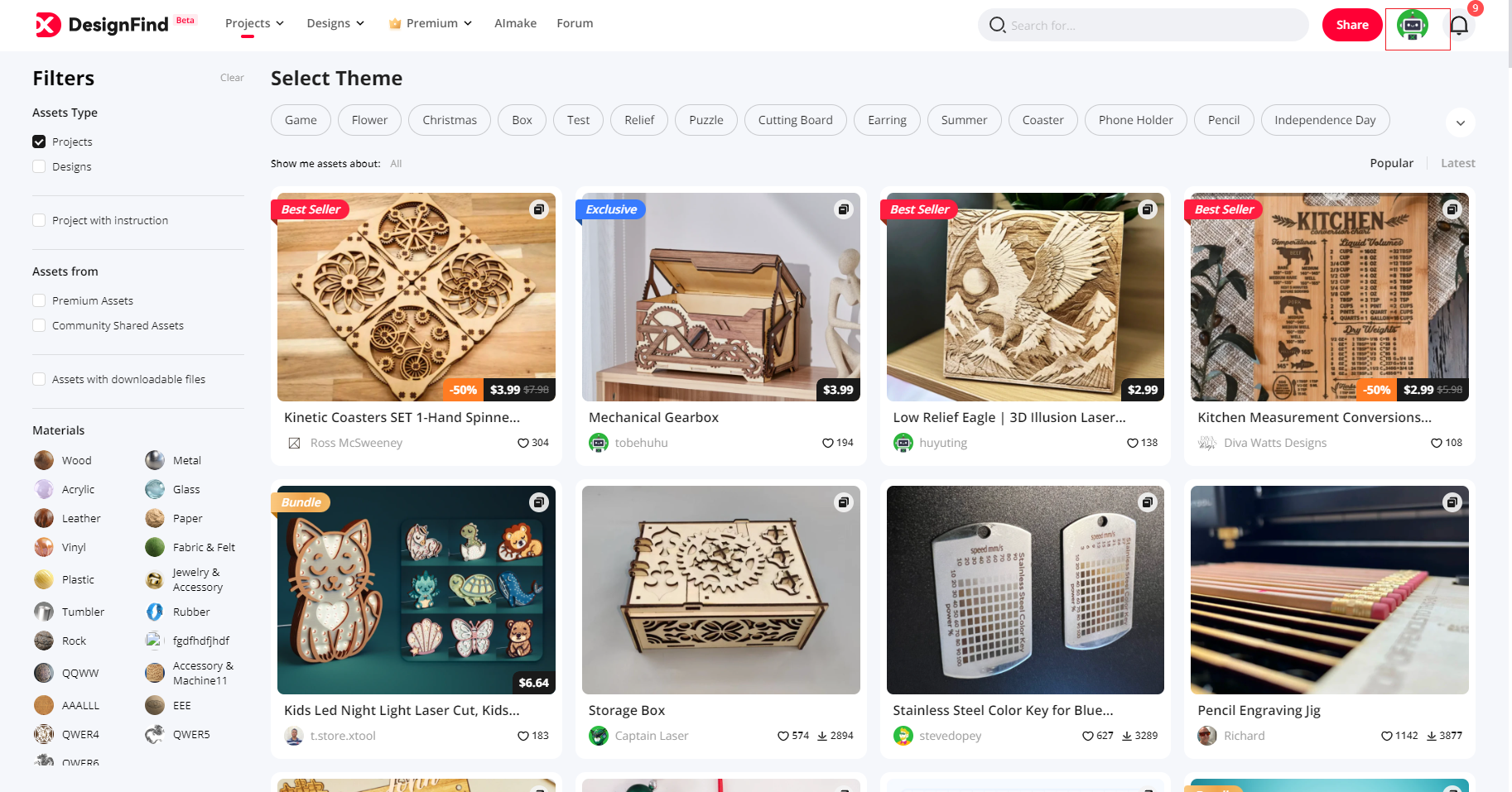
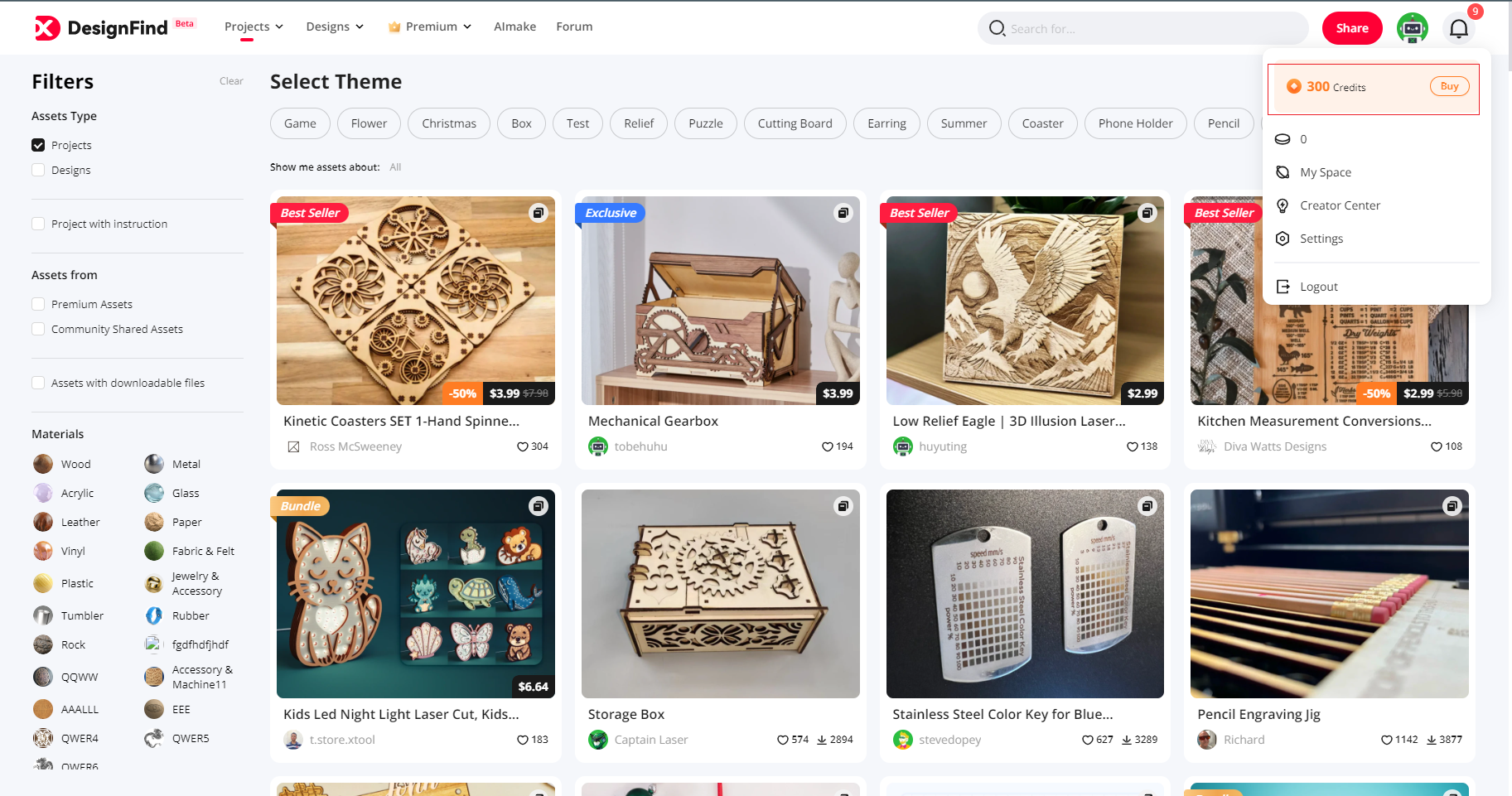
Under [My Space], go to [My Credits] to see a detailed breakdown of your Credits.
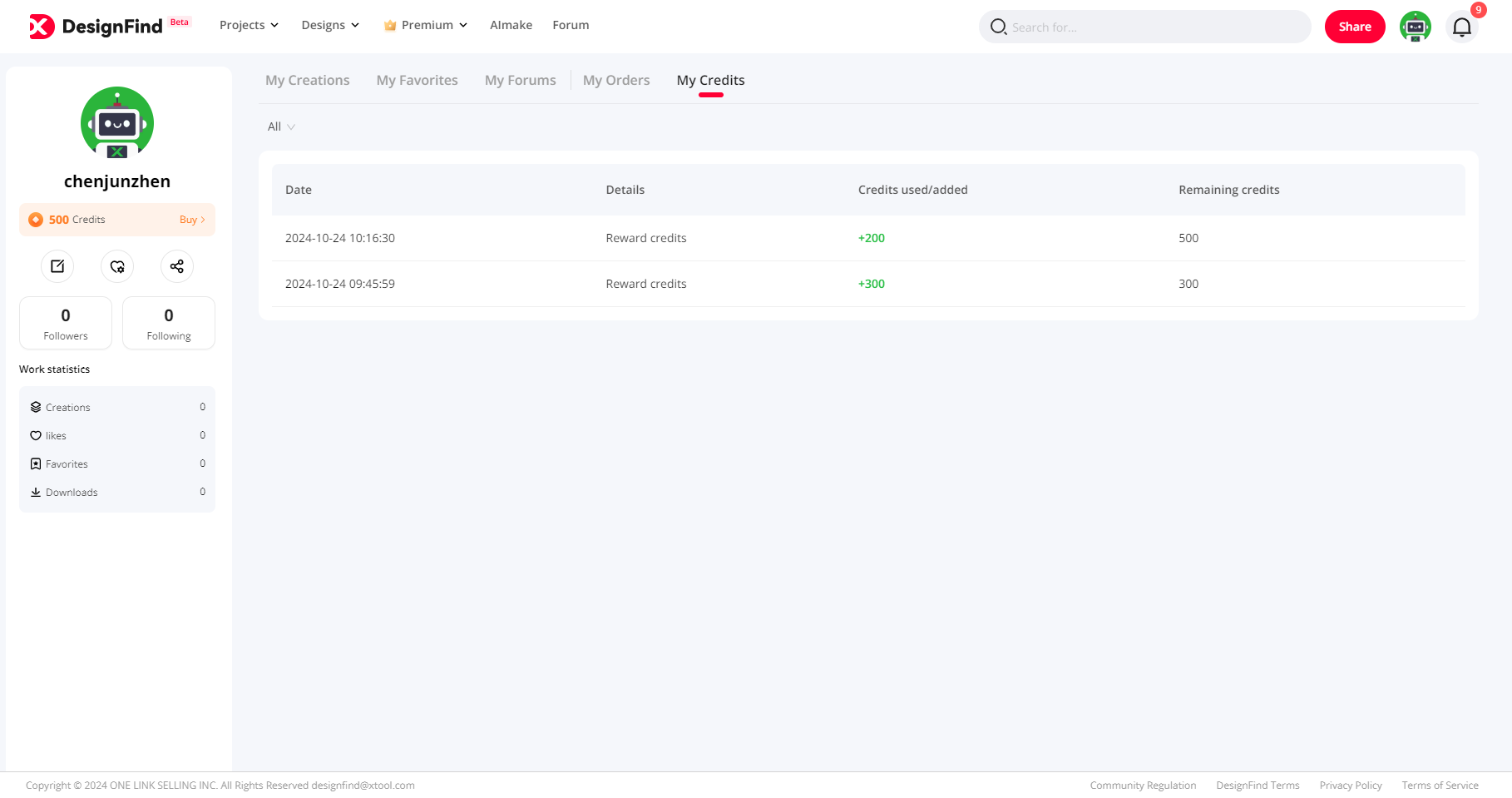
Credit Tips & Notes
- Credits are non-transferable and cannot be exchanged for cash.
- Once purchased, credits cannot be returned or exchanged.
- Misuse, manipulation, or fraudulent activities may lead to forfeiture of Credits.







