In this guide, we’ll walk you through how Atomm Credits work. Let’s dive in!
What is it?
Atomm Credits: The internal currency used within Atomm, applicable for features such as AImake and design purchases.
Maintaining xTool Points in Atomm also allows you to redeem xTool Gift Cards, and more (no changes here).
How to check my Credits
To view your Credits in Atomm, click on your profile icon in the upper-right corner.
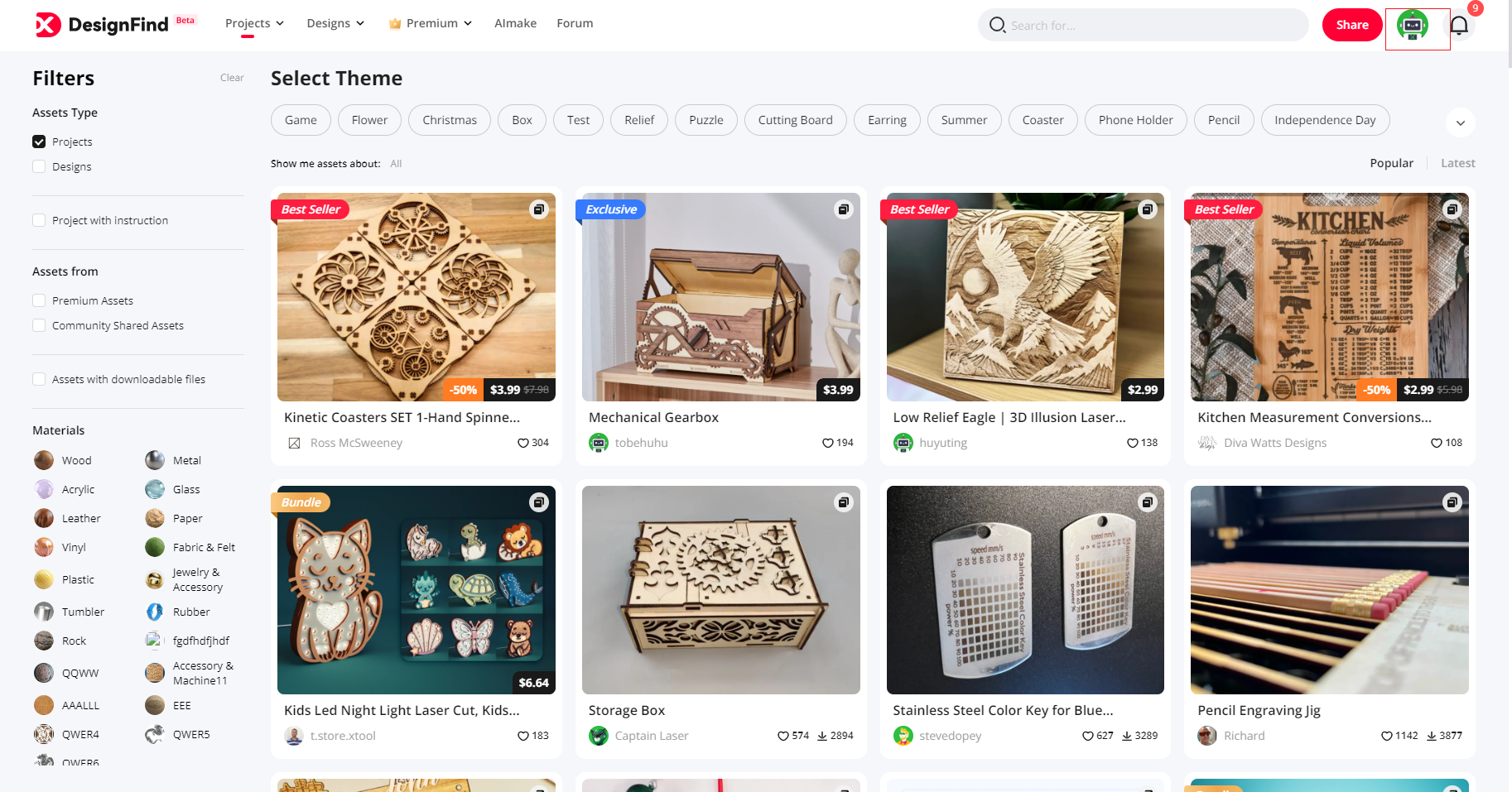
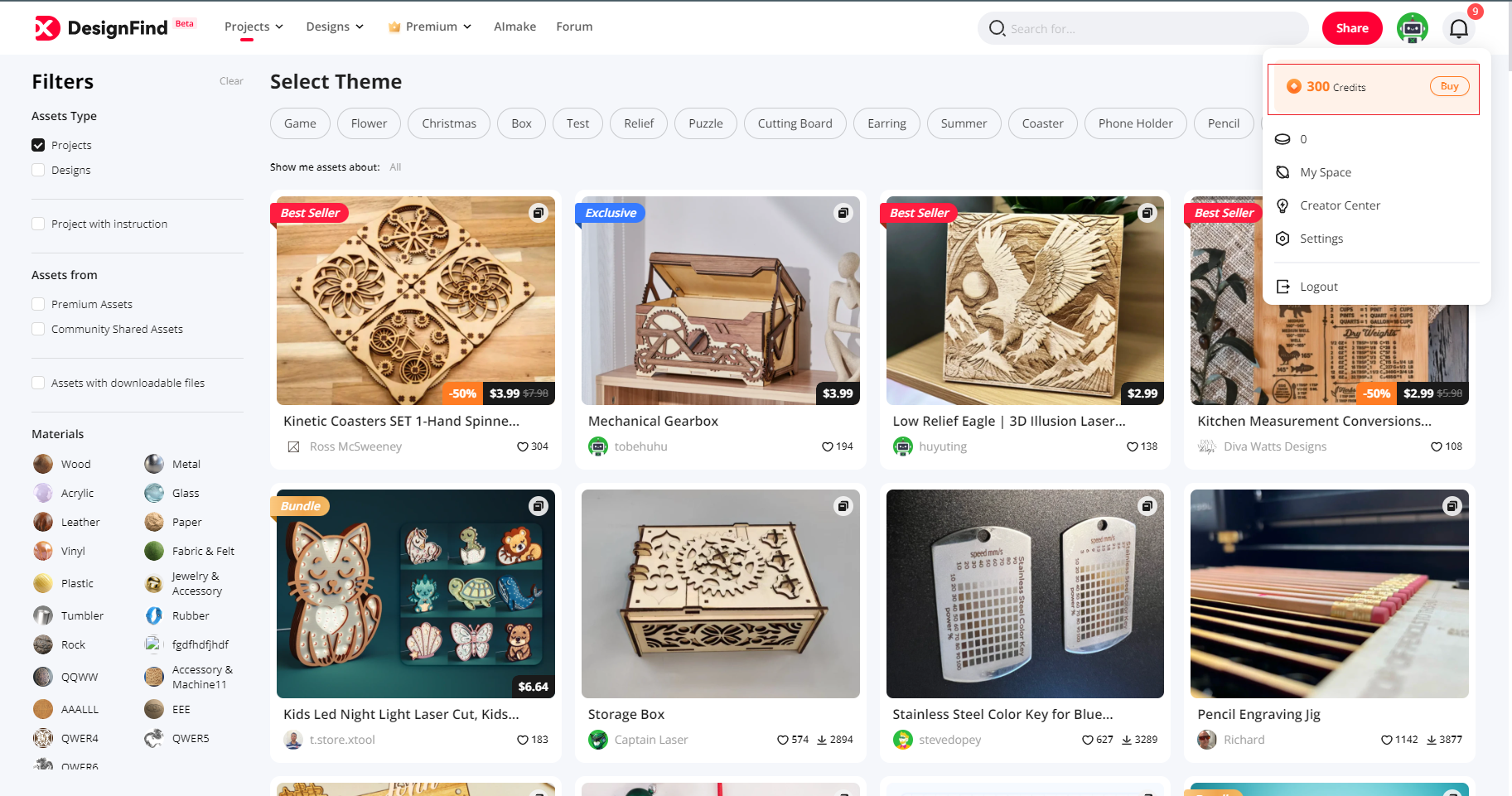
Under [My Space], go to [My Credits] to see a detailed breakdown of your Credits.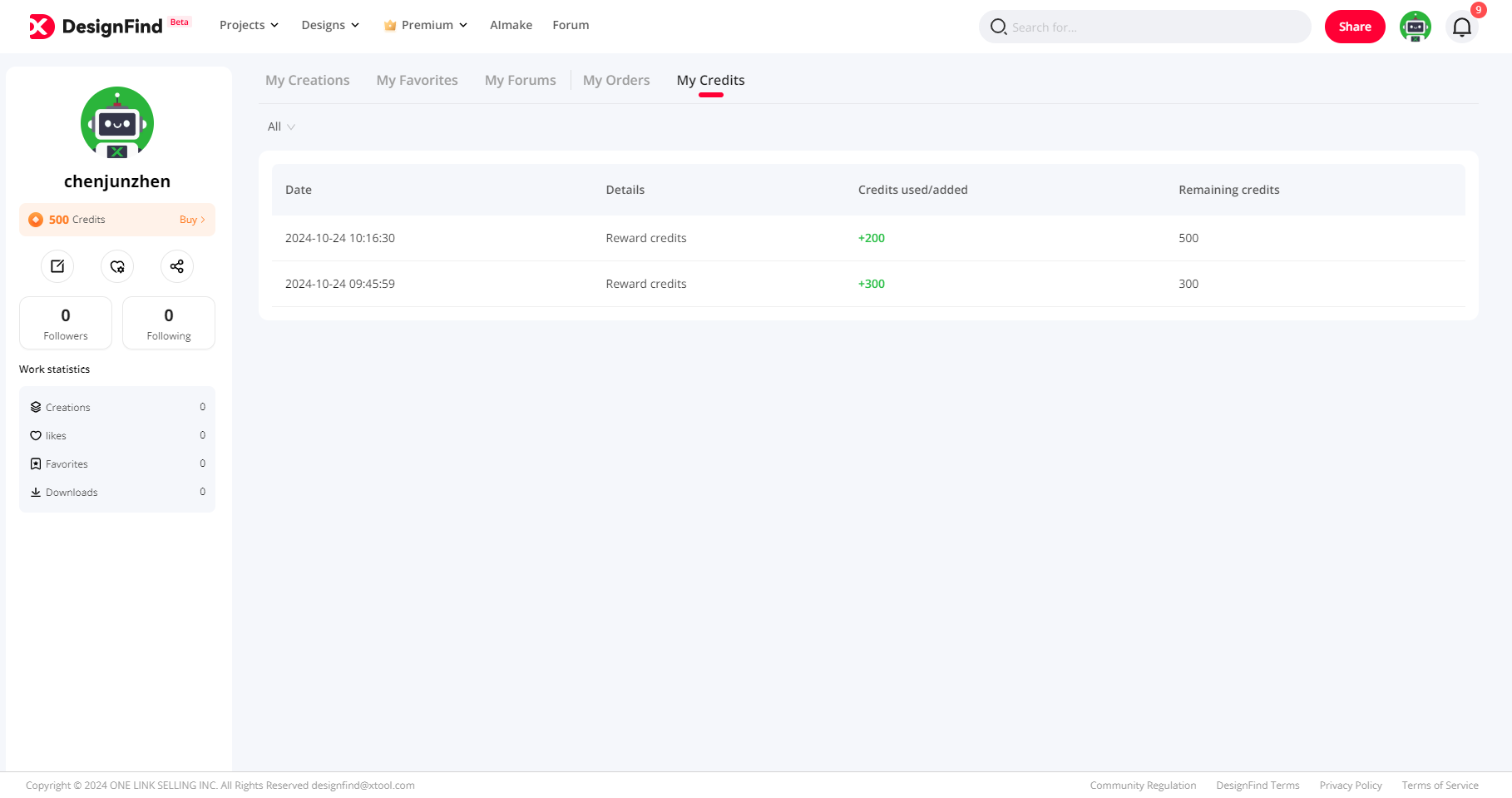
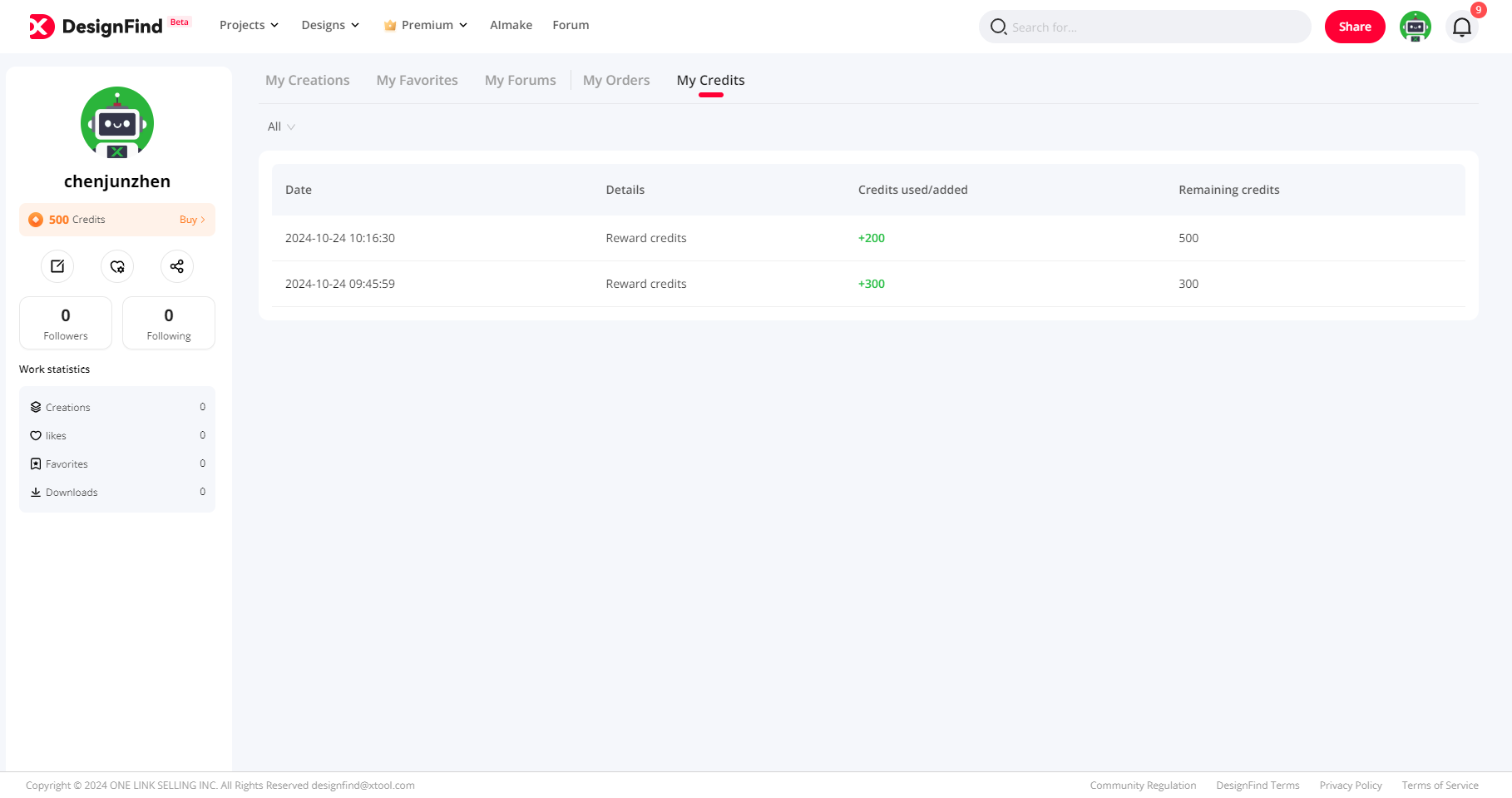
How to get it
Ways to Acquire Credits | Description |
Top up and Bonus | You can directly top up your Credits within Atomm, purchasing the corresponding amount of Credits and also get extra bonus |
Dislike AImake Image | You can click “dislike” AImake images within 24h after generating and get 4 Credits refund |
Other Earning Methods | Earn Credits by participating in various activities. |
How to use it
Ways to Spend Credits | Description |
AImake Image Generation | Use the Text-to-Image and Image-to-Image features in AImake, consuming 6 Credits each image. |
Purchasing Designs & Projects | Directly redeem using Credits. No extra payment is needed. |
AI filter | Try AI filters to change the style of your pictures. |
AI upscale | Use AI technology to make your pictures clearer. |
AI cutout | Use AI technology to remove the background of images |
AImake to generate images
You can select different styles based on processing method, material type, and preferred art style.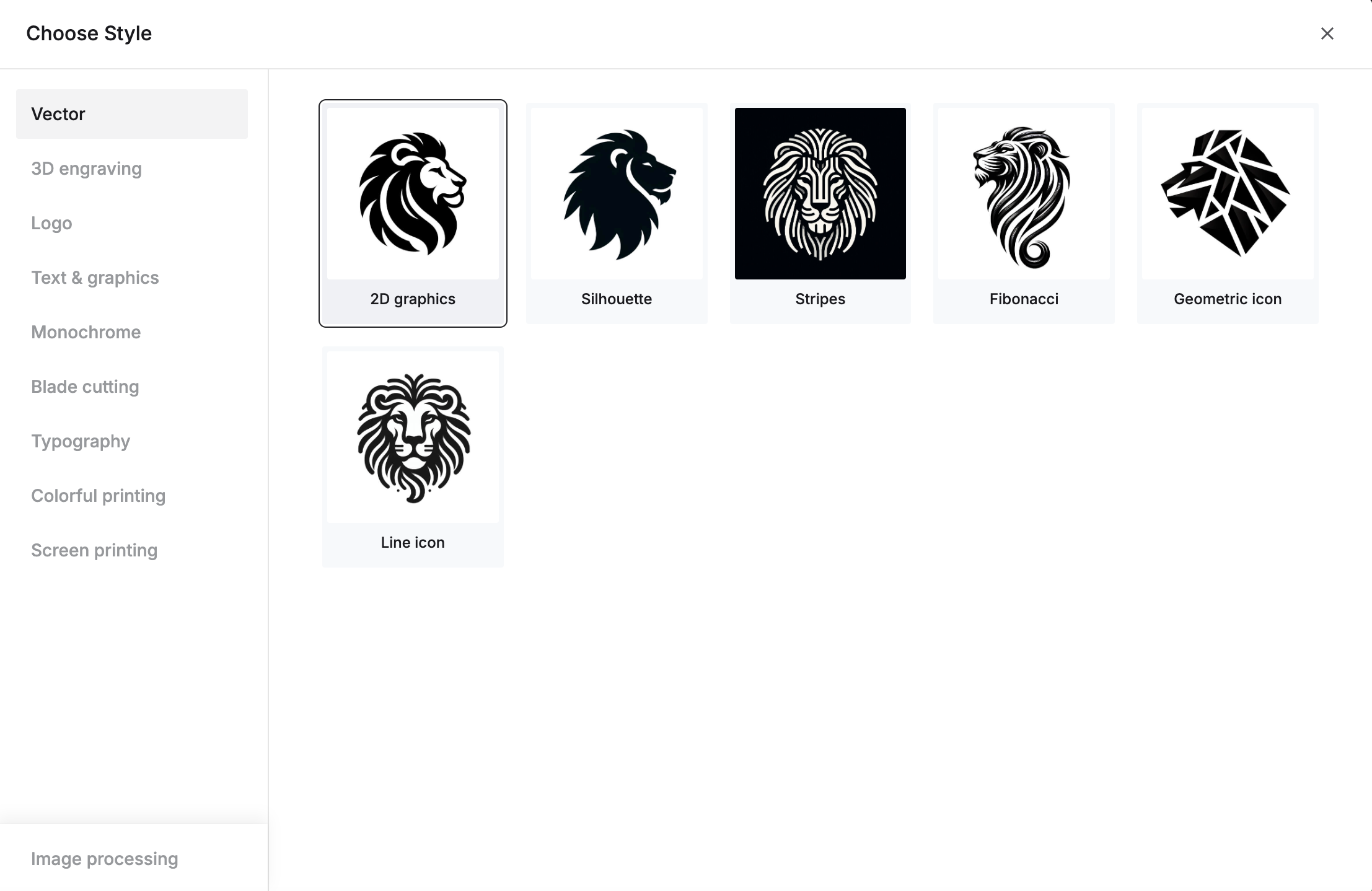
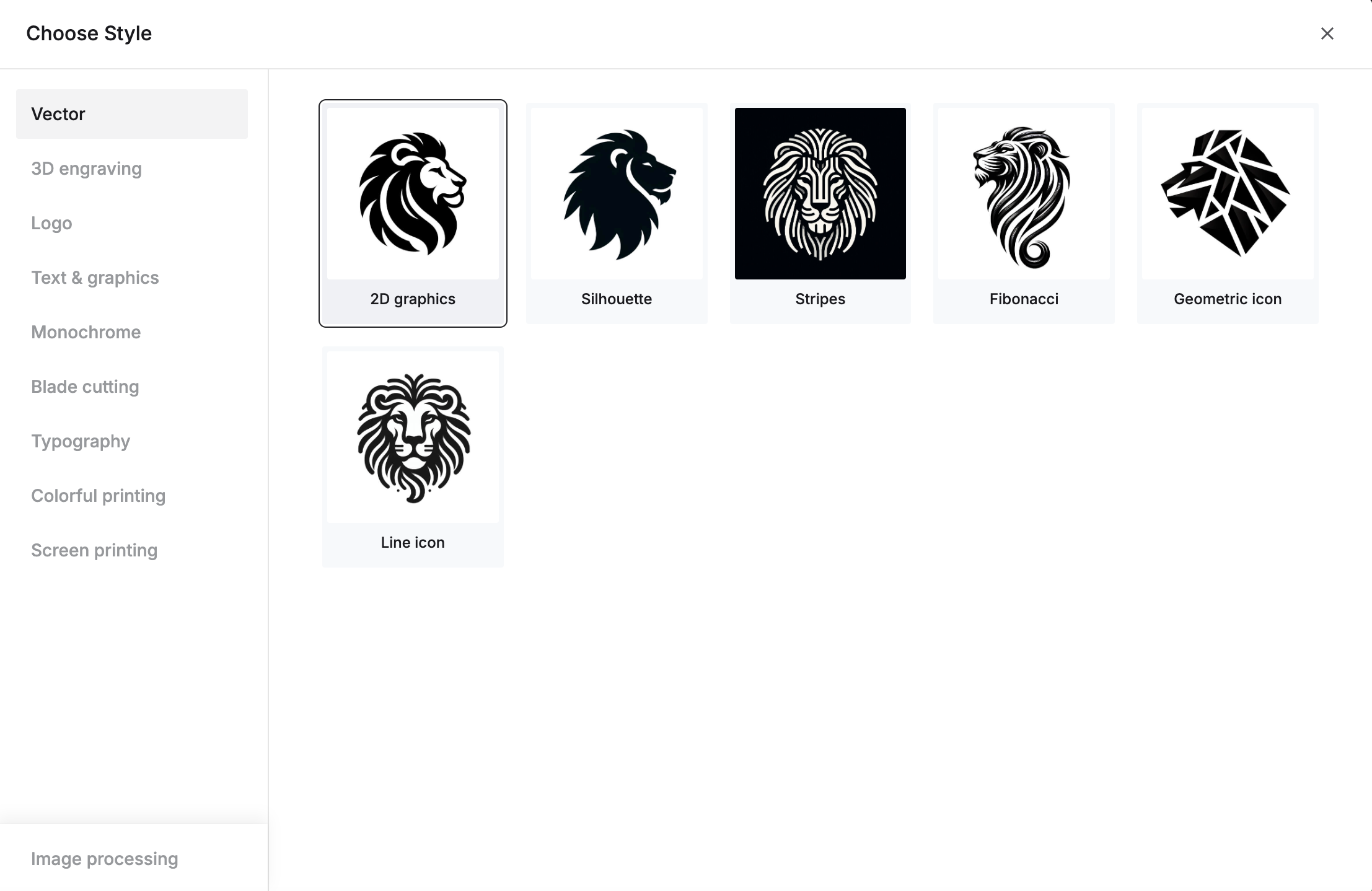
Once logged into the creation interface, your remaining Credits will display at the under of the Generate button.
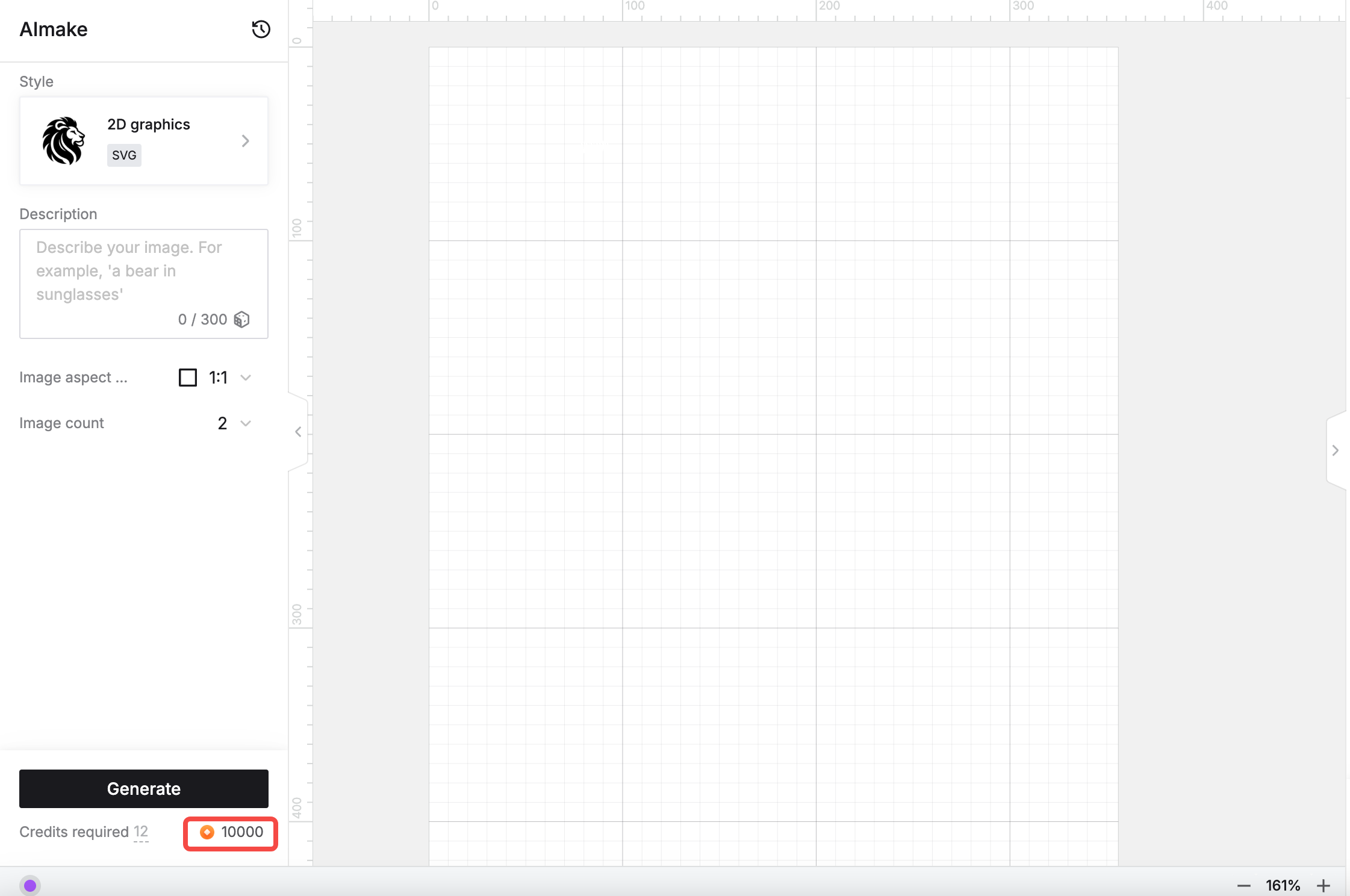
Under the Generate button, you’ll see the total Credits needed for the current image generation task. You can choose to generate 1, 2, or 4 images per generation.
1 image | 6 Credits | |
2 images | 12 Credits | |
4 images | 24 Credits |
Redeem designs and projects
You can redeem designs with Credits. 100 Credits are equivalent to $1. The required Credits for each item can be seen on the product page and cover image.
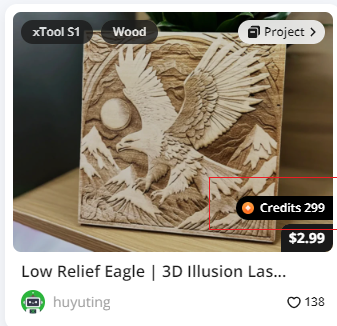
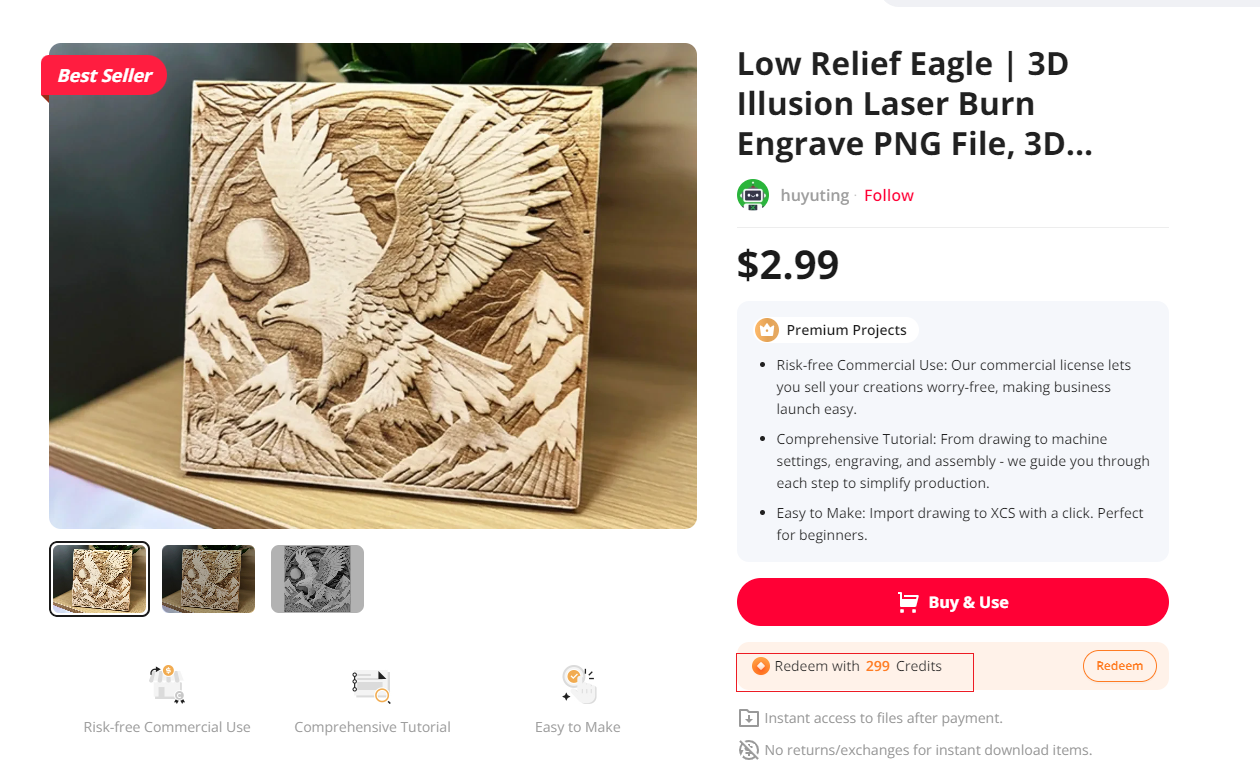
Simply click [Redeem] to exchange Credits for your selected designs.
AI filter
After selecting an image, you can click the filter entry in the toolbar, select the AI filter under the filter, and use it.
AI upscale
After selecting an image, you can click the Enhance entry in the toolbar to open the upscaling interface. On the upscaling interface, you can see the credit balance and the credits required for upscaling.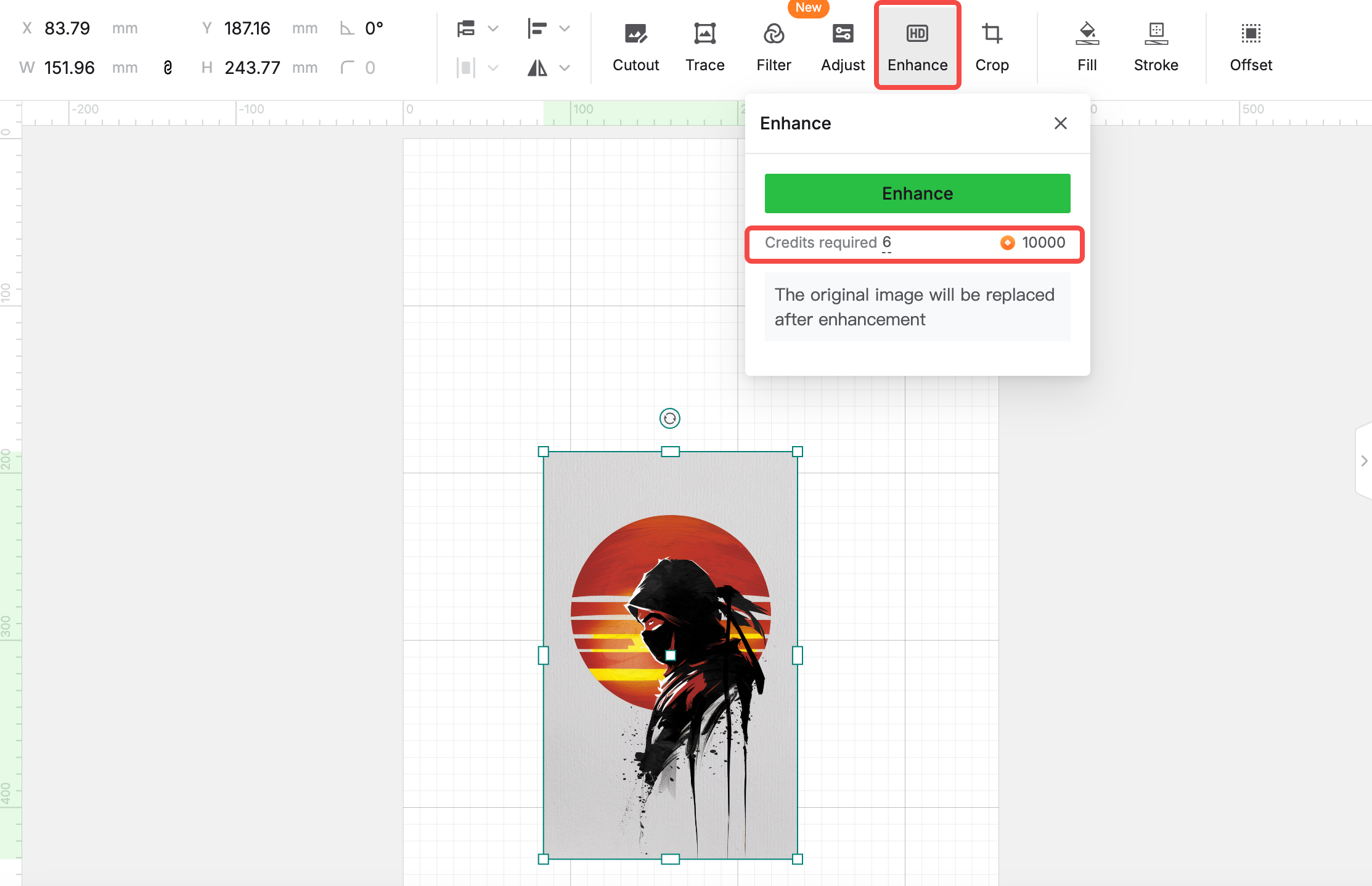
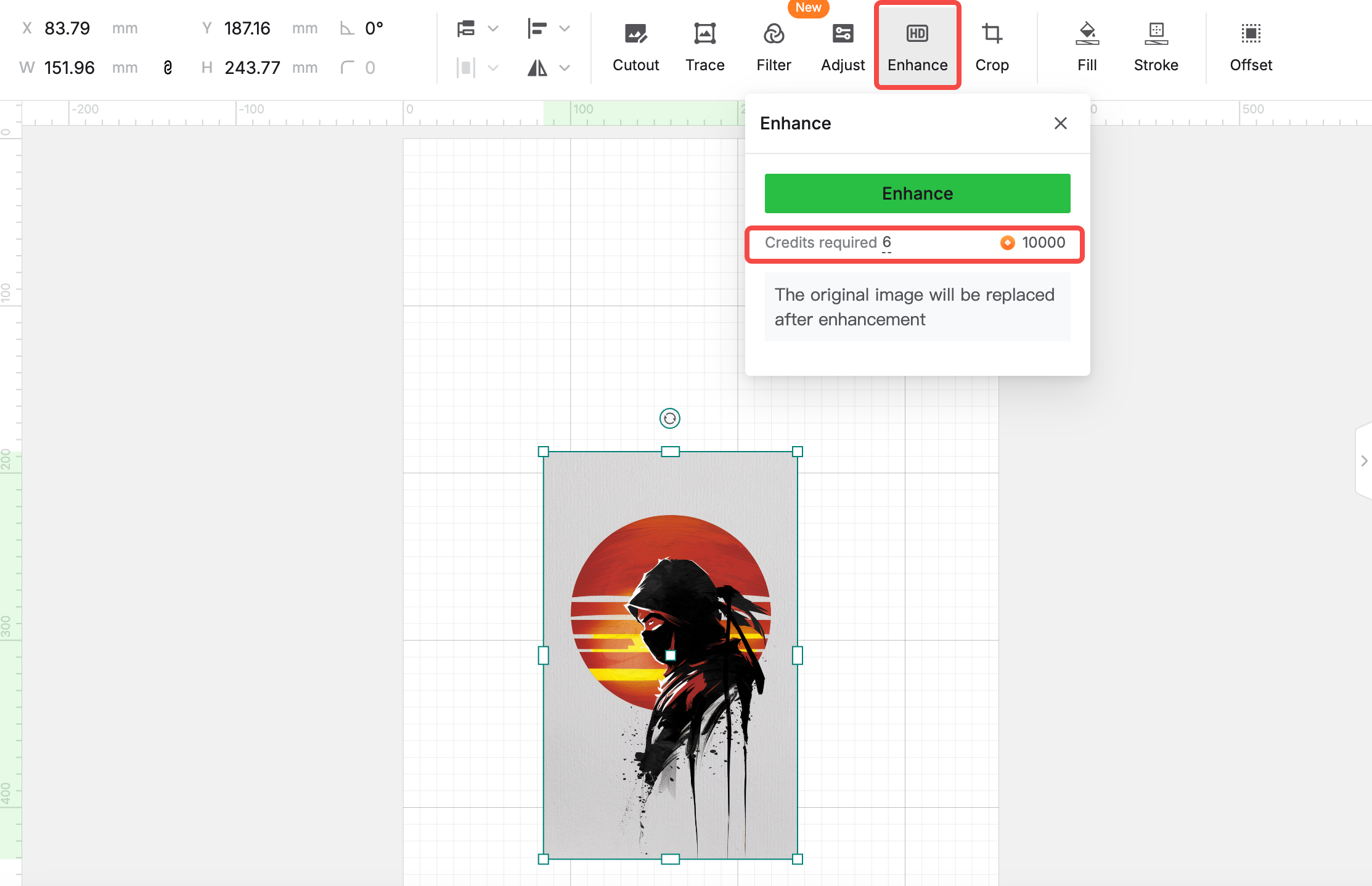
AI cutout
After selecting an image, clicking the "Cutout" entry will allow you to use the AI cutout feature.
In the "cutout" pop-up window, wait for a few seconds to see the background removal effect. If you are satisfied with it, the credits will be deducted only after you click the "confirm" button. If new images are generated in the subsequent editing process and the AI cutout is invoked again, it will require a new deduction of credits.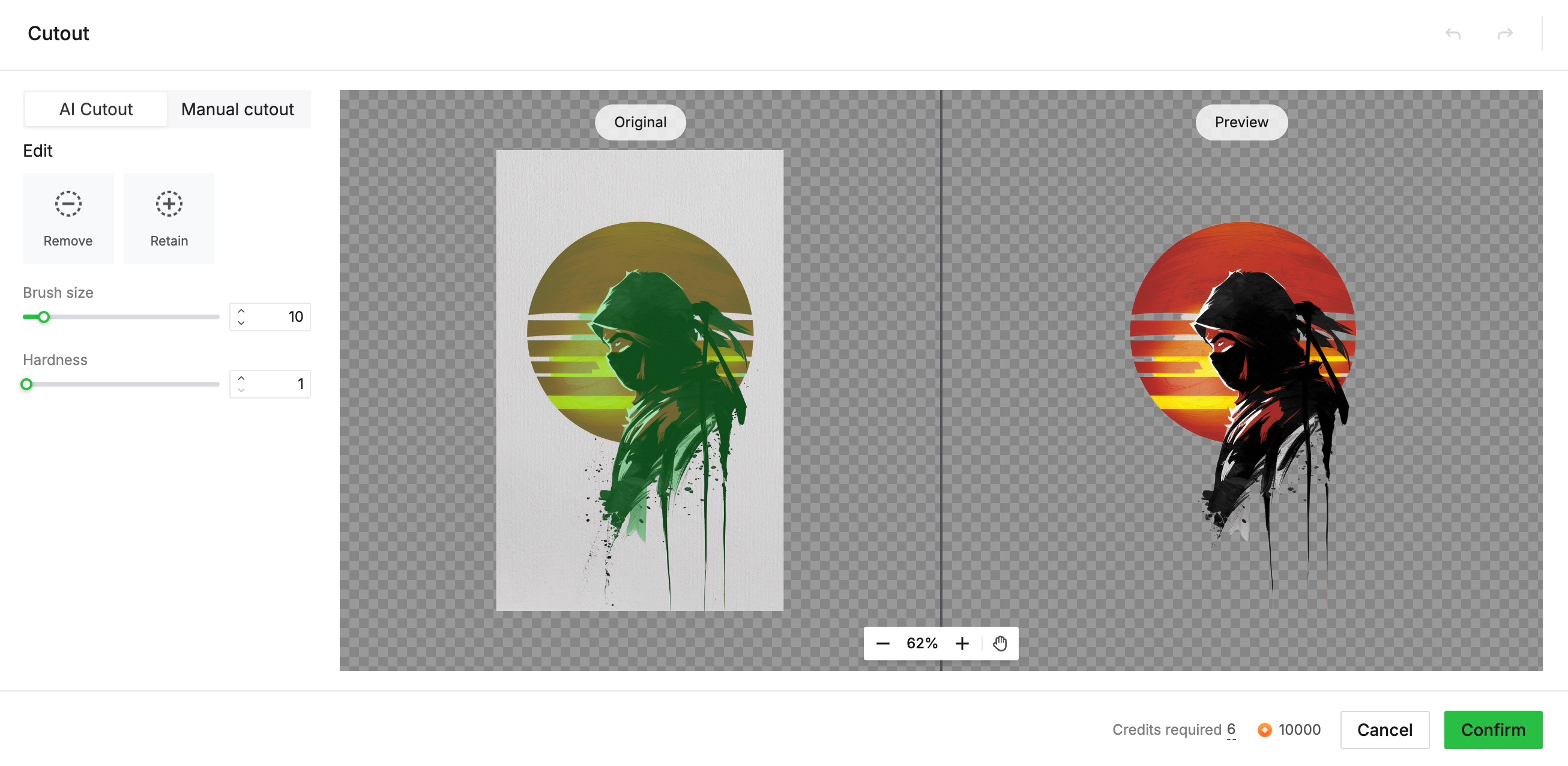
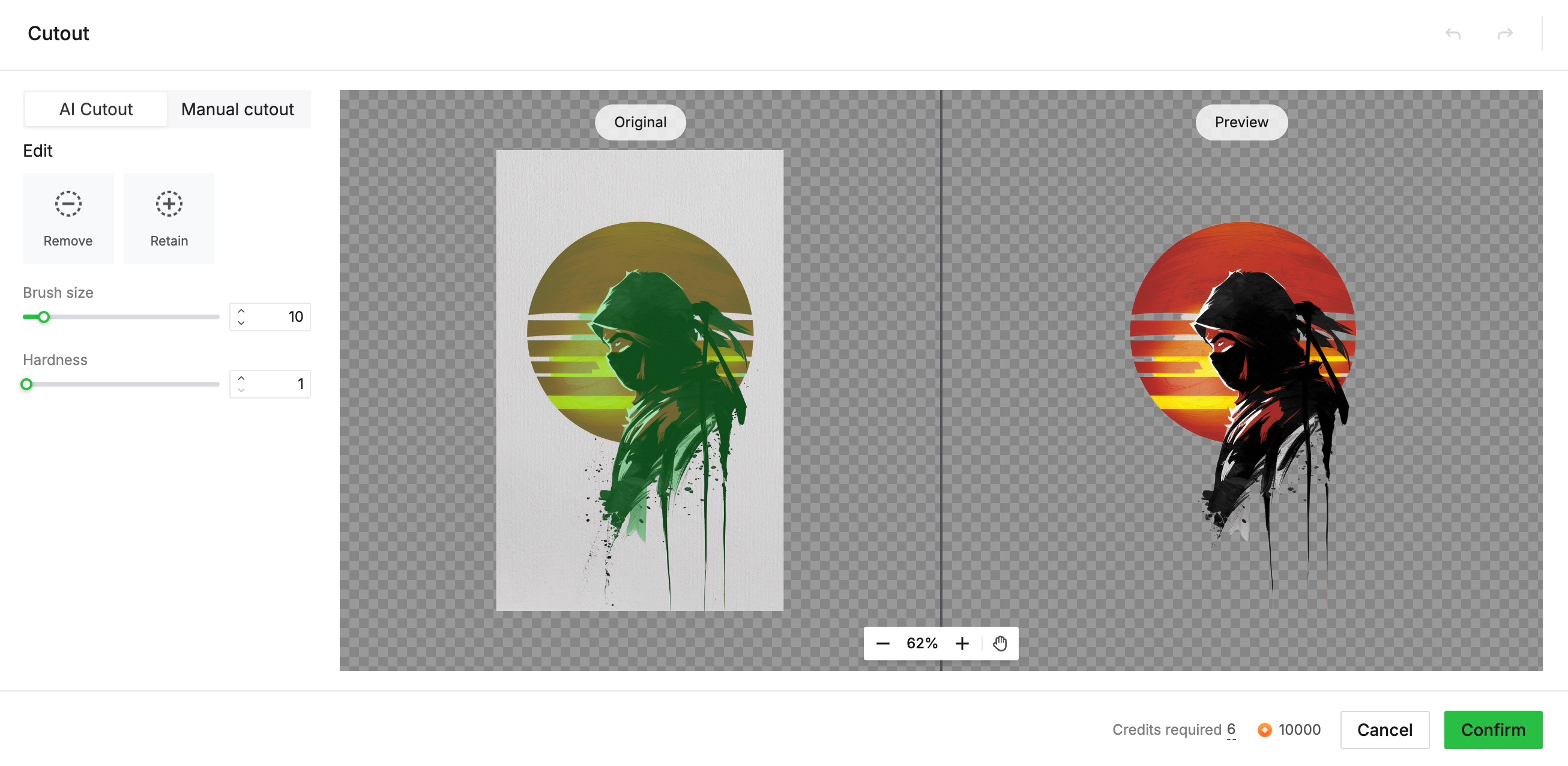
Contents







