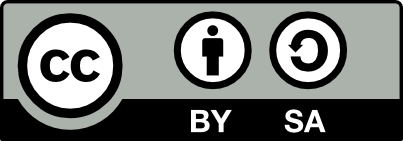![[Laser cut and engrave] Pokemon Umbreon Light Up Card](https://image-res.xtool.com/resource/xtool/community/attachment/xtool-community/6f232934-7714-4e3d-b9e4-3d22f426837e?x-oss-process=image/resize,w_1200,h_900,limit_0/interlace,1/format,webp/auto-orient,1)
Pokemon Umbreon Light Up Card
.png?x-oss-process=image/resize,m_mfit,w_32,h_32,limit_0/interlace,1/format,webp/auto-orient,1)
Information
I scanned one of my Pokemon cards into my PC in an effort to try to get it to work on Acrylic. I was not happy with the results and tossed it to one side, which - happy accident - it landed on a scrap piece of black acrylic. Later that day, I was cleaning up my table and saw this. It looked pretty good with that black behind it. I was going to stop for the evening but then I just had to do this.
Instruction
Step1: Notes before starting
I usually have a lot of steps for my work. If you have used any of my other projects then you know this. However, this one is different. There will be fewer steps in the setup of the project and then the final results. (Different for me, right?) This project will assume you are familiar with XCS 2.0.
Included with the attached XCS file is a copy of the Moon Umbreon card I used. However, it needs to be noted that this is a step by step to achieve a lighted stand with a black background and you can replace the Moon Umbreon with another picture of your choosing.
That being said, please do keep in mind that this is a personal project and all rights to the Pokemon characters reside with their respective owner/s
As always, I do have a final thoughts step, which is my last step.
Step2: Set Up the Art
I first chose the card I wanted which was the Moon Umbreon. (See Photo) I did remove it from its' sleeve (GASP!) but believe me when I say, it went onto a very clean and prepared surface and once scanned, it went right back in the sleeve. I even used padded tweezers to pull the card out and replace it back in the sleeve, lol.
Once scanned, I imported it into XCS. I then played with the settings by first editing it and cropping it to the part I wanted. I adjusted the size to the size of the acrylic from the light base which was 5.5" high. Then I flipped it using the Reflect Horizontally under the reflect feature (See photo) so that everything was backwards. I used the adjustments setting to first invert the color scheme (see photos) and then set the grayscale and sharpness. (See photo) This took the longest time. I had to go in increments of 3-5 on both scales until I was happy.
Step3: Set up the Engrave
I first peel off the protective layer from the acrylic on both sides. I then put a dab of dish detergent on the side I am engraving on, making sure to spread it so that it covers the entire surface (yes, even those areas I am not planning on engraving - just to be safe)
I then set it in the exact center of my P2 ( actually have the center of my slats marked on the bottom. By doing this, I can get a good picture of the acrylic to be able to line up my imported picture. I place a piece of blue painters tape on the tab at the bottom (a place I am 100% sure will not be engraved) and then take a measure using that tape.
Next, I center my artwork in the middle of the acrylic. This can be tricky. I took a cloth tape measure and placed it over the bottom of the acrylic and the refreshed my screen shot. This helped me to line up my picture dead center. If I was off, it was only by a very small fraction.
Then I loaded up my acrylic engrave settings. Having played with this acrylic before, I know that the standard settings from xTool are not quite enough. I just bumbed it a touch. Then I let the machine work. (See Photo)
Once the piece is cut, there will be a white mess all over. (See photo) I take the acrylic to the sink and run warm water over the surface. I be sure to gently run the surface clean of the acrylic residue. Don't press too hard since some areas may break away on finer details if you have any. Once completely rinsed, dry with a very soft cloth on both sides. Remove any water. Admire it for a moment then set it aside. (Granted, I took longer than a moment.)
Step4: Cut out your Black Backer
I then take a measurement of the entire acrylic piece from another light. I don't measure the tab at the bottom. I get a measurement of 5.125"x5.5". I create a rectangle that size. Then I also note that this stand has rounded corners. I place an uncut acrylic piece from the lights into the P2, again centering it. I then refresh the screen to show that acrylic. I select the rectangle, move it over the acrylic, and, in the lower right corner, there is a small curve under measurements called “Corner Radius”. (See photo) I played with the settings, matching it to the acrylic as best I could. I got a measurement of 0.1. To test it, I set in a piece of cardboard and quickly run a score of the rectangle. I line up the acrylic over that score and it matched, curves and all!
I took my black acrylic and, before placing it in the machine, I peel one side away. I cover it with 3M Adhesive Transfer Tape 468MP (This stuff is a beast adhesive and a headache saver when you have to attach items together.) Be sure to smooth out all the air bubbles. (Hint, if you have a stubborn bubble, use just the tip of a hobby knife and tap the center of the bubble. This should provide a tiny pinprick that you can squeeze air out of and won't affect or scar your material)
I leave the other side covered as this acrylic came with paper covering. NOTE: If your acrylic has a plastic covering, you want to remove it no matter what! I place this in the P2, 3M side down. I then refresh the screen, make sure my piece lines up on the acrylic (See photo), take a measurement, and run my cut. If not for the additional material of the transfer tape and the covering on the black acrylic, then the settings provided by xTool would work. They may work anyway, but I always err on the side of caution and slowed it down just a touch to help punch through the extra layers.
Once cut, I remove it and then move on to the assembly.
Step5: Assembly
Fairly straight forward. However, if you have not used the 3M Adhesive Transfer before, please note, once contact is made between two pieces, it is almost impossible to get apart. (Ask me how I know this.) Be very careful putting the two pieces together. Remove your 3M Backer paper and hold it long ways up facing your acrylic engraving with one hand. Hold it on a flat surface.
Stand your engraving up with your other hand, again, on a flat surface and turn it upside down so the tab is facing up. Be sure that the engraved side of the clear acrylic is facing your black acrylic, set to go AGAINST the 3M Adhesive.
VERY IMPORTANT!! THE ENGRAVED SIDE FACES THE BLACK ACRYLIC! (Now ask me why I am saying this is important…because on my first run, I did not do that and the project was a throwaway.)
Slowly move the two pieces together, using the flat surface to keep the acrylic level on that side. Use your thumbs and fingers gripping your acrylic pieces to help make small adjustments the closer they get to each other. Once they are mere millimeters apart, lean one piece slightly away at the top. Slowly touch the bottom part together and then move the top inward. DO NOT PRESS THE TWO PIECES TOGETHER JUST YET. If done right, you will not need any adjustments. At the absolute worst, you should just need to shift it slightly which you have a second or two to do before it becomes almost impossible. Once you are done, then lay flat on the papered side of the black acrylic and, with a cloth covering the clear acrylic, press down in the center and push out to one side. Do this for each side and then to each corner. This will ensure a nice, tight bond.
Step6: LIGHT IT UP!
Finally, place your acrylic in the light base. The black part will not fit in, of course. But it does more by also providing a support for the engraving.
I Loved the way this turned out! (See photos) What do you think?
Step7: Final Thoughts
I was curious what it would look like if I did not invert the picture in step 2 so I redid the project and got the results shown in the photos for this step. Now I don't know which one I like better.
As for what I think I may try to do in the future is that I may cut the acrylic down to the exact size of the picture and get rid of the black bars on the side. While, for this particular Pokemon character, those black bars work for it since the tape that is seen through gives it that night mist feel in my opinion, I can see where it won't look right with others.
Thank you for trying this with me, and, as always, Happy Crafting!