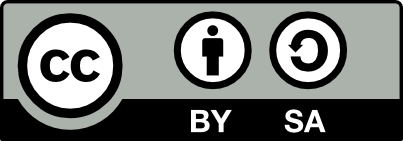Report
![[Laser cut and engrave] Pop out Mother's Day card](https://image-res.xtool.com/resource/xtool/community/attachment/xtool-community/4e74a216-5bb5-479d-8882-a3e09706078d?x-oss-process=image/resize,w_1200,h_900,limit_0/interlace,1/format,webp/auto-orient,1)
Pop out Mother's Day card
pop out Mothers day card
.xcs
Application scenario
Laser (30min)
Machine & module
xTool F1
10WCompatibles · 10
Material used

1/8"(3mm) Basswood Plywood
3mm Basswood Plywood
252
1707
Information
This is a pop out card where you can give the piece of wood in place of a card. You can paint it or leave it plain. The recipient can pop out the pieces and assemble. This is a great way to display a 3D card.
Instruction
1
Step1: File Design
Preview
Preview
Preview
4 More images
I used Adobe illustrator to design this file.
- Add on 4x6 rectangle with rounded corners for the card cut out.
- Add a second rectangle the size of the base. I made mine about 2.5x3.5 inches. Place this inside the first rectangle.
- Create your text that you want the base card to say and place in this rectangle.
- Make a rounded rectangle for the pot. Select the bottom left corner and move it in to make the base smaller. Repeat for the bottom right corner node.
- Create a rectangle half the height of the pot and the width will be the width of your board. Copy and paste this for a second rectangle.
- Copy and past your pot shape. Place one rectangle coming up from the bottom of one pot and the other coming down from the top of the second pot. Combine and remove the part of the line at the top or bottom of the pot where the rectangle intersects.
- Create a flower design. Place this on top of the pot with the cut out on the bottom. Combine so it will all cut out as one shape.
- Create two rectangles with the length as the length of the bottom of your pot and the height as the width of your board.
- Turn one rectangle 90 degrees and line up with the other rectangle to make a cross shape. Combine. Arrange all of the shapes within the first large rectangle.
- Use the scissor tool to snip small sections from the base rectangle and both flower pot pieces. These should be very small sections. This will hold the pieces inside the large rectangle after cutting but still allow for someone to push them out to assemble.
- Save as an SVG.
Load the design into XCS. You can add a name to engrave by the from line before cutting if you know the name. You can also leave that blank if selling at in-person events.
2
Step2: Cut your Piece
Preview
Preview
Preview
Preview
There are two ways you can process the design:
- Use slide extension
- Set up slide extension with machine.
- Place wood and secure with clamps.
- Process the design all at once. Use the red rectangle as the outside edge for the card.
- Engrave: 52 power, 160 speed (This is the max for the slide extension.
- Monitor for excess smoke and flame.
- Remove pieces when done.
- Use pre-cut wood
- Use a piece of 4x6 basswood that is pre-cut.
- Place the cut tray in the F1.
- Place your wood inside the machine turned to the six inch side is vertical.
- Rotate the design 90 degrees.
- Delete the red rectangle since the wood is precut.
- Line up the design so you can cut the 2 pot pieces on the bottom side of the wood while leaving enough space for the rectangle. Move the other rectangle out of the work space for the moment.
- Cut using 3mm basswood settings.
- Rotate the wood 180 degrees so the blank area is on the bottom.
- Rotate the design so the rectangle is in the blank area and facing the correct way.
- Use the framing to ensure the design falls in the desired area.
- Engrave and cut this section using the 3mm basswood settings.
- Remove card.
3
Step3: Assmble if desired
Preview
Preview
This card can be given flat for a card so the recipient can assmble and color. You can also assemble it if desired.
- Pop out pieces.
- Paint if desired.
- Slide the pot pieces together.
- Place pot into the cross slots in the card base.
- Display!
Comments