![[Laser cut and engrave] Picture Border with Caption](https://image-res.xtool.com/ali-res/community/making/bb37c862-5db8-4073-abfe-d48a4c2189bf.jpg?x-oss-process=image/resize,w_1200,h_900,limit_0/interlace,1/format,webp/auto-orient,1)
Picture Border with Caption
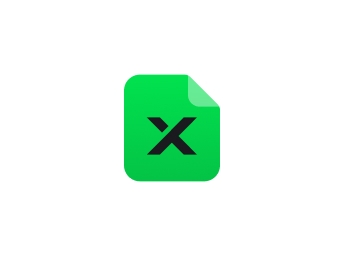
Information
Well I had 2 things, a $3 dollar picture frame from the dollar that was boring and a cool image of some Deer, so I figured I would give it a n Xtool twist.
Instruction
Step1



Step 1) First thing I did was take a cheap $3 picture frame from the dollar store and pulled it apart, once I got all the backing loose I took the glass and measured it.
Step2



Step 2) Once I had the measurement of the glass from the frame I made a rectangle the same size so I knew what I cut out would fit. I then took and measured the print of the deer I had and created a second rectangle to be in the center of the first rectangle.
Step3



Step 3) This step I used the align tool to make sire it was centered vertically and horizontally, then it was time to add the text, with the text button and the default Hello appears, I edited the text to what I wanted it to be and picked a good round type font from the list.
Step4


Step 4) This step I sized up the text and used the outline feature being sure to un-check the inner option so it would only create and outside edge. I selected the thickness to my liking so it had a bubble effect around the text. I then moved the text away and took the new outline and positioned it near the bottom of the inside border. I made sure it overlapped slightly so I could use the combine feature and use the subtract to make it all one piece.
Step5



Step 5) Once this was done I put the text back in place. I then copied the text and pasted a new set, the first set that sat in place I set to score with very low settings for power so I could see it afterwards to line the letters up straight. The second set of text was set to cut just like the border. I angled the text to be cut enough to fit within the inner picture frame as it would just waste area, this saves on material.
Step6


Step 7) Off to the laser machine so it can do it's magic,once all the pieces were scored and cut out it was time to glue the lettering in place, this was quite easy as I only needed to follow the score line to keep it all straight. Once that was done it was time to give it a nice clean white paint job then on to assembly.
Step7



Step 7) It was pretty simple to assemble the new inner border, because it fit like a glove, the print of the deep was place over the opening and the original backing was placed back on and the tiny little clicks bent back to hold it all together, Hope this shows you just how easy it is and economical to add a picture frame with your own touches. Enjoy!






















































