![[Laser cut and engrave] Acrylic Welcome Sign](https://image-res.xtool.com/ali-res/community/making/5fcd7af0-6081-42ee-b42e-e01bc2f0ac18.jpg?x-oss-process=image/resize,w_1200,h_900,limit_0/interlace,1/format,webp/auto-orient,1)
Acrylic Welcome Sign
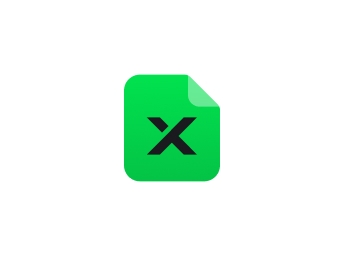
Information
Here is the best way to make a outdoor sign, made from 3mm cast acrylic in the black option. Acrylic is best for outdoor elements for all weather rain or shine.
Instruction
Step1


Step 1) Start out with a fresh open secession of XCS Xtool Creative Suite, select the text button and start with Hello. Then I went to the edit box for text and entered Welcome. I selected the desired font that was installed on my PC that I thought looked good for this sign.
Step2


Step 2) I then went to the size box and entered the size of 11" wide (280mm) I did not worry about height, I just went with the ratio it gave me. I then selected insert and created along narrow rectangle.
Step3


Step 3) For step 3 once again I selected insert but this time I selected to create a circle, I sized it to match the height of the rectangle and copied and pasted it so there was 1 at each end.
Step4



Step 4) In this step I went with the combine option and selected unite to make the rectangle and the 2 circles 1 piece. I then moved the new shape upwards to just cover the bottom of the welcome text. Once again I went to the combine option and selected unite to make the text and the new rounded rectangle all one piece. now that is all set it was time to bring in another string of words from the text option.
Step5



Step 5) Now I went and edited the new default Hello but this time I changed it to TO OUR PATIO in the same font as prior. once I did this I sized it like the welcome text was sized to match. Again the bottom text was moved upward to just slightly over lap the bottom of the rest of the design.
Step6



Step 6) So now that the bottom text is in the desired spot I then used the combine option again and selected Unite to make all of it one piece. then I wanted to add small little holes for screws so there would be no need to drill the acrylic afterwards to mount it. Once this was all done I selected the entire design and by right clicking I grouped it all and set the cutting power to 100% speed 2mm/s and 2 passes.
Step7




Step 7) With this Acrylic when you buy it they usually come with a brown paper like protective film on both sides. This stuff peels away quite easily. I prefer to remove the bottom area where it will be laser cut. This may very well be optional as some like to leave it on completely until the cutting is finished but I like to remove it. once it was set up in the Xtool D1 10w Pro I set focus with kick stand and proceeded to let it do it's thing.
Step8



Step 8) As you can see once all the cutting was finished I was left with a one piece acrylic design. This comes out of the machine with one side having the brown paper like film on. So it needs to be removed, this is a very simple procedure it only needs to be started and it peels right off. You can see front and back of sign now ready to mount in the desired location.
Step9




Step 9) Now with 2 little black wood screws the acrylic sign can be mounted outdoors on the patio for visitors to see and enjoy the little message. Hope this project can bring some joy to someone that wants to try it as the file needed is provided. Enjoy!


















































