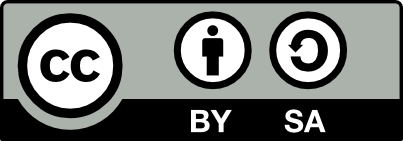Report
![[Laser cut and engrave] How to - Custom Bunny Earrings using Creative Space](https://image-res.xtool.com/resource/xtool/community/attachment/xtool-community/8fe3c278-1da8-4122-9f52-cbb73c78fc23?x-oss-process=image/resize,w_1200,h_900,limit_0/interlace,1/format,webp/auto-orient,1)
How to - Custom Bunny Earrings using Creative Space
BunnyEarings-custom
.xcs
Application scenario
Laser (10min)
Machine & module
xTool D1 Pro
20WCompatibles · 12
Material used

1/8"(3mm) Basswood Plywood
169
2105
Information
I love the look of earrings but wanted to try create them using XCS only. This is a step by step tutorial on how to create your own pair using only XCS... no patterns to purchase, no copyright to worry about. They can be adapted for any holiday, season or occasion and cut out in less than a minute. Add a bit of colour and some ear wires and you have a great gift or craft fair item.
Instruction
1
Step1: Create earring cutout
- Open a new XCS project
- From the left menu click Shape → Basic Shape and select the sideways teardrop shape (5th shape down in the 4th column over)
- Draw the shape on the workspace
- Rotate the shape to -45°
- Set measurement to 2"h x 1.4"w. Make sure you unlock the height and width by clicking the lock icon between the height and width measurements on the top menu so they don't match each other.
- From the left menu click Insert → Circle and draw a circle on your workspace. To get a perfect circle draw this while holding down the shift key.
- Set the size of the circle to .125"h x .125"w
- Move the circle to the top of the teardrop and select both the teardrop and the circle and click Align → Horizontal align center from the top menu. This is the hole you will use to put the jump ring through to attach your ear wire.
- Select both the circle and the teardrop shape by clicking on each while holding the shift key down and click Combine → Subtract at overlap from the top menu
- You now have a single teardrop with a hole cut out of the top.
2
Step2: Add cutout design
- From the left side menu select Shape → Animal and choose the bunny (4th row from the bottom on the right hand column).
- Change the size of the bunny to .52"w x 0.624"h
- Place the bunny shape on your teardrop shape and select both the teardrop and the bunny by holding the shift key down while you click on each and click Align → Horizontal align center from the top menu. You'll want to align it nearer to the top so you have room for your flowers beneath it.
- Select both the bunny and the teardrop shape with a circle cutout by clicking on each while holding the shift key down and click Combine → Subtract at overlap from the top menu
- You should now have a single shape with a whole and a bunny cut out of it.
- Select your shape and on the right menu set your object settings to:
Processing type: Cut
Power: 100
Speed: 1
Pass: 1
3
Step3: Add scored design
- From the left side menu click Shape → Plant and click on a scroll. I use the one 20 rows from the top on the far right column.
- With the entire scroll on your page selected click Group from the top menu
- Set the size of your scroll to 0.949"w x 0.684"h
- Center your scroll along the bottom of the teardrop, select both the teardrop and the scroll and click Align → Horizontal align center from the top menu
- With ONLY the scroll selected, set your object settings to:
Processing type: Score
Power: 40
Speed: 30
Pass: 1
4
Step4: Score and cutout
- Select both your teardrop shape and your scroll and select Group from the top menu
- With your group selected click Ctl→C (Cmd→C on a Mac) to copy your earring
- Click in your work space to unselect your group and click Ctl→V (Cmd→V on Mac) to paste a copy of it.
- Select the copy of your earring and click Reflect → Reflect horizontally from the top menu. this will create a left and a right earring.
- Save your pattern and load it onto your XTool machine.
- Place your wood on your honeycomb matt and frame it.
- Select start to cut out and score your earrings
5
Step5: Finishing
- I chose to colour the earrings using fin tipped acrylic markers but they can easily be left natural or you can use any other marker of paint of your choosing.
- Add a jump ring through the hole and add the ear wire to the jump ring. You can also add additional beads.
- To modify for other occasions, explore the shapes available in XCS found on the left side menu under Shapes → Plant/Animal/Festival
- You can choose to seal your earrings with a spray on coating. Do this after colouring and before you add your jump rings and ear wires.
Comments