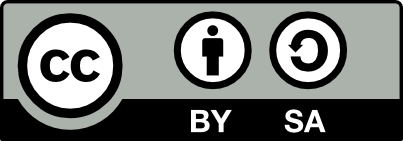Report
![[Laser cut and engrave] Laser Cut Halloween Shadow Box Decor with Pumpkin and Bats](https://storage-us.atomm.com/resource/xtool/community/attachment/xtool-community/df91aeb7-ac5b-482a-9d37-52300346ad47.jpeg?x-oss-process=image/resize,w_1200,h_900,limit_0/interlace,1/format,webp/auto-orient,1)
Tick-Tock, It’s Spooky O’Clock!
Tick-Tock It’s Spooky O’Clock
.xcs
Show 1 more
Application scenario
Laser processing
Machine & module
xTool P2S
55WCompatibles · 10
Material used

1/8"(3mm) Birch Plywood

1/8"(3mm) Cherry Plywood

1/8"(3mm) Walnut Plywood
xTool Shadow Box
1/8" Birch Plywood
8
81
Information
Built from 3mm Birch, Cherry, and Walnut plywood from xTool, this layered shadowbox reveals a spooky old clocktower frozen at the witching hour. A color-changing LED strip shines through carved windows, twisty trees, and grinning pumpkins — casting haunting shadows and bringing this eerie scene to life.
Atomm AI-designed. Laser-crafted. Hauntingly unforgettable.
✨ If you like it, please hit the ❤️ Like button — it really helps my contest score! ✨
Thank you, fellow xToolers!
Instruction
1
Step1: Gather Materials & Open the File
Preview
Preview
Goal:
Prepare everything needed and load the design for cutting.
You Will Need:
- 3mm Birch, Cherry, and Walnut plywood sheets (xTool)
- xTool Shadowbox Frame
- xTool Laser Machine (P2, M1, S1, etc.)
- Basic LED strip light with color-changing remote
- The “Haunted Clocktower” project file (download from Atomm)
Do This:
- Download the project files from the Atomm website.
- Open xTool Creative Space (XCS) on your computer.
- Import the downloaded SVG files into XCS.
- Make sure each layer loads correctly and appears on the canvas.
2
Step2: Cut the 3 Layers, the Backplate, and Base
Preview
Goal:
Cut the main silhouette layers, the solid back panel, and the Base plate.
You Will Need:
- 3mm Birch, Cherry, and Walnut plywood
- xTool Laser Machine
- Masking tape (optional for cleaner edges)
Do This:
- Select the first three silhouette layers in XCS.
- Place your chosen plywood sheet securely on the laser bed.
- Frame and position the file to fit your material.
- Set each layer to Cut in the Process panel.
- Repeat for each wood type until all 3 layers, the backplate, plus Base are cut.
3
Step3: Clean & Assemble the Layers
Preview
Goal:
Prepare the cut pieces and build the layered scene on the backplate.
You Will Need:
- Your 3 cut silhouette layers
- Cut backplate
- Craft glue or wood glue
- Small clamps or painter’s tape
- Fine sandpaper (optional)
- Yellow paint (optional, for glow effect)
Do This:
- Remove masking and gently clean each piece to eliminate soot/dust.
- (Optional) Paint the backplate yellow to enhance the moon and pumpkin glow. Allow to dry fully.
- Place the backplate face-up on a flat surface.
- Carefully align the moon and bats to the silhouettes above — test fit before gluing.
- Apply a thin bead of glue around the edges of each layer.
- Stack and glue the layers directly onto the backplate, keeping everything lined up.
- Press gently and secure with clamps or tape until dry.
Alignment Tips:
- Use the clocktower edges and top tree branches for reference.
- Keep pumpkins and fence straight across the bottom edge.
- Avoid excess glue — squeeze-out can block LED glow.
4
Step4: Final Assembly & Lighting
Preview
Preview
Preview
Preview
Goal:
Install the layered scene into the shadowbox and set up the interior lighting.
You Will Need:
- Completed layered scene (from Step 3)
- xTool Shadowbox frame
- Color-changing LED strip with adhesive backing
- Craft glue or wood glue
- Back panel
Do This:
- Test-fit first: Slide the fully assembled 3-layer scene into the base plate slot of the shadowbox.
- Once aligned, glue the base plate securely to the inside bottom of the shadowbox.
- Apply the LED strip behind the scene on the inside of the shadowbox, following the inner bottom edge for even lighting.
- Connect the LED strip cable through the wiring opening. I used a drill to create an opening on the side of the box.
- Place and glue or screw the back panel into position, securing all components inside.
Lighting Tip:
- Position LEDs facing upward into the cutouts for best glow coverage — avoid direct exposure to prevent visible hot spots.
5
Step5: Inspect & Display
Preview
Preview
Goal:
Ensure the project looks clean and secure, then showcase your finished work!
Do This:
- Inspect the front, back, and edges for any glue residue or soot — wipe gently if needed.
- Confirm the LED strip is working properly and adjust color to match your mood.
- Double-check that all layers are flat and aligned.
- Find the perfect display spot — a mantle, shelf, or wall where the warm glow can shine.
- Enjoy your spooky masterpiece and prepare for the compliments!
Comments
Remixes
xTool Supplies Used in This Template
Related collections
Related tags
License
This work contains AI-generated content.