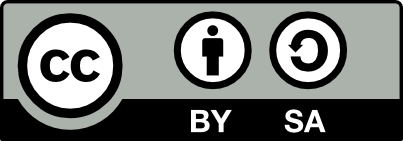![[Laser cut and engrave] Laser Engraved Merry Christmas Santa Workshop Wood Plaque](https://storage-us.atomm.com/resource/xtool/community/attachment/xtool-community/594cf333-e965-4829-a3d0-b3f517751d56.jpeg?x-oss-process=image/resize,w_1200,h_900,limit_0/interlace,1/format,webp/auto-orient,1)
🎅 Santa’s Workshop 3025 – Designed by Creative Lab AI
Information
This futuristic holiday scene re-imagines Santa’s workshop in the age of robotics. Engraved on a 1½-inch thick solid sugar maple, the 6×7-inch piece features precision-cut detail and deep laser engraving that bring metallic elves, glowing tools, and cyber-reindeer to life.
A timeless Christmas story—reborn through code, craftsmanship, and the warm grain of maple.
Instruction
Step1: Select and Prepare your Wood
• Select your size and wood: Cut a 6" x 7" x 1.5" piece of solid Sugar Maple wood. This file includes 3 project sizes (small, medium, large) that are optimized for engraving. They also have the speed and power settings embedded.
• Sand the surface: Hand sand the surface with 400 grit sandpaper to ensure a silky smooth finish.
• Router the edges: Use a 1/8” round over bit to router the edges on the front and back, providing a soft touch when handling the completed project.
Please Note: You can use your own process to select and prepare your wood if desired.
Step2: Prepare Image
- The downloaded file includes three pre-optimized images specifically designed for laser engraving on wood. These images have been processed using Imag-R software to ensure optimal results.
- To get started, select the image size you want to engrave: small, medium, and large files are included that can be moved onto the engraving canvas. The small size (6" x 7") is already placed on the canvas by default. No adjustments are needed—each file is preconfigured with tailored engraving settings for a seamless experience.
- Additionally, the download includes an original PNG file, which you can use to customize and apply your own engraving settings if desired.
IMPORTANT: The engrave settings provided are specific to the wood used in my project. You may need to adjust these settings to achieve the best results for the wood you choose.
Step3: Adjustments and File Run
• Adjust the laser height: Set the laser to the appropriate height for engraving.
• Mark your area: Use xTool's feature to mark your engraving area.
• Load the file: Open the engraving file in xTool’s Creative Space.
• Align the image: Position the images onto the marked areas you intend to engrave.
• Adjust settings: Depending on the type of wood you’ve chosen, you may need to adjust the engraving settings.
• Test engrave: It’s advisable to run a test engrave on a scrap piece of wood before proceeding with the full project.
• Final run: Once you’re satisfied with the image placement and confident that the settings will produce a quality engrave, run the file.
TIP: When engraving, I prefer to turn off the air assist. While air assist is crucial for cutting, I haven’t found any significant benefits when engraving. In fact, I achieve better results, including more defined burns, by leaving it off during engraving projects.
Step4: Finishing Touches
• Remove the project: Once the engraving is complete, carefully take the project out of the laser.
• Prepare to clean: Use a spray bottle filled with a cleaning solution and a brush for cleaning.
• Spray and lift: Take the project to a sink and spray the engraved areas with a cleaning solution. Allow the a cleaning solution to lift the residue from the engrave.
• Rinse: Rinse the engraved surface with a quick spray of tap water.
• Target specific areas: If you notice areas that you’d like to lighten or remove heavier residue, spray a bit more a cleaning solution onto those sections. Lightly work the bristles of the brush into the engraved area you’re targeting. Do not overdo it! Just apply enough pressure to achieve the desired look.
• Leave some residue: I like to leave some residue in the pockets of the engraving to enhance the 3D effect.
• Dry your project: Once you’re done cleaning, quickly dry the project. I use a heat gun to wick the moisture away, or you can leave it in direct sunlight on a hot, sunny day to achieve the same result.
💥 PRO TIP: Some folks have wondered what I use to clean my engravings? Check out the attached picture for ❤️🔥 my secret! ❤️🔥
Step5: Final Prep
• Inspect the surface: Ensure that the engraved surface is free of any marks or residue that you don’t want to show up in the final project.
• Apply a finish: Once you have inspected your project and it meets your standards, apply a light finish to the wood. This step helps preserve and enhance the engraving.
• Display and enjoy: Your project is now complete! Find a special place to display your beautiful work and enjoy the craftsmanship.