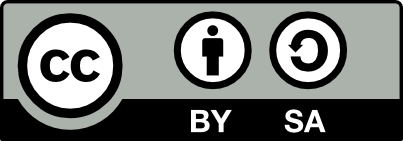![[Laser cut and engrave] Pi Day coasters](https://image-res.xtool.com/resource/xtool/community/attachment/xtool-community/780f7a84-f256-4fcb-9b78-a46481e5e6dd?x-oss-process=image/resize,w_1200,h_900,limit_0/interlace,1/format,webp/auto-orient,1)
Pi Day coasters
Information
I made these for a friend's pi day party (which of course is a pie contest)
I'll show you how to create the design in inkscape and engrave in Xtool Creative Space
Instruction
Step1: Inkscape (drawing program) design
Download open source drawing program Inkscape
Select the spiral tool and drag out a spiral roughly the size of your coaster.
You can change the number of turns etc but mine is 11 turns, 1.24 divergence, inner radius 0.
Make the inner radius something greater if you don't want overlapping numbers in the center
Step2: Resize your spiral
Select the arrow tool and then select the spiral.
Resize so the biggest dimension fits on your coaster. Round coasters are recommended for Pi themed coasters, but go crazy!
Here, I made it 3.5 inches for a 4 inch coaster. It can be further resized in XCS
Step3: Reverse the spiral.
We can use the spiral as is, but the number will start at the center. With the spiral selected, do
Path/Object to path (path menu) and then Path(reverse)
Step4: Grab yourself some Pi!
I went to the piday.org website because it has a million digits on one page.
Beware of this site as it has a lot of ads on it. but the more academic sites have spaces every so many digits.
or you can use these:
3.1415926535897932384626433832795028841971693993751058209749445923078164062862089986280348253421170679821480865132823066470938446095505822317253594081284811174502841027019385211055596446229489549303819644288109756659334461284756482337867831652712019091456485669234603486104543266482133936072602491412737245870066063155881748815209209628292540917153643678925903600113305305488204665213841469519415116094330572703657595919530921861173819326117931051185480744623799627495673518857527248912279381830119491298336733624406566433
Step5: add the text to your drawing
Click on the text tool and paste your digits somewhere on your drawing (don't worry we'll add it to the spiral in a moment)
I used the default font, and changed the font size to 12
Step6: Remove spiral "outline" and apply text to path
OK this is a little tricky, you can remove the spiral later but it's hard to select.
Select the spiral, and go to the Fill and stroke setting panel. Go to stroke paint and click the X.
Now without clicking off of the spiral and deselecting it (you'll have a hard time clicking on it invisible.) hold down the shift key and then click on your digits.
Then from the Text menu “Put on Path”
Step7: Get yourself a pi symbol
There's a pi symbol on the wikimedia commons page:
https://commons.wikimedia.org/wiki/File:Pi-symbol.svg
Download the original SVG file
import it into your Inkscape drawing, resize and place it as you like.
You can make these different colors if you like to apply different settings, though they can still be selected separately in xcs.
Step8: Import into Creative space
Import into XCS as an image. I drew a circle the size of my coaster, and put it on a separate layer, and told it to ignore.
I then dragged and resized my spiral and pi symbol together to fit in the coaster.
You can the apply engrave settings to both, or cut settings to the pi symbol separately.
You can save a little engraving time if you select the pi symbol and the spiral and “Combine” them, if you aren't cutting the pi symbol separately.
Then frame, and engrave! WARNING: If you do use fiberboard coasters, make sure you've got the engrave settings dialed in (e.g. don't trust mine, as your paper/laser may be different) Paper catches fire very easily, so sneak up on it. Mine seems to like high power but a relatively high (350) engraving speed. You can always sneak up on it.