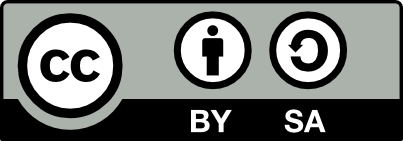Money clip for a turkey hunter!

Information
What do you buy a man who has everything? A personalized money clip! Don't be fooled by the $1 clipped inside, this money clip would make an awesome gift. I purchased a real leather money clip and then added an image. I designed the image and layout using design space and then moved the image to XTOOL creative space. I personalized it with a name. Special gift for a turkey hunter!
Instruction
Step1: Upload design to creative space.
I like to upload my design and then trace the image. I feel the trace gives a cleaner image sometimes than the original. Once I've traced the image, I delete teh original. This works great for grainy images.
Step2: Load item into M1 Ultra
I used my honey comb for many reasons.
1) It's metal and the money clip is a magnet so it stabilized it really easy.
2) Because it was a money clip, it wouldn't lay flat. The stabilizers were used to hold down the center.
Once you get it positioned correctly inside, I measured the distance and marked my area.
Step3: Mark it up
I did each side of the money clip separate. I marked my area for one side and ignored all the images I didn't want on that side. When I mark things up, I draw an outline shape which is used only for centering objects. Don't forget to “ignore” or change the output for the outline. You don't want to engrave the outline.
Also, when I marked the area, I marked the inside of the thread, and the top of the money clip before it starts to curve towards the edges. This way you don't have to worry about going off the edge.
Step4
Once one side is aligned don't forget to check the settings. On leather I usually go a little dark. When you clean off the burn, it will remove some of the image that is visible originally. It will be lighter than expected.
Step5
Don't forget to frame the image so you know where it's engraving. Press start. Once you do this side, do not move the image. You can always start light and then repeat the burn if you want it darker.
Step6
Once you do one side, you'll go back to creative space to do the other side. Ignore the images that were on the original side, re-mark the new side, and adjust the images accordingly. You can probably do both sides together but its easier to align each side when treated separate.
Step7
Once you ignore what you don't want, and “output” what you do what, don't forget to frame, and then start.
Step8
When leather is done, you can remove the item and clean with rubbing alcohol to remove the charred leather.