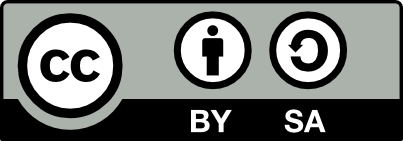Report
![[Laser cut and engrave] Single Rose without Name (Video Tutorial Linked with File)](https://image-res.xtool.com/resource/xtool/community/attachment/xtool-community/07927e4b-a110-4903-8e8d-17d43f728e93?x-oss-process=image/resize,w_1200,h_900,limit_0/interlace,1/format,webp/auto-orient,1)
Single Rose without Name (Video Tutorial Linked with File)
Empty Rose
.xcs
Show 1 more
Application scenario
Laser
Machine & module
xTool D1 Pro
Material used
Birch plywood-2pcs
472
2936
Information
Will update this tutorial when I have the S1. Let me know if you have any questions.
Finished it will look something like this.
Will update when I have a machine to cut an actual project.
Based on project by comp56.
This remix is based on

Single Rose With Name
Instruction
1
Step1: Download the File Provided
When you open this in the editor it should just be an empty rose.
2
Step2: Download the Font Madinah Authentic from Google
Preview
https://www.dafont.com/madinah-authentic.font?text=Rose
Download the font and go back to the editor.
Can provide more detail if needed.
3
Step3: Use the Text Tool to Write Whatever Name you Want
Preview
Line it up.
Explanation in Linked Video
4
Step4: Select all of it and group
Preview
Explanation in Linked Video
5
Step5: Click Outline and go to 0.091 without an Inner Line
Preview
Explanation in Linked Video
6
Step6: Separate the Two
Preview
Explanation in Linked Video
7
Step7: Use Settings Provided (IF you have the D1)
Explanation in Linked Video
Comments