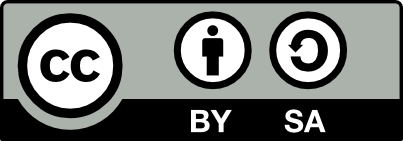Baby Birth Block
Information
This project is simple and inexpensive, yet it makes for a deeply meaningful gift. Years ago, my daughter received one when she was born, and it still holds a special place in her room. I crafted this version using a 2” pine wood cube, and while I’m pleased with the result, I believe a wood like poplar would yield even better results.
Note: I used Doc Holiday's information for this sample block.
Instruction
Step1: Prepare the Block
Start by sanding all six sides of the cube to your desired smoothness. Keep in mind that you’ll only be able to do minor sanding after the engraving is complete.
Step2: Design
Choose a font for the letter on the top of the block. I recommend experimenting with different fonts to find the best one for the specific letter you’re working with.
Create a square the size of your working area, then create an inset approximately 0.125” inside the square. Combine the letter with the inset rectangle to form a single object, allowing you to engrave the negative space and leave the letter with a border.
Next, select a font for the remaining text. I used the “Amita” font with sizes ranging from 20 pt. to 30 pt.
Normally, I wouldn’t include a symbol like a pistol cross on a baby’s gift, but in this case, I couldn’t resist. For a more traditional touch, consider using baby footprints with a heart, as shown in the image. I’ll include an SVG file for both options in case you’d like to use them.
Optional: After creating your engraving designs, you can make copy of each and set it for score lines to outline the engraving. This adds a very clean finished look to your engravings.
Step3: Process the Job
You’ll need to run the laser five separate times, so it’s crucial to place the block in the same position each time. The best way to ensure consistent placement is by using a simple jig. I used a piece of scrap plywood with a 90-degree cutout to secure the cube. Place the cube in the jig with the end grain facing up, and establish your working area for each side. For this cube, I had a working area of 1.88”.
Scoring settings: 30% power, 50 mm/sec speed
Engrave each side of the cube individually, following the design.
Step4: Finishing
Lightly sand the block to remove any scorch marks, and use an air compressor to blow off the dust from the engravings. After reviewing the pictures, I noticed my block could have used a bit more sanding. Apply a clear coat and allow it to dry completely. Finally, lightly sand the finished block to achieve a smooth surface.