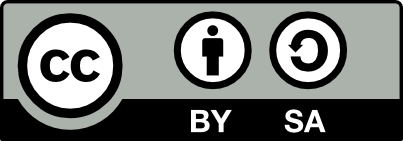Report
![[Laser cut and engrave] Wooden fairy decoration with a window frame](https://storage-us.atomm.com/resource/xtool/community/attachment/xtool-community/e2437714-627d-4913-b465-bdb2b4651016.png?x-oss-process=image/resize,w_1200,h_900,limit_0/interlace,1/format,webp/auto-orient,1)
Wooden fairy decoration with a window frame
Fairysittinginawindow
.xcs
Application scenario
Laser processing (9min)
Machine & module
xTool S1
20WCompatibles · 11
Material used

1/8"(3mm) Basswood Plywood
32
291
Information
Versatile fairy decoration for your garden. Leave it natural or paint it to your liking. Hook it on a tree to have a fairy overlooking your yard. Attach some dowels or garden stakes to add some magic to a flowerpot. Add the optional cut holes and some chimes of your choice to hang an enchanting wind chime.
Instruction
1
Step1: Prepare XCS
- Launch the XCS software on your computer.
- Make sure your laser cutter (e.g., xTool S1) is connected via USB or Wi-Fi.
- Click on “New Project”.
- Use the auto-measure button to set your material height.
- Mark your processing area.
2
Step2: Import The File
Click on the “Import” icon in the left toolbar.
Or use the top dropdown menu:
X -File - Import
Or:
Ctrl+i
Browse to your file location and select your laser file.
3
Step3: Position the Design
Scale the design as needed. Remember if you scale the window you will also need to scale the panes to match. Center the group of holes under the fairy if making a windchime.
4
Step4: Settings
Use the settings best suited to your machine. Blue is set to cut, black to engrave. Set output to ignore for whatever elements you don't need.
5
Step5: Process
Click process, check you have all the elements you need. Click start.
6
Step6: Glue Panes
Once done in the machine, glue panes onto the window with your choice of glue. I used Weld Bond.
Optional:
Add color. If you are adding color, do it before gluing the window panes on.
Comments
Remixes
xTool Supplies Used in This Template
License
This work contains AI-generated content.