![[Laser cut and engrave] Create a Snowflake in Xtool Creative Space](https://image-res.xtool.com/resource/xtool%2Fcommunity%2Fmaking%2Ff05198c9-e78d-4eea-98af-9bc69291940c%2FPXL_20231129_140037251.jpg?x-oss-process=image/resize,w_1200,h_900,limit_0/interlace,1/format,webp/auto-orient,1)
![[Laser cut and engrave] Create a Snowflake in Xtool Creative Space](https://image-res.xtool.com/resource/xtool%2Fcommunity%2Fmaking%2Ff05198c9-e78d-4eea-98af-9bc69291940c%2FPXL_20231129_140037251.jpg?x-oss-process=image/resize,w_200,h_150,limit_0/interlace,1/format,webp/auto-orient,1)
![[Laser cut and engrave] Create a Snowflake in Xtool Creative Space](https://image-res.xtool.com/resource/xtool%2Fcommunity%2Fmaking%2F766d35df-d2ff-46a9-be1c-daa9c696a9ec%2FPXL_20231129_140037251.jpg?x-oss-process=image/resize,w_200,h_150,limit_0/interlace,1/format,webp/auto-orient,1)
![[Laser cut and engrave] Create a Snowflake in Xtool Creative Space](https://image-res.xtool.com/resource/xtool%2Fcommunity%2Fmaking%2F2b45df0a-4dfc-44e4-8fb1-8fb572148efc%2FPXL_20231129_140135083.jpg?x-oss-process=image/resize,w_200,h_150,limit_0/interlace,1/format,webp/auto-orient,1)
Create a Snowflake in Xtool Creative Space
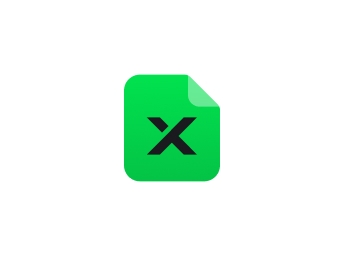

Information
I have been attempting to create a snowflake using Xtool Creative Space for some time now. I finally figured it out. I have resized this down to 30 mm and it cuts out extremely well. I'll include my cut settings in the instructions below.
I've added the design files to include a file where the snowflake is not combined (steps 1-8). As well as the final design (step 9). Also the resize and cut file (step 10) with the settings I used.
These will be fun to include on gift tags, ornaments and other items.
Instruction
Step1: Draw a Circle

Draw a perfect circle.
Choose insert from the left menu, select circle. While holding the shift key left click and drag your mouse on the canvas. The circle in the image above is 40 mm.
Step2: Add a Rectangle

Add a rectangle that overlaps the circle.
From the left toolbar, use Insert then select Rectangle. Draw a rectangle on the canvas. Make sure it overlaps the circle. The rectangle in the picture is 5.5 mm w x 55 mm h.
Step3: Add Top Oval



Add the top oval.
I chose not to use the circle. From the Shape Icon on the left toolbar, select the arrow next to basic shapes and the one that looks like an oval (picture 1).
With the shape selected, in the upper toolbar type 90 in the rotate box (picture 2).
Make sure the lock icon is unlocked. Adjust the width and and height so it fits within the rectangle you drew in the previous step. Be sure the bottom of the oval overlaps the rectangle (picture 3).
Step4: Create Left Oval


Select the top oval. Right click and choose copy. Right click and choose paste. Enter -45 in the Rotate box next to the height in the top toolbar (photo 1).
In the top toolbar between width and height, make sure the lock icon is turned on. It should look like a closed lock. If not click the icon. Adjust the width so it is 20 mm. Align the oval so that the bottom edge touches the right side of the rectangle and the right edge touches the the top oval (photo 2).
Step5: Add Right Oval




With the left oval selected, Right click and select copy. Right click on the canvas to the lower right of the left oval and select paste.
Using your shift key on your keyboard, select both the original and the pasted ovals. From the top toolbar, select Align Left (photo 1). With both still selected, from the top toolbar select Align Top (photo 2).
Unselect both by clicking on the background of the canvas. Select the left oval and in the top toolbar choose Reflect > Reflect Horizontally (photo 3).
Use the arrow keys to align the right oval where the bottom touches the left edge of the rectangle and the top of the oval touches the bottom of the top oval (photo 4).
Step6: Duplicate the Left and Right Ovals




Using the shift key on your keyboard, select both the left and the right oval. Right click and choose group (photo 1).
Right click the grouped ovals, and choose copy. In the lower right of the grouped ovals right click the canvas and choose Paste. Using the shift Key on your keyboard, select both grouped rectangles and from the top toolbar select Align Left (photo 2).
Using the up arrow key on your keyboard, position so there is a small space between the two grouped ovals (photo 3).
Repeat the second and third step a couple times to over the rectangle (photo 4).
Step7: Create Copies of the Upper Tine And Position



Select everything on the the canvas except for the original circle. Right click and select group (photo 1).
RIght click and select copy. In the bottom right of the canvas, select paste 3 times (photo 2).
Select one of the pasted tines and in the top toolbar in the Rotate box type -90 (photo 3). This will be the left tine.
Align the left tine so it is centered on the circle and the bottom of the grouped ovals touches the side of the circle (photo 4).
Select another of the grouped tines and in the Rotate box on the top toolbar type 90 (photo 5).
Position in the same way you did for the left, but now on the right of the circle. You may want to move the remaining tine away so you can see better (photo 6).
Select the final grouped tine and in the Rotate box on the top toolbar type 180 (photo 7). Position on the bottom so it aligns with the top tine and is the bottom of the ovals touch the circle (photo 8).
All of our major tines are now created. Now let's create the minor ones.
Step8: Create Filler Tines and Position



01. Select the upper tine. Right click and select copy. In the lower right of the tine, right click the canvas and select paste. Use shift and select the upper tine to select both. In the upper toolbar select Align Left (photo 1). With both still selected in the upper toolbar select Align Top.
02. Click on the background of the canvas to unselect both. Select the upper tine again and in the upper toolbar in the Rotate box type -45 (photo 2).
03. Position the tine with the -45 degree angle to over lap the left and top tine. The bottom of the tines ovals will overlap the circle (photo 3).
04. Repeat step 1.
05. Click on the background of the canvas to unselect both. Select the upper tine again and in the upper toolbar in the Rotate box type 45 (photo 4).
06. Position the tine with the 45 degree angle to over lap the right and top tine. The bottom of the tines ovals will overlap the circle (photo 5).
Repeat steps 1 - 6 using the bottom tine (photo 6).
Step9: Combine the shapes

With all of the shapes selected, from the top toolbar choose Combine and Unite (photo 1). You now have a perfect snowflake.
Step10: Resize and Cut Snowflake


With the snowflake selected resize to your specifications. I've cut this as small as 30 mm which are the settings I will include.
In the Object Settings panel on the right, choose cut and adjust the Power, Speed and passes as necessary. I am using 100% power with a faster than normal cut and doing two passes as the design is fairly intricate and it will avoid burning the small edges.





















































