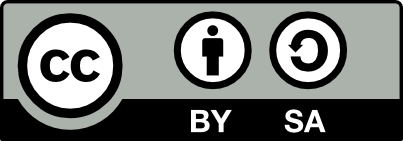![[Laser cut and engrave] Ribbon engraver for creating Valentine's Day and other gifts](https://image-res.xtool.com/resource/xtool/community/attachment/xtool-community/f00a0fe8-7aec-4aac-ad5e-c700fa8a9f71?x-oss-process=image/resize,w_1200,h_900,limit_0/interlace,1/format,webp/auto-orient,1)
Ribbon engraver for creating Valentine's Day and other gifts


Information
This is a project to make a specialized base for the F1 machine, that may then be used with the F1 and the RA2 to make custom engraved ribbons for any holiday. Since it's Valentine's day next, that's the example. There are two project files here. One is for the P2/P2S to build the custom base for the F1. The second project file is for the F1, to make the ribbon and to cut the ribbon spool for use with the RA2.
Instruction
Step1: Building the custom base for the F1
- Use the P2/P2S project and cut out all the parts of the base using 3mm basswood plywood.
- Take the four thin strips and glue them cut side down to the base piece. these ensure the base sits flush in the F1, replacing the standard base.
- Next, assemble the stage at the back of the F1 base. Ensure the two tall pieces are correctly aligned with the holes for the rod at the bottom in the front.
- The three cross rods are all cut from a standard kitchen bamboo skewer. It is recommended you sand the skewer with 150 grit or 220 grit sandpaper to make it nice and smooth.
- You may (optional, I think it makes this work better) use a nylon spacer (available at Ace Hardware, Lowe's or Home Depot) and two #6 nuts on the rear rod. The nuts will self-thread onto the skewer rod with minimal effort.
- The back rod is simply glued into the corner. You may experiment with putting this rod in the middle of the riser to minimize twisting of the ribbon.
- Then glue in the alignment pieces. These are set for typical 5/8" inch (15mm) ribbon. They have a small relief cut into them so that the ribbon will be kept straight as it passes under the laser.
- Be absolutely certain to only glue outside of the pegs. Don't get any inside of the pegs, path must be clear.
- Also make sure these alignment pieces are tight and flush to the base.
- Place a piece of Nashua foil tape (found in home improvement stores in the ductwork/HVAC area) between the alignment pieces. This is to protect the base because the laser will always scan over the same place over and over and over again. the tape will get cut into over time, replace as needed after use.
- when done, the base will drop into the F1 clean and flush. Because the RA2 will be pulling from the side, using a piece of tape on the side opposite to the RA2 to ensure the base doesn't lift out is suggested.
Step2: Cut drive holes into the ribbon spool
Use Canvas 1 or Canvas 2 in the F1 project. Enable the blue circles for output, set framing mode to outline, and visually align your ribbon spool to the circles. I provided two common spool sizes, use the circle array in XCS if you need to make another size. When lined up, cut only the red circles. These will make holes that the rods of the RA2 fit into to drive the spool and pull the ribbon through the base.
Make sure you set the spool on the side where the ribbon feeds out and to the left.
Step3: Load ribbon into base, align RA2
The RA2 will be set to the side of the F1
- Take the spool with ribbon coming off the top and feed it into the base structure. The ribbon goes over the top rod, then behind the middle rod, and then under the two alignment pieces, ending up nice side up over the foil tape.
- Put the base into the F1 and add a piece of tape if you like.
- Put the ribbon spool onto the RA2 rods. Manually adjust the rods to fit into the holes and push outward. You don't need to mash it, finger tight will do. Use the round ball holder of the RA2 to snug it up to ensure the ribbon spool doesn't wiggle around and stays square.
- Put the RA2 to the side of the F1. Start with the RA2 snug to the right side of the F1 and get the ribbon straight.
- Then, angle the RA2 just a little bit to make certain the ribbon is feeding square out of the spool.
- pull as much ribbon as you want off of the spool and through the jig for however much engraving you want to do. Let the excess length spill onto the floor. The RA2 will pull the ribbon back onto the spool as it runs.
Step4: Get crafty
The RA2 will turn clockwise when you process the design (see canvas 3). As the RA2 turns this will pull the ribbon through the jig, winding ribbon back onto the spool.
All artwork that you want to use should be loaded into XCS as bitmap images, not SVGs. This is because you will be using unidirectional engraving. If you use SVGs, the RA2 will want to rotate both ways and that won't work. But if you use bitmap images, in grayscale mode, in unidirectional engraving, the RA2 will ONLY turn clockwise, constantly pulling the ribbon through the jig.
I used MS Paint to type in my text, cropped the Paint image to just the text, then copy-pasted the text into XCS. Different power/speed settings result in different effects.
1000us dot duration, 2-30% power, 200DPI for the text results in faint engraving. Upping the duration to 2000us gave a stronger engrave without cutting through. 3000us at 2-30%, or 1000us at 2-75% both yield cutting through. 3000us/30% was a somewhat lacy effect, 1000us/75% was a clean cut. Choose what you like. Color of ribbon will affect the results as the blue laser is used.