Report
![[Laser cut and engrave] Packaging Sleeve for Ornament Display/Shipping](https://image-res.xtool.com/ali-res/community/making/26b93252-0a08-4d66-aef0-d787a4165eea/IMG_4558.jpeg?x-oss-process=image/resize,w_1200,h_900,limit_0/interlace,1/format,webp/auto-orient,1)
![[Laser cut and engrave] Packaging Sleeve for Ornament Display/Shipping](https://image-res.xtool.com/ali-res/community/making/26b93252-0a08-4d66-aef0-d787a4165eea/IMG_4558.jpeg?x-oss-process=image/resize,w_200,h_150,limit_0/interlace,1/format,webp/auto-orient,1)
![[Laser cut and engrave] Packaging Sleeve for Ornament Display/Shipping](https://image-res.xtool.com/ali-res/community/making/f07f2b02-ffa7-4422-b5ba-79877abd0adf/IMG_4558.jpeg?x-oss-process=image/resize,w_200,h_150,limit_0/interlace,1/format,webp/auto-orient,1)
![[Laser cut and engrave] Packaging Sleeve for Ornament Display/Shipping](https://image-res.xtool.com/ali-res/community/making/008f1822-cbef-4340-9755-9489b6aaa051/IMG_2112.png?x-oss-process=image/resize,w_200,h_150,limit_0/interlace,1/format,webp/auto-orient,1)
![[Laser cut and engrave] Packaging Sleeve for Ornament Display/Shipping](https://image-res.xtool.com/ali-res/community/making/71a2686e-cdd7-4d47-af32-d780d6934411/IMG_2115.png?x-oss-process=image/resize,w_200,h_150,limit_0/interlace,1/format,webp/auto-orient,1)
![[Laser cut and engrave] Packaging Sleeve for Ornament Display/Shipping](https://image-res.xtool.com/ali-res/community/making/838a37c6-0aa3-4f63-b2d8-5c1c094307a4/IMG_2114.png?x-oss-process=image/resize,w_200,h_150,limit_0/interlace,1/format,webp/auto-orient,1)
![[Laser cut and engrave] Packaging Sleeve for Ornament Display/Shipping](https://image-res.xtool.com/ali-res/community/making/28729af6-9c92-41d8-9215-bd755a02689b/IMG_2120.png?x-oss-process=image/resize,w_200,h_150,limit_0/interlace,1/format,webp/auto-orient,1)
![[Laser cut and engrave] Packaging Sleeve for Ornament Display/Shipping](https://image-res.xtool.com/ali-res/community/making/13ec9866-96a4-4913-8883-fa83c5b416a9/IMG_2117.png?x-oss-process=image/resize,w_200,h_150,limit_0/interlace,1/format,webp/auto-orient,1)
![[Laser cut and engrave] Packaging Sleeve for Ornament Display/Shipping](https://image-res.xtool.com/ali-res/community/making/92dd9099-adf2-44bb-ba42-1ae38e39488d/IMG_4548.jpeg?x-oss-process=image/resize,w_200,h_150,limit_0/interlace,1/format,webp/auto-orient,1)
![[Laser cut and engrave] Packaging Sleeve for Ornament Display/Shipping](https://image-res.xtool.com/ali-res/community/making/2fd0b18d-bada-44fa-b588-8ee22a8c6d69/IMG_2119.jpeg?x-oss-process=image/resize,w_200,h_150,limit_0/interlace,1/format,webp/auto-orient,1)
Packaging Sleeve for Ornament Display/Shipping
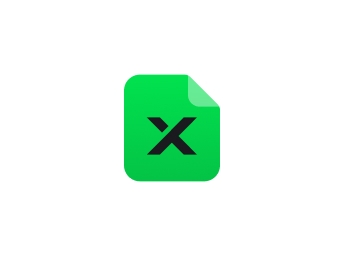
Packaging Backer for Ornaments
.xcs
Application scenario
Laser (4min)
Machine & module
xTool D1
10WMaterial used
Foam Board-black
Foam board
Foam board
64
1548
Information
I show how I design a backer for Christmas ornaments to protect from damage and give a professional look for customers. Basic ornament shape shown also included.
Instruction
1
Step1: Start with ornament of choice. Add rounded square, resize

Preview
I start with any ornament I just made, and add a rounded square from xcs shapes, I resize to 7x5 and duplicate. One is the back, you can make 3 if you want a cover like a book. I select the ornament and click outline in the control panel with no inner cut. I center this outline on one of the pieces. I set both outlines to cut at 90/7/1
2
Step2: Send file to laser

Preview

Preview

Preview
I weight down the board on the honey comb with some tiles, frame and process
3
Step3: Assemble

Preview

Preview

Preview
I add glue dots to each corner and line up the edges. I tape the string of the ornament behind it and package in a clear cellophane bag that is 6x9 from Amazon
Comments
























































