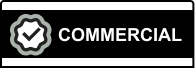![[Laser cut and engrave] Wood carving of Santa Claus with decorative details](https://image-res.xtool.com/resource/xtool/community/attachment/xtool-community/7a67a4a0-d18f-4216-b7bd-0e79e6b7be40?x-oss-process=image/resize,w_1200,h_900,limit_0/interlace,1/format,webp/auto-orient,1)
Wood carving of Santa Claus with decorative details
Information
This project features a detailed close-up engraving of Santa Claus, looking directly ahead with a warm, gentle smile that captures the magic of the holiday season. His eyes are kind and full of cheer, framed by his iconic fluffy beard and fur-trimmed hat. The artwork is encased in an ornate, decorative frame with intricate scrollwork, adding an elegant touch to the design. Scattered throughout the frame are a few maple leaves, subtly enhancing the overall composition with seasonal charm. The combination of Santa’s inviting expression and the decorative details make this piece perfect for holiday displays or gifts.
Instruction
Step1: Select and Prepare your Wood
Step 1: Select and Prepare your Wood
• Select your wood: Cut a 6" x 6" x 1" piece of Maple wood.
• Sand the surface: Hand sand the surface with 400 grit sandpaper to ensure a silky smooth finish.
• Router the edges: Use a 1/8” round over bit to router the edges on the front and back, providing a soft touch when handling the completed project.
• Alternative: You can use your own process to select and prepare your wood if desired.
Step2: Prepare Image
Step 2: Prepare Image
- The downloaded file comes complete with an image (Image 1) that has been optimized for laser engraving on wood. The image has been optimized for laser engraving using the Imag-R software.
- The downloaded also comes with an original PNG file (Image 2) that you can adjust with your own settings.
- PLEASE NOTE: The actual engrave settings (Image 3) for the prepared file are specific to the wood I've chosen for my project. You may want to adjust these to ensure optimal engraving on your finished project.
Step3: Adjustments and File Run
Step 3: Adjustments and File Run
• Adjust the laser height: Set the laser to the appropriate height for engraving.
• Mark your area: Use xTool's feature to mark your engraving area.
• Load the file: Open the engraving file in xTool’s Creative Space.
• Align the image: Position the image onto the marked area you intend to engrave.
• Adjust settings: Depending on the type of wood you’ve chosen, you may need to adjust the engraving settings.
• Test engrave: It’s advisable to run a test engrave on a scrap piece of wood before proceeding with the full project.
• Final run: Once you’re satisfied with the image placement and confident that the settings will produce a quality engrave, run the file.
Step4: Finishing Touches
Step 4: Finishing Touches
• Remove the project: Once the engraving is complete, carefully take the project out of the laser.
• Prepare to clean: Use a spray bottle filled with a cleaning solution and a brush for cleaning.
• Spray and lift: Take the project to a sink and spray the engraved areas with a cleaning solution. Allow the a cleaning solution to lift the residue from the engrave.
• Rinse: Rinse the engraved surface with a quick spray of tap water.
• Target specific areas: If you notice areas that you’d like to lighten or remove heavier residue, spray a bit more a cleaning solution onto those sections. Lightly work the bristles of the brush into the engraved area you’re targeting. Do not overdo it! Just apply enough pressure to achieve the desired look.
• Leave some residue: I like to leave some residue in the pockets of the engraving to enhance the 3D effect.
• Dry your project: Once you’re done cleaning, quickly dry the project. I use a heat gun to wick the moisture away, or you can leave it in direct sunlight on a hot, sunny day to achieve the same result.
Step5: Final Prep
Step 5: Final Prep
• Inspect the surface: Ensure that the engraved surface is free of any marks or residue that you don’t want to show up in the final project.
• Apply a finish: Once you have inspected your project and it meets your standards, apply a light finish to the wood. This step helps preserve and enhance the engraving.
• Display and enjoy: Your project is now complete! Find a special place to display your beautiful work and enjoy the craftsmanship.