![[Laser cut and engrave] Back To School Pin](https://image-res.xtool.com/ali-res/community/making/b5ae4f9c-505d-4afd-8377-442911b19ee3/Hat.png?x-oss-process=image/resize,w_1200,h_900,limit_0/interlace,1/format,webp/auto-orient,1)
![[Laser cut and engrave] Back To School Pin](https://image-res.xtool.com/ali-res/community/making/b5ae4f9c-505d-4afd-8377-442911b19ee3/Hat.png?x-oss-process=image/resize,w_200,h_150,limit_0/interlace,1/format,webp/auto-orient,1)
![[Laser cut and engrave] Back To School Pin](https://image-res.xtool.com/ali-res/community/making/cdcb841b-9d6b-4f5e-8c49-845567950cb3/Hat.png?x-oss-process=image/resize,w_200,h_150,limit_0/interlace,1/format,webp/auto-orient,1)
![[Laser cut and engrave] Back To School Pin](https://image-res.xtool.com/ali-res/community/making/917c7f4a-937f-489e-867f-c6fe6242f089/Pencil%20(1).png?x-oss-process=image/resize,w_200,h_150,limit_0/interlace,1/format,webp/auto-orient,1)
![[Laser cut and engrave] Back To School Pin](https://image-res.xtool.com/ali-res/community/making/3e3919c8-1e82-408e-8be1-3480814f651f/Palette.png?x-oss-process=image/resize,w_200,h_150,limit_0/interlace,1/format,webp/auto-orient,1)
![[Laser cut and engrave] Back To School Pin](https://image-res.xtool.com/ali-res/community/making/2abe624e-6a4b-4c25-81bb-e1c287a1588f/Backpack.png?x-oss-process=image/resize,w_200,h_150,limit_0/interlace,1/format,webp/auto-orient,1)
![[Laser cut and engrave] Back To School Pin](https://image-res.xtool.com/ali-res/community/making/a3f2b787-baa1-4e46-abf4-67bd8a302eb6/Untitled_Artwork%20(2).png?x-oss-process=image/resize,w_200,h_150,limit_0/interlace,1/format,webp/auto-orient,1)
![[Laser cut and engrave] Back To School Pin](https://image-res.xtool.com/ali-res/community/making/8ccce9ee-a847-414b-a26b-330dd3b080cb/Untitled_Artwork%20(1).png?x-oss-process=image/resize,w_200,h_150,limit_0/interlace,1/format,webp/auto-orient,1)
Back To School Pin
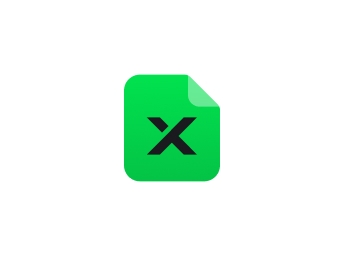
Information
The "Back to School" challenge is a real challenge for me, my kids are grown for quite a while, and back to school became so foreign for me, what does a school like? new pencil box? new lunch box? a stationary holder? an extra bookend for the desk?
I finally remember that my daughter used to go crazy with those cute little pins since they are not cheap, so we can spend hours wondering around in the store deciding what to get. So I decided to give them a try.
Instruction
Step1: Idea and Sketch


As usual, I began by putting on my creative hat and started thinking, I thought that some cute image of school supplies might be appropriate for back to school, kids can always do it with an extra backpack or pencil.
I google some simple clipart for references and came up with some school supply sketches (see photos) with Procreate APP on my iPad.
Now I can go ahead and create the design file for these cute school supplies.
Step2: Create Design File

.png?x-oss-process=image/resize,m_fill,w_800,h_600,limit_0/interlace,1/format,webp/auto-orient,1)

- To convert the raster format of my sketches to vector format. I first upload the sketch onto Silhouette Studio, and with the "Trace" feature, converted the raster image, then did some modifications to fine-tune the design. I'm keeping it simple on this how-to, I'm going for the backpack, color pallet, and pencil only. (see Photos 1, 2, and 3)
- Deciding how you want to put the design together, this step is entirely up to the creator, I like to use the inlay method, this way gives the design more depth and easier to color the tiny details (see Photos 4, 5, and 6)
Once you are satisfied with your design, go ahead and export the designs to SVG format and ready for cutting.
*Of course, sometimes, you might need to repeat this step a few times to fine-tune the details.
Step3: Laser Cut

Upload the SVG file to xTool Creative Space and connect to my 10W M1, turn on air assist and purifier
- First I use 80/80/1 and 80cm per line to engrave the small circles (Blue line) on the color pallet, this will give small dips of the circle for placing the diamond painting beads.
- Score (purple line) the detail on the backpack, paintbrush, and pencil.
- Then proceed with all the cutting.
Here are some of my tips for small designs:
- Since I use the Honeycomb Riser Base, so it is hard to avoid the small piece falling through the honeycomb, so go ahead and clean the bottom tray and line a piece of foil to catch the small piece.
- It really helps to use a piece of masking tape to pick up the remaining pieces on the honeycomb, you can pick up quite a few pieces in one shot.
Step4: Color and Assembly


.png?x-oss-process=image/resize,m_fill,w_800,h_600,limit_0/interlace,1/format,webp/auto-orient,1)
Layer a piece of masking tape sticky side up on the work surface, this help to keep the small pieces from moving while painting (see Photo 1). The acrylic Paint pen is also easier to apply.
Carefully glue all the pieces together (see Photos 2, 3, 4, 5), I typically use Tacky gel glue by Aleene's (see photo 6) for all the wood pieces, but for attaching the pin hardware (see photo 7), I use crazy glue for stability.























































