![[Laser cut and engrave] Wooden Jack-o-lanterns](https://image-res.xtool.com/ali-res/community/making/5b30c312-8111-45bb-b174-6ea4a99b9875/PhotoRoom_000_20230810_162047.jpg?x-oss-process=image/resize,w_1200,h_900,limit_0/interlace,1/format,webp/auto-orient,1)
![[Laser cut and engrave] Wooden Jack-o-lanterns](https://image-res.xtool.com/ali-res/community/making/5b30c312-8111-45bb-b174-6ea4a99b9875/PhotoRoom_000_20230810_162047.jpg?x-oss-process=image/resize,w_200,h_150,limit_0/interlace,1/format,webp/auto-orient,1)
![[Laser cut and engrave] Wooden Jack-o-lanterns](https://image-res.xtool.com/ali-res/community/making/4d8a07cf-adfa-4770-8e07-98e4e151cdf2/PhotoRoom_000_20230810_162047.jpg?x-oss-process=image/resize,w_200,h_150,limit_0/interlace,1/format,webp/auto-orient,1)
![[Laser cut and engrave] Wooden Jack-o-lanterns](https://image-res.xtool.com/ali-res/community/making/c9895556-5615-45fd-a092-aba49a0159b0/PhotoRoom_001_20230810_162047.jpg?x-oss-process=image/resize,w_200,h_150,limit_0/interlace,1/format,webp/auto-orient,1)
![[Laser cut and engrave] Wooden Jack-o-lanterns](https://image-res.xtool.com/ali-res/community/making/11b4d6c3-d247-4939-9c8d-087b026e1b07/PhotoRoom_006_20230810_162047.jpg?x-oss-process=image/resize,w_200,h_150,limit_0/interlace,1/format,webp/auto-orient,1)
![[Laser cut and engrave] Wooden Jack-o-lanterns](https://image-res.xtool.com/ali-res/community/making/83c1b921-5227-49a8-a368-75aceb2307d3/PhotoRoom_004_20230810_162047.jpg?x-oss-process=image/resize,w_200,h_150,limit_0/interlace,1/format,webp/auto-orient,1)
![[Laser cut and engrave] Wooden Jack-o-lanterns](https://image-res.xtool.com/ali-res/community/making/34ccd534-17a8-4e9b-a4de-2e92aacc80bb/PhotoRoom_005_20230810_162047.jpg?x-oss-process=image/resize,w_200,h_150,limit_0/interlace,1/format,webp/auto-orient,1)
![[Laser cut and engrave] Wooden Jack-o-lanterns](https://image-res.xtool.com/ali-res/community/making/ae9c14bc-afff-4067-b8c5-777bbf3dadbd/PhotoRoom_008_20230810_162047.jpg?x-oss-process=image/resize,w_200,h_150,limit_0/interlace,1/format,webp/auto-orient,1)
![[Laser cut and engrave] Wooden Jack-o-lanterns](https://image-res.xtool.com/ali-res/community/making/ae8079c9-4699-4114-a326-2f647d6e0bcb/PhotoRoom_002_20230810_162047.jpg?x-oss-process=image/resize,w_200,h_150,limit_0/interlace,1/format,webp/auto-orient,1)
![[Laser cut and engrave] Wooden Jack-o-lanterns](https://image-res.xtool.com/ali-res/community/making/dd73dce1-4002-44c6-9d56-d3d8a749c94e/PhotoRoom_007_20230810_162047.jpg?x-oss-process=image/resize,w_200,h_150,limit_0/interlace,1/format,webp/auto-orient,1)
Wooden Jack-o-lanterns
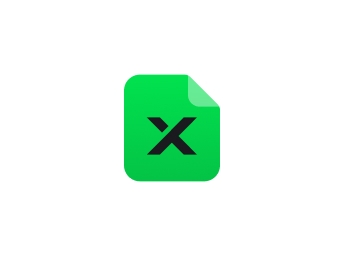
Information
Soon there will be a coolness in the air as leaves begin to fall and our thoughts turn to all things pumpkin! This project will allow you to create your own decorative pumpkins for Halloween or fall decoration. Using a simple box pattern, we'll add a stem, laser carve our jack-o-lantern, and be sipping on some pumpkin spice in no time!
Instruction
Step1: Determine your material thickness to select the pattern for you!

Measure your material with a caliper (if you do not know it's thickness) and select the 3mm or 5mm pattern for your pumpkin.
Each design is labeled using the tabs at the bottom of your XCS workplane.
Step2: Set up your materials and align them with your design.

Place your materials into the work bed of your laser. Refresh your camera view and use the close up camera as necessary to ensure that your design is placed where you want it to be on your material. Next, double check the settings for each layer. Select one layer at a time from the layer menu in the lower left corner. Set black to cut. I used 65 power and 16 speed for my laser, but yours may vary. Select the yellow layer and set it to score. I used 25 power and 125 speed.
You're ready to to print! Or, you can hold on one more moment to make your own optional jack-o-lantern face!
Step3: Optional - Make your own face!

Optional: Design your own Jack-o-lantern!
Using the shapes library and the vector drawing tool, it can be fun and easy to add your own creative touch to your pumpkin! If you decide to add your own face elements, simply delete the existing ones and drag your new ones into place.
To add a shape from the shape library, click the desired element, then resize and drag to the proper location.
To add a vector drawing, click to make your general shape. Once your shape is finished, double click to adjust the nodes and curves to create a spooky grin!
Remember! You will want to place your face upside down in your design like the original. This is to ensure your face points the correct way when you assemble.
Remember! If you add a new design element, you need to assign it a process setting. For new face elements, you'll likely want to designate them to cut and update your setting.
Step4: Print!
Send your job to the printer and watch your pumpkin come to life!
Step5: Pumpkins Assemble!

Grab your pieces from your laser bed and lets start assembling! The slots should align and fit snugly. You may not even need glue! If your pieces are a bit too tight, you can thin inserts with a quick sanding.
To assemble, take the top piece, the one with tabs on all four sides and a hole in the center and add your face panel. I like to align this so the face and long edge of the slot for the top vine align. Then add each side, aligning the fingers and slots until all 4 sides have been added. Add your vine. The design should be fairly tight. If yours is too loose, just add a dab of glue as needed.
Once you're assembled, its time to paint!
And just like that, you're done!























































