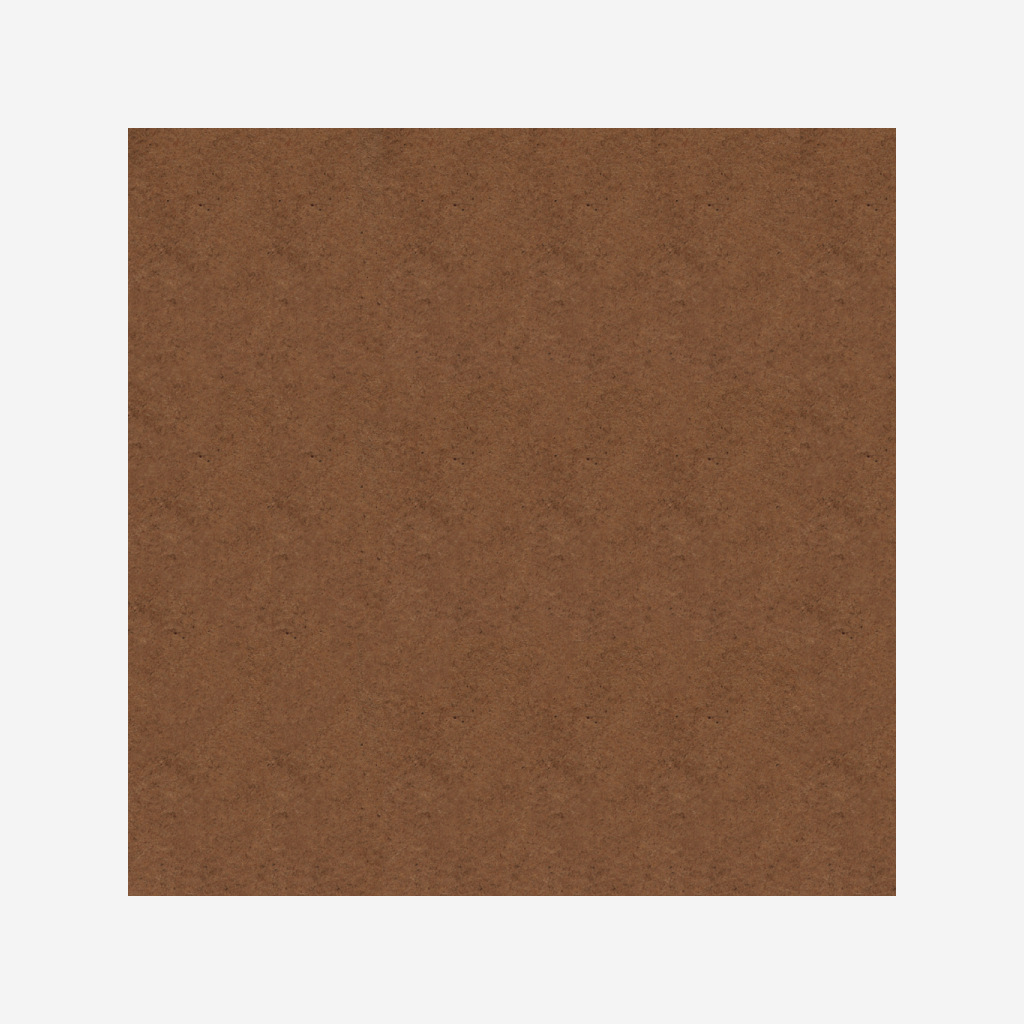Report
![[Laser cut and engrave] 3D Flexibility Christmas Ornament](https://image-res.xtool.com/resource/xtool/community/attachment/xtool-community/2b35ffb3-271c-4c34-a484-121d81ea761d?x-oss-process=image/resize,w_1200,h_900,limit_0/interlace,1/format,webp/auto-orient,1)
![[Laser cut and engrave] 3D Flexibility Christmas Ornament](https://image-res.xtool.com/resource/xtool/community/attachment/xtool-community/2b35ffb3-271c-4c34-a484-121d81ea761d?x-oss-process=image/resize,w_200,h_150,limit_0/interlace,1/format,webp/auto-orient,1)
![[Laser cut and engrave] 3D Flexibility Christmas Ornament](https://image-res.xtool.com/resource/xtool/community/attachment/xtool-community/7b6f80eb-d128-4ac7-9057-d9425ef52586/christmas-ornaments-laser-cut-files-laserbuildlad112.jpg?x-oss-process=image/resize,w_200,h_150,limit_0/interlace,1/format,webp/auto-orient,1)
![[Laser cut and engrave] 3D Flexibility Christmas Ornament](https://image-res.xtool.com/resource/xtool/community/attachment/xtool-community/42651a49-aed4-4eab-a528-321b3a2a5c96/christmas-ornaments-laser-cut-files-laserbuildlad113.jpg?x-oss-process=image/resize,w_200,h_150,limit_0/interlace,1/format,webp/auto-orient,1)
3D Flexibility Christmas Ornament

ChristmasOrnamentwithBird
.xcs
Show 4 more
Application scenario
Laser processing (20min)
Machine & module
xTool S1
20WCompatibles · 9
Material used

1/8"(3mm) MDF Board
4274
32133
Information
Elegant Christmas Ornament
Create a stunning, one-of-a-kind Christmas ornament with our beautifully designed laser cut file. This single-layer design is easy to assemble and features intricate, laser-cut details. Perfect for adding a touch of elegance to your holiday decor.
Key features:
3D design: Unique, layered design for a stunning visual effect.
Intricate details: Delicate laser-cut patterns and engravings.
Versatile: Suitable for a variety of materials and finishes.
Perfect for: Gifts, home decor, and craft projects.
Design for material thickness 3mm.
For your convenience, the downloadable zip folder contains files of different formats such as: .AI, .SVG and .XCS formats.
Instruction
1
Step1: Using xTool Creative Space

Preview
Switch on the machine, open xTool Creative Space on your computer, drag in the required xcs file, 300*600*3mm MDF board into the machine, refresh the page, click on ranging, adjust the parameters, and get ready for cutting. When using the S1 machine, you need to turn on the air pump to prevent the board from yellowing and discoloring during laser cutting.
RED LAYER
- Make sure you opened "Layer and Object List” by clicking on the Icon on the bottom left of the screen.
- Select the red layer (this layer contains the path for engraving).
- Set the processing type of the red layer to Engrave.
- Click on “EasySet panel” to open the power and speed settings for the selected layer.
- Set the Power (S1-20w: 60)
- Set Speed (S1-20w: 180)
- Set Number of Passes (S1-20w: 1)
- Line per cm (S1-20w: 120)
BLACK LAYER
- Make sure you opened "Layer and Object List” by clicking on the Icon on the bottom left of the screen.
- Select the black layer (this layer contains the path for cutting).
- Set the processing type of the black layer to Cut.
- Click on “EasySet panel” to open the power and speed settings for the selected layer.
- Set the Power (S1-20w: 100)
- Set Speed (S1-20w: 8)
- Set Number of Passes (S1-20w: 1)
2
Step2: After cutting
After cutting, we have four elements in each toy.
You just need to assemble them as shown in the video.
3
Step3: Done

Preview

Preview
Now you can enjoy the wonderful atmosphere of the Christmas Ornament.
Comments