![[Laser cut and engrave] How to engrave a mirror with the xTool F1 (update: added image engraving)](https://image-res.xtool.com/ali-res/community/making/055996ef-fe15-4299-93b1-ecd83c1832e9/IMG_2265.jpg?x-oss-process=image/resize,w_1200,h_900,limit_0/interlace,1/format,webp/auto-orient,1)
![[Laser cut and engrave] How to engrave a mirror with the xTool F1 (update: added image engraving)](https://image-res.xtool.com/ali-res/community/making/055996ef-fe15-4299-93b1-ecd83c1832e9/IMG_2265.jpg?x-oss-process=image/resize,w_200,h_150,limit_0/interlace,1/format,webp/auto-orient,1)
![[Laser cut and engrave] How to engrave a mirror with the xTool F1 (update: added image engraving)](https://image-res.xtool.com/ali-res/community/making/c0a6082d-dfb8-49f4-88a2-ea8582f3a133/IMG_2229.jpg?x-oss-process=image/resize,w_200,h_150,limit_0/interlace,1/format,webp/auto-orient,1)
![[Laser cut and engrave] How to engrave a mirror with the xTool F1 (update: added image engraving)](https://image-res.xtool.com/ali-res/community/making/1656f40b-522e-42ec-ac8d-be4361cc28d2/IMG_2265.jpg?x-oss-process=image/resize,w_200,h_150,limit_0/interlace,1/format,webp/auto-orient,1)
![[Laser cut and engrave] How to engrave a mirror with the xTool F1 (update: added image engraving)](https://image-res.xtool.com/ali-res/community/making/bd74ed2a-6036-4349-af62-4f7b8f4e365c/IMG_2231.jpg?x-oss-process=image/resize,w_200,h_150,limit_0/interlace,1/format,webp/auto-orient,1)
![[Laser cut and engrave] How to engrave a mirror with the xTool F1 (update: added image engraving)](https://image-res.xtool.com/ali-res/community/making/b8bca618-f3a0-4dad-b987-8f4d39201f50/IMG_2226.jpg?x-oss-process=image/resize,w_200,h_150,limit_0/interlace,1/format,webp/auto-orient,1)
![[Laser cut and engrave] How to engrave a mirror with the xTool F1 (update: added image engraving)](https://image-res.xtool.com/ali-res/community/making/b75c6bc4-961a-41bb-9d75-38ca337b2610/IMG_2232.jpg?x-oss-process=image/resize,w_200,h_150,limit_0/interlace,1/format,webp/auto-orient,1)
![[Laser cut and engrave] How to engrave a mirror with the xTool F1 (update: added image engraving)](https://image-res.xtool.com/ali-res/community/making/48de33f6-0cc8-435e-a97d-d20fcc634275/IMG_2233.jpg?x-oss-process=image/resize,w_200,h_150,limit_0/interlace,1/format,webp/auto-orient,1)
![[Laser cut and engrave] How to engrave a mirror with the xTool F1 (update: added image engraving)](https://image-res.xtool.com/ali-res/community/making/8e220fe5-505f-4b41-8f2c-f244771ed164/IMG_2230.jpg?x-oss-process=image/resize,w_200,h_150,limit_0/interlace,1/format,webp/auto-orient,1)
![[Laser cut and engrave] How to engrave a mirror with the xTool F1 (update: added image engraving)](https://image-res.xtool.com/ali-res/community/making/87d3cd43-f74c-443e-9c42-40a2b75746fb/IMG_2234.jpg?x-oss-process=image/resize,w_200,h_150,limit_0/interlace,1/format,webp/auto-orient,1)
![[Laser cut and engrave] How to engrave a mirror with the xTool F1 (update: added image engraving)](https://image-res.xtool.com/ali-res/community/making/b9384876-650f-4e30-afa4-eca27184b9f5/IMG_2222.jpg?x-oss-process=image/resize,w_200,h_150,limit_0/interlace,1/format,webp/auto-orient,1)
How to engrave a mirror with the xTool F1 (update: added image engraving)
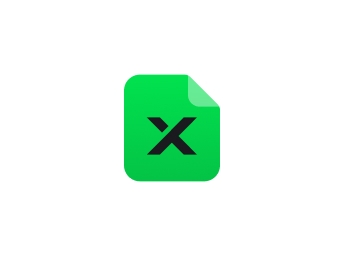
Information
This how-to will show you how to engrave a mirror using the xTool F1.
I am using a standard 15x15cm mirror.
UPDATE: I added a photo to the mirror
Instruction
Step1: Prepare the design

I prepared a design with water droplets. I found a free stock image of a window with rain drops on it, loaded it into Photoshop, changed the colors to have a strong contrast black and white image of the water-drops and cut out a square in the middle, so the drops make a frame. Some editing was needed, to prevent cut off drops on the inner edge of the frame.
I traced the drops to make it a vector graphic and split the frame into four parts to fit the engraving area of the F1
Step2: Part 1

Move the first part into the engraving space of the F1 in Creative Space. All other parts may must be completely outside the engraving space, otherwise the application will not allow engraving.
To prevent engraving the design on the F1 base plate, use the dark stand-off usually needed for cutting.
Place the mirror face down into the F1 and carefully align the blue framing box and engrave the first corner.
Note: be careful when lowering the shield before engraving, as it may shift the mirror.
Step3: Part 2

Replace the first corner of the design with the second one and frame it.
Slide the mirror to the left and align the frame carefully. Some of the drops are split across parts.
Carefully close the shield and engrave the second part.
Step4: Part 3 & Part 4

Part3:
replace part 2 in the design with part 3 and rotate the mirror 180 degrees.
Align the blue frame with the top left corner (just like part 1) and engrave.
Part 4:
Replace part 3 in the design with part 4 and just like in the step for part 2, shift the mirror over before engraving the last corner.
Step5: Done


All four corners of the design have been engraved. When backlit the engraving will let light through or when on a dark background the engraving will appear black.
Step6: Add an Image to your mirror


Add the image to a new Creative Space project, and mirror it (either horizontal OR vertical)
Remember to set the Laser Type to blue light, frame and start engraving
Sample project file is attached: F1_Mirror_Picture.xcs

























































