Report
![[Laser cut and engrave] Business Card Jig for xTool F1](https://image-res.xtool.com/ali-res/community/making/bfe43889-ee5a-4444-b2d4-70637c74f418/IMG_2190.jpg?x-oss-process=image/resize,w_1200,h_900,limit_0/interlace,1/format,webp/auto-orient,1)
![[Laser cut and engrave] Business Card Jig for xTool F1](https://image-res.xtool.com/ali-res/community/making/bfe43889-ee5a-4444-b2d4-70637c74f418/IMG_2190.jpg?x-oss-process=image/resize,w_200,h_150,limit_0/interlace,1/format,webp/auto-orient,1)
![[Laser cut and engrave] Business Card Jig for xTool F1](https://image-res.xtool.com/ali-res/community/making/bf74bcb9-85be-447f-9cca-2ee0f37c96a6/IMG_2187.jpg?x-oss-process=image/resize,w_200,h_150,limit_0/interlace,1/format,webp/auto-orient,1)
![[Laser cut and engrave] Business Card Jig for xTool F1](https://image-res.xtool.com/ali-res/community/making/5d33401d-964b-4810-a94c-ec7b69a962a5/IMG_2191.jpg?x-oss-process=image/resize,w_200,h_150,limit_0/interlace,1/format,webp/auto-orient,1)
![[Laser cut and engrave] Business Card Jig for xTool F1](https://image-res.xtool.com/ali-res/community/making/24135083-31c2-49ec-a98a-f40f9884aa86/IMG_2188.jpg?x-oss-process=image/resize,w_200,h_150,limit_0/interlace,1/format,webp/auto-orient,1)
![[Laser cut and engrave] Business Card Jig for xTool F1](https://image-res.xtool.com/ali-res/community/making/75d45cc1-44d7-4126-9b63-5676236a5f6c/IMG_2189.jpg?x-oss-process=image/resize,w_200,h_150,limit_0/interlace,1/format,webp/auto-orient,1)
![[Laser cut and engrave] Business Card Jig for xTool F1](https://image-res.xtool.com/ali-res/community/making/cd9118ea-1293-4c44-b0ac-61d8983866ed/IMG_2190.jpg?x-oss-process=image/resize,w_200,h_150,limit_0/interlace,1/format,webp/auto-orient,1)
Business Card Jig for xTool F1
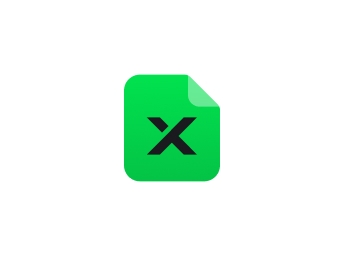
F1_BusinessCardJig
.xcs
Show 1 more
Application scenario
Laser (10min)
Machine & module
xTool P2
55WMaterial used
Wood
2554
25133
Information
Jig for engraving business cards on the xTool F1.
the Jig replaces the base plate to ensure precise placement and alignment of the business card.
I created this project on the xTool P2 using 3mm strong MDF
Instruction
1
Step1: Cut the parts

Preview
Place a piece of MDF in the Machine and align the design with your material.
Two pieces will be needed for the final product:
- The base place (with the round hole) and
- the card holder.
The hole in the base plate will help you remove the jig and remove thin business cards
The cutouts in the card holder are to allow easy placement and removal of the engraved cards
Note: the scored line on the baseplate is missing on the picture
2
Step2: Glue pieces together

Preview

Preview

Preview
Apply glue to the baseplate, staying outside the marked area where the cards will be placed and use the scored line on the business card holder and baseplate to properly align the parts.
3
Step3: Use it

Preview

Preview

Preview
Remove the F1 base plate and replace it with the new jig.
Create a template for your business card or use the sample attached to this how-to
Engrave your business cards on your F1
Comments
























































