![[Laser cut and engrave] Teacher Appreciation Plant Stake](https://image-res.xtool.com/ali-res/community/making/b5a84f31-f2e2-4bc7-8dba-121e1c400826.jpg?x-oss-process=image/resize,w_1200,h_900,limit_0/interlace,1/format,webp/auto-orient,1)
Teacher Appreciation Plant Stake
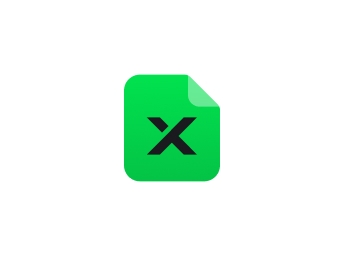
Information
Friend wanted something to give to her son's teachers to accompany some plants she had bought. She liked the plant stake idea but at the same time liked the puzzle piece idea that said "Thank you for being such an important piece of my story." I merged the two ideas together and with a little editing came up with the puzzle piece plant stake.
Instruction
Step1

First thing I did was google free svg puzzle piece. I knew I wanted an end piece so that the stake would attach to a flat surface. Once I found one I liked I imported it into XCS. Not having any plant stakes myself, I went to etsy and looked at the average size of others listed and decided on an appropriate size for the puzzle piece and resized it accordingly. You can do this by either pulling on the corner of the image to increase the size or directly type a number greater than 1(more on this later) into the height or width field, making sure the lock between the two is closed.
Step2

From the side menu I clicked on insert and chose rectangle. Then I clicked on shape and chose the rounded triangle. I determined the size I felt looked best for the stake and resized it. Something to note here. The stake width was less than 1 inch. XCS will not allow you type in a number less than 1, ie .55. To do so, you must first use the arrows on the shape to decrease the size to less than one, then you can backspace out the numbers after the decimal and enter the correct digests. If you try and type in a number less than one, the decimal disappears and instead of .25 for example you end up with 25, not what we want here. Because I was changing the width and height independently of each other, I also had to make sure that the lock between the two fields was open so that proportions were turned off.
Step3

Once I determined the width of my rectangle, I flipped the rounded triangle around by selecting it and typing 180 in the rotate box and then changed its width to the same size as the rectangle, this time making sure the proportions lock was closed for the triangle. I then lined up the two shapes by selecting both and choosing align, horizontal line center. I then selected the triangle and used the up arrow button until the two shapes overlapped enough that the widest part of the triangle was inside the rectangle.
I then combined the two shapes by selecting both and clicking on combine, then unite.
Step4

Now that I had both my stake piece and my puzzle piece, it was time to join them as well. I moved the stake piece over to the puzzle piece overlapping enough to ensure they would combine. Selecting them both, I clicked on Align, horizontal line center. Once that was done I combined them as I had the stake pieces by selecting both and clicking on combine, unite.
Step5

Now it was time to add the wording to my stake. I choose Ink free as the font for the wording of the saying and Secret Admirer as the font for the teacher's name. I knew how I wanted to wording to lay out on the puzzle piece so I typed the whole saying in at once, hitting enter after each line of text. I did this to ensure that my spacing between each line would be equal. I ended putting -4 in the leading box and also chose middle in the align box to center the wording.
Important notes when entering text:
You can change the size of the font you are entering either by changing the number in the size box, or by gripping the corner of the selection box and dragging in or out.
The spacing box refers to the space between each letter. I generally never touch that unless I am using a script font
The leading box refers to the space between each row. To get the rows to be closer together, you want to use a negative number, to increase the space between rows, add a number greater than 0. As you play with the numbers, the words on your canvas will adjust accordingly so you can play with the settings to see what fits/works best.
Step6

I wanted the teachers name to stand out, so I decided to do them in a different font. I chose Secret Admirer and made it a little bigger than the words of the saying. I also added my friend's son's separately using the same font as the saying, but a little larger so it stood out.
Something to note when using script fonts:
Depending on the font you may have to change the spacing a little to make sure all the letters overlap correctly. As with leading, positive numbers increases the distance between letters, negative numbers decrease the distance. You don't have to stick to whole numbers either. You can put in decimal numbers as well.
Once you get the letters the way you want you need to click on weld at the bottom of the font menu. Doing so will merge the letters together and remove the overlap lines.
**Once you weld letters, they no longer are considered fonts and can not be edited using the font menu. **
Step7




Once I had everything they way I liked, I selected all the wording and clicked on engrave.
This is just my experience but I find that to get a nice clean engrave, I need to add a score layer over the engrave layer. This results in a nice engrave with a distinctive outline for each letter (Or groups of letters if you are using script).
To do this I highlighted all the wording and clicked on group (this step is important for aligning later)
I then copy and pasted the group so that I now had 2 copies.
One set of words I clicked on engrave, and the other set I clicked on score.
I then selected the 2 groups of words and chose align, horizontal align center, and then align, vertical align center. This ensure the score and the engrave were perfectly aligned and directly on top of each other.
The stake was now complete
Step8

For this project I used xTool mahogany for its rich color, and so that I didn't have to worry about staining it.
I used my 20w and chose the default setting for that material for both cutting, engraving and scoring.
When placed carefully, I was able to get 4 stakes on a sheet of 12x12 plywood by alternating them right side up and right side down and nesting them. Because I can't control what lines the D1 will do first, I didn't want to risk something going wrong and having to trash all 4 stakes, so I put the first two stakes on output only and ran those 2 and then ran the next 2. All in all, a set of two only took around 22 minutes.
After I was done with the D1, I wiped them all down with a wet magic eraser to remove any char outside the lines. Once dry, I painted a coat of Polyurethane on the front, and the next day turned them over and did the back. I sealed these since I knew they would be going in wet soil. Friend was happy with the final results and I hope the teachers like them as well.























































