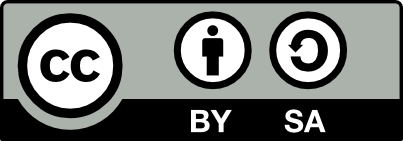![[Laser cut and engrave] How to color engrave on Stainless Steel](https://image-res.xtool.com/resource/xtool/community/attachment/xtool-community/e44a2462-8768-451a-aae2-ddcc1bd6c277?x-oss-process=image/resize,w_1200,h_900,limit_0/interlace,1/format,webp/auto-orient,1)
How to color engrave on Stainless Steel

Information
Importance of making material test array
Instruction
Step1: Introduction
I discovered an amazing blue color while engraving a dog tag and decided to replicate the results on another tag from a different supplier. However, I was surprised to find that the same settings produced a completely different outcome.
After achieving the beautiful blue hue you can see in the attached image, I wanted to share the process with you. Unfortunately, I ran out of those specific dog tags and picked up a similar one from a local store. To my surprise, the original settings didn't work as expected.
Through experimentation, I found a close match by increasing the passes to two or even three, but this experience highlighted something many of you may already know—there is no universal setting for all stainless steel items.
In this guide, I've outlined the steps to help you find the best settings for your own stainless steel items.
Step2: Prepare your stainless steel tag
While it may not always seem important, cleaning your dog tag can make a significant difference. I recommend using an organic kitchen degreaser or alcohol-based disinfectant, along with a microfiber cloth.
Ensure you clean the tag thoroughly and let it dry completely.
Step3: Placing an object
I won’t go into too much detail, but it's essential to place your object near the center, where the blue and red dots overlap. If they don’t align, click 'Refresh' and use the 'Measure Ruler' feature in the XCS software. Alternatively, you can use the up and down arrows on the external controller to align the laser dots.
Step4: First run (sometimes not neccessary)
This step can sometimes be a lifesaver, though it’s not always necessary. I typically run the Fiber IR laser at around 60-70% power and a high speed of 10,000 or more to 'clean' the area where the design will be engraved. On stainless steel, this process will result in a nearly white engraving of your design, but more importantly, it burns off any dirt or 'film' layer that might be present.
As mentioned, this step isn’t always crucial, but if your engraving has gaps, it’s worth doing. I recommend conducting your own tests—perhaps even running it twice. While I didn’t use this method in the current how-to, it's definitely a valuable technique to be aware of.
The attached image shows three fish designs: the first was not cleaned, the second was cleaned but without this step, and the third fish had all steps completed, including one pass with the IR laser as described here. Although the colors might not be consistent due to using incorrect settings for this particular provider, the third fish had the most consistent engraving. Perhaps one more pass would have made it even better.
Step5: How to material test array
I can’t stress this enough: always get more items than you need. The more you have, the more tests you can run, and the more precise your results will be.
Even if two dog tags look the same, different providers can produce different effects and require different settings.
For stainless steel, I recommend starting with a material array test within these ranges (though you may find that other ranges work better for you):
- Power: Start from a minimum of around 30% and go up to 80-90%.
- Speed: Range from 10 to 300 mm/s.
Create precise arrays for testing. Note that at 90% power and 10 mm/s speed, the laser might overburn it, but at 90% power and 300 mm/s, you'll likely achieve some color variation.
Personally, I start with a speed range of 50 to 200 mm/s and a power range of 50 to 100%.
What’s interesting is that you can use the same array test and run multiple passes to get different colors. In my experience, reddish tones often turn blue after the second or third pass.
Step6: Making material test array
Create a Basic Shape:
- Go to Shape → Basic Shape → Square.
- In the settings panel, ensure Engraving is selected (this will create a filled square).
Adjust Size:
- Unlink the Width and Height by clicking the small link icon.
- For starters, set the dimensions to 3mm x 3mm.
Select Laser Type:
- Choose Blue Light from the drop-down menu under Settings (by default, it may be set to Fiber).
Create a Material Test Array:
- Click on the Applications icon at the bottom left of the sidebar.
- Select Material Test Array to generate a table with different settings.
Adjust the Array:
- If not already selected, click on the table created by the software.
- Enter the settings you want to test (refer to Step 5).
- Resize the array to fit within your material boundaries.
Prepare the Array:
- Ungroup the table.
- It's a good practice to remove the speed and power titles (remember: speed settings are on the left, and power settings are on the bottom).
- Select the top title and set it to engrave using Fiber IR (70%, 10,000 mm/s, 1 or 2 passes).
- Name it something useful (e.g., "XTool Dog Tag - Blue Light - 2 Passes").
Optimize Layout:
- Move the title closer to the table.
- Adjust the placement of speed and power numbers to optimize space and maximize your testing area.
- Make any final resizing adjustments to ensure the array fits perfectly.
Engrave:
- Proceed with the engraving.
Important Note:
Even if you achieve colors you like during the test, results may vary when using those settings on the next item from the same provider because colors are influenced by temperature and oxidation, and larger design elements can result in different engraving surface temperatures than those in smaller material test arrays.
Unfortunately, achieving consistent results can be a hit-and-miss process.
Step7: Make a more narrow material test array
If you spot a result you like, consider conducting a more focused test with narrower settings.
For instance, if you notice in Step 6 that the array produced a beautiful blue color around the 50/50 settings, you can create a more precise test array:
- Power: Range from 40% to 70%
- Speed: Range from 30 mm/s to 60 mm/s
- Array Size: I kept it at 12 columns by 8 rows.
I will do this test on the other side of the dog tag. Move the new array to the red layer (and don't forget to disable the output for the cyan test array while enabling it for the red one).
Should we expect all shades of blue or every square to be blue? No! What you'll likely see is another multicolored array, but with more shades of blue than before.
After 2nd pass, you might discover something unexpected. For example, I found a new spectrum of colors, including a green shade I’d never seen before until this test.
Step8: Pick your color and try it with your design
This step can be the most nerve-wracking. My motto is not to expect the same results from color arrays I made, so I’m not disappointed. Of course, if you have an order and your job depends on it, I understand that there’s some stress involved. This is why it’s crucial to have more materials on hand than your client ordered.
I already know that some colors may not turn out as expected, but let's see how it goes. Yellow, for example, is one of the hardest to achieve, so I don’t expect to see much yellow in the final result.
For this step, I chose specific settings based on the array test results. However, I made a mistake: instead of using Power 46 and Speed 43 for the dark blue, I accidentally swapped them to Power 43 and Speed 46, which resulted in a more purple hue. The flower design turned out almost as I would have expected for those settings.
For the green, I used Power 62% and Speed 43, which produced some green, along with yellowish and red tones. Although the color wasn’t entirely consistent, I love the effect. I must admit, the font I chose for the text wasn’t the best for this test.
As for my nickname, 'Kova,' the 'V' got a bit ruined with lines, even though everything was done with 300 lines per cm. But it is what it is. I’m really pleased with the blue 'K' that I managed to get.
Step9: 2 Pass material test array
For testing purposes, I'll run 2 passes on the last array I made to see if additional colors emerge. My theory so far is that with more passes, the colors tend to shift from darker shades like blue, then purple, and eventually to brown and finally black. Let's put that theory to the test.
The results were largely in line with my expectations. We did get a few more colors, including a really nice and deep, consistent blue.
Step10: Conclusion
There are several factors at play that can affect the final color, including temperature, time, and material properties. Here’s a bit more detail on why test arrays might not always be precise and what could be done to improve the accuracy of color results:
Temperature Sensitivity: Heating a steel tag or any metal during the engraving process will raise its temperature, which can affect the resulting color.
Time Delays: Adding delays between different sections of a test array could help in getting more consistent results. Allowing time for the metal to stabilize in temperature between sections might help in getting a more uniform color across the test array. Maybe in near future xtool makes some temperature monitoring and controlling behaviour based on temperature.
Material Variability: Different batches of metal or even different alloys can react differently to heat, which can also affect the color outcome. Testing on the exact material you'll be using for your final products is important to understand how it behaves and to get more consistent results.
Test Arrays and Calibration: Creating test arrays is a practical way to gauge color ranges, but they are just a starting point. But it is only way we can get some view or expectations of possible outcome.
Multi-Color Effects: Even not what I expected, this multi color effect adds “drama”, suprise to outcome that can overcome expectations and give professional look to designs engraved on stainless steel.
Good luck and have fun. Hope my how to helps you.