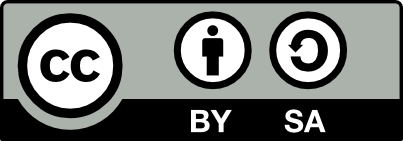![[Laser cut and engrave] Leaves Patterned Clock](https://image-res.xtool.com/resource/xtool/community/attachment/xtool-community/dedba88d-5613-4553-9312-bd36c4cffe31?x-oss-process=image/resize,w_1200,h_900,limit_0/interlace,1/format,webp/auto-orient,1)
![[Laser cut and engrave] Leaves Patterned Clock](https://image-res.xtool.com/resource/xtool/community/attachment/xtool-community/dedba88d-5613-4553-9312-bd36c4cffe31?x-oss-process=image/resize,w_200,h_150,limit_0/interlace,1/format,webp/auto-orient,1)
![[Laser cut and engrave] Leaves Patterned Clock](https://image-res.xtool.com/resource/xtool/community/attachment/xtool-community/7e555035-893e-4c48-9c7a-f489523cac11/img_v3_02c2_b0a80be4-57be-4758-ab48-409b4be51f2g.jpg?x-oss-process=image/resize,w_200,h_150,limit_0/interlace,1/format,webp/auto-orient,1)
![[Laser cut and engrave] Leaves Patterned Clock](https://image-res.xtool.com/resource/xtool/community/attachment/xtool-community/6e9a1706-a448-4ecd-ba14-39b6e408641e/image(1).png?x-oss-process=image/resize,w_200,h_150,limit_0/interlace,1/format,webp/auto-orient,1)
![[Laser cut and engrave] Leaves Patterned Clock](https://image-res.xtool.com/resource/xtool/community/attachment/xtool-community/3a09dd25-7b14-4db3-a353-5daf2888a452/img_v3_02c2_75eea43b-fdd7-4ce1-a1ef-eb4a9fd8c02g.jpg?x-oss-process=image/resize,w_200,h_150,limit_0/interlace,1/format,webp/auto-orient,1)
Leaves Patterned Clock


Information
Leaves Patterned Clock is a simple and stylish desktop clock that blends good looks with high practicality. You can choose from the four vibrant clock dial patterns provided to suit your taste. Encased in a durable beech frame that boasts a rich texture, it is more than just a timekeeper — it is a decorative piece that enhances the charm of any room, whether at home, in the office, or in a learning space.
Instruction
Step1: Check materials

Unbox to check all the provided materials. The following materials should be included for this project:
Clock movement × 1
Hex nut × 1
Washer × 1
Rubber gasket × 1
Hour hand × 1
Minute hand × 1
Second hand × 1
Super glue × 1
3 mm Basswood plywood sheet × 1
Wooden frame × 1
Step2: Preparations
.png?x-oss-process=image/resize,m_fill,w_1500,h_1125,limit_0/interlace,1/format,webp/auto-orient,1)
Turn on M1 Ultra and connect it to your computer.
Open the xTool Creative Space (XCS) software and connect your M1 Ultra on XCS.
Open the "Leaves Patterned Clock Dial.xcs" file. Ensure that the processing parameters are as provided above.
Prepare a piece of basswood plywood sheet.
Step3: Perform inkjet printing and laser cut the clock dial

Perform inkjet printing
(1) Open the lid of M1 Ultra and install the ink module.
(2) Fit the triangular prisms into the holders, and place this assembled triangular prism panel onto the baseplate of M1 Ultra.
(3) Lay the basswood plywood sheet on the triangular prism panel.
(4) Close the lid of M1 Ultra.
(5) Select Framing on XCS, then press the Start/Stop button on M1 Ultra to start framing. Ensure that the inkjet printing area is on the basswood plywood sheet.
(6) After framing is complete, select Framing Completed on XCS.
(7) Open the lid of M1 Ultra, and apply masking tape to the four corners of the basswood plywood sheet to secure it.
(8) Select Go to process and then select Start1/2 on XCS.
(9) When Ready appears on XCS, press the Start/Stop button on M1 Ultra to start inkjet printing.
Note: During the inkjet printing process, if a multi-color pattern does not form on the basswood plywood sheet, the ink cartridge might be empty. If this happens, select Pause on XCS, replace the ink cartridge, and then resume the inkjet printing process.
The ink used in the cartridge is water-soluble. After the inkjet printing process is complete, wait for approximately 2 minutes before you take out the basswood plywood sheet. This allows the ink to dry properly and helps to avoid potential ink droplets due to gravity, which could result in water stains on the clock dial or accidental smearing of ink on your skin.
Step4: Laser cut the clock dial
.jpg?x-oss-process=image/resize,m_fill,w_1500,h_1125,limit_0/interlace,1/format,webp/auto-orient,1)
(1) Open the lid of M1 Ultra, and swap out the ink module for a laser module.
(2) Select Next and then select Start2/2 on XCS.
(3) Press the Start/Stop button on M1 Ultra to start laser cutting.
(4) After the laser cutting process is complete, select Complete on XCS.
(5) Open the lid of M1 Ultra, remove the masking tape from the basswood plywood sheet, and then take out the basswood plywood sheet and the cut-out components of the clock dial.
Step5: Assemble the clock dial


- Pick a clock dial and apply glue to its back.
- Note: Do not apply too much glue as it may overflow and potentially stick to your hands.
- Stick the clock dial to the baseboard, aligning their holes as illustrated.
- Apply pressure to the clock dial for 15 seconds to ensure a strong bond.
Step6: Fit the clock movement into the clock dial


.png?x-oss-process=image/resize,m_fill,w_800,h_600,limit_0/interlace,1/format,webp/auto-orient,1)
- Place the black rubber gasket on the movement, ensuring that the flat side of the rubber gasket faces upward.
- Insert the movement into the clock dial as illustrated, aligning the center of the movement with the hole of the clock dial.
Note: If the movement does not pass through the hole of the clock dial smoothly, try screwing the movement into the hole.
Step7: Fit the hour, minute, and second hands to the clock

.png?x-oss-process=image/resize,m_fill,w_800,h_600,limit_0/interlace,1/format,webp/auto-orient,1)
.png?x-oss-process=image/resize,m_fill,w_800,h_600,limit_0/interlace,1/format,webp/auto-orient,1)

Note: Do not press the hour, minute, and second hands hard. They may easily get bent. If the hour, minute, and second hands are bent, do not panic. Just gently straighten them.
- Get the washer through the movement.
- Screw the hex nut into the movement clockwise.
- Peel off the protective films on the hour and minute hands, then install the hour, minute, and second hands on the movement in order.
Step8: Assemble the clock


- Apply glue to the four corners of the clock dial and then insert the clock dial into the clock frame.
- Apply pressure to the clock dial for 5 seconds to ensure a strong bond.
Step9: Adjust the clock to your local time




- Turn the knob on the movement clockwise or counterclockwise to adjust the clock to your local time.
- Install a battery into the battery holder and close the battery cover.
Step10
.jpg?x-oss-process=image/resize,m_fill,w_1500,h_1125,limit_0/interlace,1/format,webp/auto-orient,1)
Assembly completed