![[Laser cut and engrave] Scrap Wood Christmas Stocking Ornament xToolGiveaway](https://image-res.xtool.com/resource/xtool%2Fcommunity%2Fmaking%2F7a121771-ed9b-459f-952b-13a9f79e1753%2Foriginal_235c720d-fb2c-466e-b02f-d90ee35b5780_PXL_20231126_121127330.jpg?x-oss-process=image/resize,w_1200,h_900,limit_0/interlace,1/format,webp/auto-orient,1)
![[Laser cut and engrave] Scrap Wood Christmas Stocking Ornament xToolGiveaway](https://image-res.xtool.com/resource/xtool%2Fcommunity%2Fmaking%2F7a121771-ed9b-459f-952b-13a9f79e1753%2Foriginal_235c720d-fb2c-466e-b02f-d90ee35b5780_PXL_20231126_121127330.jpg?x-oss-process=image/resize,w_200,h_150,limit_0/interlace,1/format,webp/auto-orient,1)
![[Laser cut and engrave] Scrap Wood Christmas Stocking Ornament xToolGiveaway](https://image-res.xtool.com/resource/xtool%2Fcommunity%2Fmaking%2Fddf3a454-18f5-45f9-a31d-511c2317d1a9%2Foriginal_235c720d-fb2c-466e-b02f-d90ee35b5780_PXL_20231126_121127330.jpg?x-oss-process=image/resize,w_200,h_150,limit_0/interlace,1/format,webp/auto-orient,1)
![[Laser cut and engrave] Scrap Wood Christmas Stocking Ornament xToolGiveaway](https://image-res.xtool.com/resource/xtool%2Fcommunity%2Fmaking%2F3eaf386e-4013-453b-92bd-b591c602e06d%2Foriginal_01914ac6-93f3-494c-97b6-111a57a7015f_PXL_20231126_121114275.jpg?x-oss-process=image/resize,w_200,h_150,limit_0/interlace,1/format,webp/auto-orient,1)
Scrap Wood Christmas Stocking Ornament xToolGiveaway
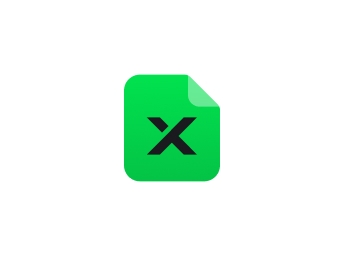

Information
I like to draw my designs in Xtool Creative Space. It avoids any copyright infringment and there are some pretty useful shapes to make a decent ornament. I was thinking of stockings this morning and think I'll make one of these for each of my family members. You can resize this to fit your scrap pieces of wood.
Instruction
Step1: Layout Your Design

I started out by selecting the shapes I think would make a good stocking. When adding each of the shapes, I unlocked the fixed aspect by clicking the lock icon in between the width and height area in the top menu under size. This allows you to freely transform the shapes.
Step2: Transform Your shapes

I took the square and made it a rectangle. I then took the mound shape (I have no idea what it is called) and used the top tool bar under reflect and flipped it vertically. I adjusted each of the ovals until I had a decent looking stocking shape.
Step3: Add Circles to Make Fluffy

I added small circles to the rectangle to make it look like the top of the stocking was fluffy. For this I made sure to turn off Auto Snap in the settings menu on the top toolbar.
Step4: Combine and Unite


Now I simply selected all of the design and selected Combine>Unite from the top toolbar (photo 1). The second image shows what the final stocking looks like.
Step5: Add Name

Now I added the name. Make sure in the text area where you add the name, you click weld if the letters are overlapping.
Step6: Set Cut Settings

Select the stocking. Set your cut settings. I used the above settings which seem to work pretty well for my machine.
Step7: Set Engrave Settings

Select the name and in the Object Settings adjust the engrave settings. The above settings worked well for me.
Step8: Add a circle to hang the ornament (optional)


Add a small circle above the name and just below the top of the ornament if you want to hang it. Don't forget to adjust the settings (photo 2) to cut the circle out. I used the above settings and they worked fine on my machine.






















































