![[Laser cut and engrave] Settlers of Catan Game Board](https://image-res.xtool.com/ali-res/community/making/84189610-4e69-4976-a765-36dd1a6800e0/IMG_0896.JPG?x-oss-process=image/resize,w_1200,h_900,limit_0/interlace,1/format,webp/auto-orient,1)
![[Laser cut and engrave] Settlers of Catan Game Board](https://image-res.xtool.com/ali-res/community/making/84189610-4e69-4976-a765-36dd1a6800e0/IMG_0896.JPG?x-oss-process=image/resize,w_200,h_150,limit_0/interlace,1/format,webp/auto-orient,1)
![[Laser cut and engrave] Settlers of Catan Game Board](https://image-res.xtool.com/ali-res/community/making/a291de3b-3bf8-47ca-88f7-869a3b9c0e33/IMG_0896.JPG?x-oss-process=image/resize,w_200,h_150,limit_0/interlace,1/format,webp/auto-orient,1)
![[Laser cut and engrave] Settlers of Catan Game Board](https://image-res.xtool.com/ali-res/community/making/6b63bef2-db1d-4026-9767-f88534b9a89e/IMG_0895.JPG?x-oss-process=image/resize,w_200,h_150,limit_0/interlace,1/format,webp/auto-orient,1)
Settlers of Catan Game Board
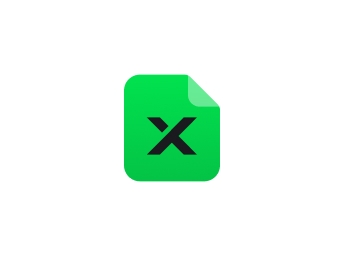
Information
A classier version of the game "Settlers of Catan". Can be used to play the game, or simply as a decoration.
Instruction
Step1: Hexagon Cutting Setup

The first step of a good quality game board is that all of the pieces fit snugly together, so that the board does not come apart during the game, or if it is bumped in the wrong way. Decide how big you want your game pieces to be. I decided on a little bit bigger than the standard game pieces, with each hexagon being 100mm in diameter at the widest point. The hexagons can be created using the “shapes” button in x-tool creative space. In the direct center of the hexagon, place a circle that is the size that your numbers to be. I used a circle with a diameter of 24.2mm.
Step2: Border Cutting Setup
Template for the shape of the main border.
To create the shape of the border, rotate your hexagon so that the points are on the top and bottom. Copy and paste this hexagon twice, and line them up horizontally directly against each other. If each corner of the hexagon is represented by numbers on a clock (ex. 12 at the top, 6 at the bottom, etc) then draw a straight line across all of the 8 and 4 o'clock corners. On the far right hexagon, draw another straight line between the 2 and 6 o'clock corners. The general shape should now be visible, but there are no connections between pieces.
Connections
The connections may take some trial and error to get them to be just right. Using the shapes function, create a square. I chose to make this square 9mm. Create two smaller squares of equal size and place them on either side of the larger one, in line with one of the sides. This is now the template for the connections that will be made using the vector feature. I would suggest testing the connections by creating smaller test pieces. You may need to shrink or enlarge either of the connectors to ensure a proper fit. If you wish the connection to be rounded instead of square, double click on two of the corners so that they become rounded, but DO NOT ADJUST. The pieces that I made all need slight sanding in order to fit properly. This was done on purpose to allow for fine adjustment.
Centering the connections onto the main border
Place one side of the connection template where you think it looks right. Use the vector feature to draw a line from the inside corner to the corner of the connection. Move this line to the other end of the main border, and use it as a measuring stick to place the other side of the connector. This will ensure that the corners line up when the border is printed.
Creating the final cut line from the template
Use the vector feature to create the final cut outline. Each point should be in a corner. See picture to see what the final shape should be.
Step3: Adding Some Accents

Hexagons
Put the finished cut shapes onto a new canvas. Add another hexagon just inside of the cutting outline. Add another circle around the circle in the middle. Set these both to “score” so that it creates an accent, and borders for where the designs will go.
Border pieces
Along the outside edge, draw a line approximately 3mm away from the edge. On the inside edge, use the vector function to create a squiggly line that somewhat resembles a shoreline. Set these both to “score”
Step4: Trading Ships


Outline
Create a square with a width of 26.2mm. Choose a point that is centered below the square and place something there to mark that spot. Use the vector tool to create an outline. You should have an upside down house shape. Set this shape to “cut”.
Design
For the main design, you could change it up to make it simpler or fancier. Use the text function to write the 3:1 or 2:1 trading ratios. Use the text function again to create a description of what is being traded. I used Devangari MT for the numbers, and Alegreya SC for the descriptions. Font size is highly customizable, so choose whatever you think looks best.
There are six different types of trading ships, and different numbers of them as well. There should be 4 - 3:1s and 1 - 2:1 for each of the types of resources (Ore, wheat, sheep, brick, wood). There should be 9 in total.
Placement
These should be rotated +/- 30° using the rotate tool. they can then be placed onto the border templates. You will need two separate border templates. On one template, place two trading ships, one at each end. There isn't an easy way to describe this part, so use the picture provided as a reference. On the other border template, place only one trading ship, once again using the photo as a reference. Once you have the placement done, copy and paste these border pieces so that you have 6 pieces in total, 3 with one trading ship, and 3 with two trading ships. Make sure that you replace with the copy and pasted trading ships with the others that you created, so that you have the proper number of each.
Step5: Resources Design

Find copyright free backline drawings of the design that you want. Import them into x-tool design studio and use the “edit image” feature to remove the background. You can use smaller images and move them around and rotate them to create designs, or use one larger photo. If you use a larger photo, you will need to use the eraser tool to shape it to fit the hexagon properly. This will take a lot of trial and error. Another way to do this would be to import the photo into a photo editing app and making it into a hexagon there, and then scaling it to fit the hexagons. Then you only have to use the erase tool to clear the circle in the middle. Keep in mind that we want to avoid having any engraving between the cut marks and the score marks in order to have a clean border.
Step6: Designing The Numbers
We want the numbers to sit flush inside of the holes that are cut out of the resource tiles. The easiest way to do this is to use the exact same circle size as the circle that is cut out of the resource tiles. Once the designs are done, we can then place the numbers inside of the hexagons so that everything gets cut as one piece, which reduces the amount of wasted material.
The numbers design process is quite simple. Choose a font that you like (I used Devanagari MT). Center it in the middle of the circle. Size it so that it looks right (all of my numbers are different font sizes). I used the outline feature to add an outline of 0.5mm to the numbers so that it looked a bit nicer.
Create a small (1.1mm diameter) circle using the shapes button and set it to engrave. Copy and paste this multiple times. Use these circles to place below the numbers to show the probability of that number being rolled. Space them out evenly using the built in alignment tools, or by manually changing the position of each dot by entering values.
Below is the specific information regarding each number
(number) - (font size), (number of dots), (number of these numbers), (Letters to be printed on backs)
- 2 - 61.16, 1, 1, C
- 3 - 60, 2, 2, AO
- 4 - 61.16, 3, 2, JN
- 5 - 58.02, 4, 2, DQ
- 6 - 60.08, 5, 2, BH
- 8 - 60.08, 5, 2, IR
- 9 - 60, 4, 2, FL
- 10 - 61.16, 3, 2, GM
- 11 - 61.16, 2, 2, EK
- 12 - 61.16, 1, 2, P
Step7: Preparing to Cut
Once all of this designing is complete, there will be too much to cut all at once. You will need to split the components onto different canvases and cut them separately. To avoid scorching around engravings or cut marks, use masking tape or paper to cover the entire area that is going to be cut. After the machine is done, you can peel all of this off and it will look much cleaner.
Make sure you place something underneath the material that you will be cutting to prevent burning your table or whatever you are engraving on top of. The cutting settings are set so that it should consistently cut all the way through the wood, but it will very likely burn whatever is below as well.
Step8: Stain

Now that all your pieces are cut out and the tape is removed, you are ready to stain the wood! You can choose whatever colours you like to make it as vibrant or as dull as you would like.
*photo is of an unstained board that I made without any masking device (original prototype)
























































