![[Laser cut and engrave] "I'm Here For The Free Wifi" Shirt](https://image-res.xtool.com/resource/xtool/community/attachment/xtool-community/bc037e9a-a52a-40a0-80c1-5aab8f09700f?x-oss-process=image/resize,w_1200,h_900,limit_0/interlace,1/format,webp/auto-orient,1)
![[Laser cut and engrave] "I'm Here For The Free Wifi" Shirt](https://image-res.xtool.com/resource/xtool/community/attachment/xtool-community/bc037e9a-a52a-40a0-80c1-5aab8f09700f?x-oss-process=image/resize,w_200,h_150,limit_0/interlace,1/format,webp/auto-orient,1)
![[Laser cut and engrave] "I'm Here For The Free Wifi" Shirt](https://image-res.xtool.com/resource/xtool/community/attachment/xtool-community/144b9b19-bf15-4df7-80a5-02de9d18d35b/IMG_0759 (1)-Recovered.png?x-oss-process=image/resize,w_200,h_150,limit_0/interlace,1/format,webp/auto-orient,1)
"I'm Here For The Free Wifi" Shirt


Instruction
Step1: Gather Materials
For this project, you will need:
1. Inks:
• White ink (Speedball or xTool recommended)
2. Screen Printing Equipment:
• xTool screen printer
• 1 coated screen
3. Drying Tools (Optional):
• Hairdryer
• Heat press
• Heat gun
4. Apparel:
• Dark grey shirt
Step2: Configure xTool Creative Space

1. Open xTool Creative Space:
• Launch the xTool Creative Space application on your computer.
2. Set Up for Screen Preparation:
• Go to the settings and switch “Process on Flat Surface” to “Screen Preparation” for proper screen engraving.
• Click on “Calibrate Origin” and align the laser to the top right corner of the screen using the on-screen controls to ensure accurate positioning.
3. Set Engraving Parameters:
• Adjust the Easy Set parameters to 100% power and 135 speed. These settings are ideal for engraving your screen with precision.
Note: If Air Assist is available and works for you, use it. Otherwise, it might cause issues with particles sticking in the mesh.
Step3: Size and Align the Design

1. Sizing Your Design:
Using a Projector (Optional):
• Project the design onto the shirt using a projector for precise placement.
• Mark the projected design’s position with small pieces of tape.
• Measure and adjust the design size in xTools to fit the shirt accurately.
Without a Projector:
• Estimate the design size if you don’t have a projector.
• Measure the area for the design and adjust the size in xTools accordingly.
2. Center the Design:
• Fold the shirt vertically to find its center for symmetrical alignment.
• Mark the center with tape or sticker paper to help with accurate design placement during printing.
Step4: Engrave the Screen
-Recovered.png?x-oss-process=image/resize,m_fill,w_1500,h_1125,limit_0/interlace,1/format,webp/auto-orient,1)
1. Prepare the Screen:
• Use a single screen for the one-color design. Ensure it’s securely set up for engraving.
• Attach the frame fixing piece on the left side of the screen if needed.
2. Align and Scale the Design:
• In xTool Creative Space, ensure the design fits within the green engravable area of the screen.
• Confirm the design is horizontally mirrored to print correctly on the shirt.
3. Begin Engraving:
• If not done already, press “Calibrate Origin” and adjust the laser head as needed.
• Click “Process” to start engraving. The duration will depend on the design size, typically taking a little over an hour.
• If new to screen printing, consider watching a YouTube tutorial on using the xTool Screen Printer.
Step5: Screen Printing

1. Attach the Engraved Screen:
• Remove the screen from the laser cutter and attach it to the screen printer securely.
2. Prepare the Shirt and Plate:
• Place a sticky mat on the wooden plate of the screen printer to keep the shirt in place.
• Lay the shirt on the mat, smoothing out any wrinkles.
3. Align the Shirt:
• Use the adjustment knobs at the bottom of the plate to position the shirt correctly.
• Center the shirt using tape markings as a guide.
4. Apply White Ink:
• Open the white ink jar and stir it with the spatula.
• Apply a layer of white ink to the screen in the design area.
• Use a squeegee to evenly spread the ink across the design area, ensuring it goes through the screen.
5. Print and Dry:
• Lower the screen onto the shirt and drag the squeegee over the design to transfer the ink. Apply even pressure for consistent coverage.
• Lift the screen to inspect the design. If needed, add more ink and repeat the process.
• Dry the ink using a hairdryer, heat gun, or heat press. Without these tools, drying can take up to 24 hours. The ink is fully dry when it no longer feels sticky.
6. Final Steps:
• Carefully remove the shirt from the plate to avoid smudging.
• Allow the shirt to dry completely before handling.









































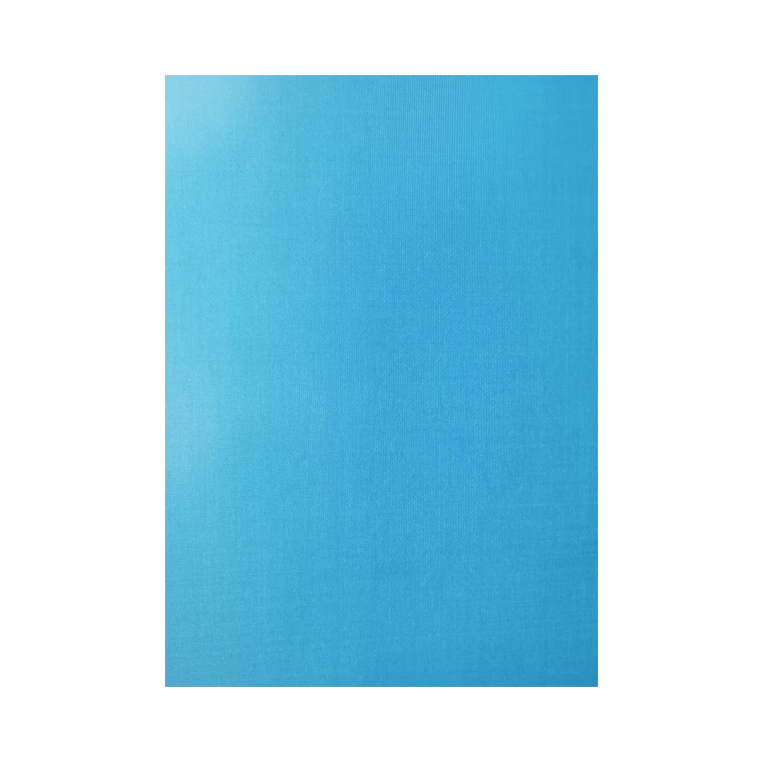

.PNG?x-oss-process=image/resize,m_mfit,w_300,h_300,limit_0/interlace,1/format,webp/auto-orient,1)

















