![[Laser cut and engrave] "Good Vibes Only" Shirt](https://image-res.xtool.com/resource/xtool/community/attachment/xtool-community/f8e82a81-d1ef-47f1-9676-7ee25847b548?x-oss-process=image/resize,w_1200,h_900,limit_0/interlace,1/format,webp/auto-orient,1)
![[Laser cut and engrave] "Good Vibes Only" Shirt](https://image-res.xtool.com/resource/xtool/community/attachment/xtool-community/f8e82a81-d1ef-47f1-9676-7ee25847b548?x-oss-process=image/resize,w_200,h_150,limit_0/interlace,1/format,webp/auto-orient,1)
![[Laser cut and engrave] "Good Vibes Only" Shirt](https://image-res.xtool.com/resource/xtool/community/attachment/xtool-community/34b43398-e100-4767-b2f6-4a77bc7baeef/File_002 (2).png?x-oss-process=image/resize,w_200,h_150,limit_0/interlace,1/format,webp/auto-orient,1)
![[Laser cut and engrave] "Good Vibes Only" Shirt](https://image-res.xtool.com/resource/xtool/community/attachment/xtool-community/9432ffe8-eb02-425c-acee-4bf302e2b547/File_002 (2).png?x-oss-process=image/resize,w_200,h_150,limit_0/interlace,1/format,webp/auto-orient,1)
"Good Vibes Only" Shirt


Information
Instruction
Step1: Gather Your Supplies
To complete this project, you’ll need:
1. Ink:
• Single color: white (Speedball or xTool brands recommended)
2. Screen Printing Equipment:
• xTool screen printer
• 1 coated screen
3. A Drying Tool (Optional):
• Hairdryer
• Heat press
• Heat gun
4. Apparel:
• Pink or purple shirt
Step2: Configure xTool Creative Space

1. Open xTool Creative Space:
• Launch the xTool Creative Space software on your computer.
2. Set Up for Screen Engraving:
• Go to the settings and switch “Process on Flat Surface” to “Screen Preparation” to properly set up the screen for engraving.
• Click “Calibrate Origin” and use the on-screen controls to align the laser to the top right corner of the screen for accurate placement.
3. Adjust Engraving Settings:
• Set the Easy Set parameters to 100% power and 135 speed. These settings are ideal for precise engraving of the screen.
Step3: Size and Align Your Design

1. Adjust Design Size:
Using a Projector (Optional):
• Project the design onto the shirt for accurate placement.
• Use small pieces of tape to mark the design’s position.
• Resize the design in xTools to ensure it fits the shirt properly.
Without a Projector:
• If a projector isn’t available, estimate the design size.
• Measure the design area and adjust the size in xTools to fit the shirt.
2. Center the Design:
• Fold the shirt vertically to find the center.
• Mark the center with tape or sticker paper to guide precise placement during printing.
Step4: Engrave the Screen
.png?x-oss-process=image/resize,m_fill,w_1500,h_1125,limit_0/interlace,1/format,webp/auto-orient,1)
1. Prepare the Screen:
• Use one screen for the single-color design. Ensure it is ready for engraving.
• Attach the frame fixing piece on the left side of the screen if necessary.
2. Align and Scale the Design:
• In xTool Creative Space, check that the design fits within the green engravable area of the screen.
• Confirm that the design is mirrored horizontally to ensure correct printing on the shirt.
3. Start Engraving:
• Press “Calibrate Origin” if not done already and adjust the laser head using on-screen controls.
• Click “Process” to begin engraving. The duration will vary based on the design size, typically taking just over an hour.
• For additional assistance, consider watching a YouTube tutorial on using the xTool Screen Printer.
Step5: Screen Printing
.png?x-oss-process=image/resize,m_fill,w_1500,h_1125,limit_0/interlace,1/format,webp/auto-orient,1)
1. Install the Engraved Screen:
• Remove the engraved screen from the laser cutter.
• Securely attach the screen to the screen printer.
2. Prepare the Shirt and Printing Plate:
• Place a sticky mat on the wooden plate of the screen printer to prevent the shirt from moving.
• Lay the shirt on the mat, smoothing out any wrinkles.
3. Align the Shirt:
• Use the adjustment knobs on the bottom of the plate to position the shirt accurately.
• Center the shirt using tape markings as a guide for precise alignment.
4. Apply the White Ink:
• Open the jar of white ink and stir it with the spatula.
• Apply a layer of white ink to the screen.
• Use a squeegee to spread the ink evenly over the design area on the screen.
5. Print and Dry:
• Lower the screen onto the shirt and drag the squeegee over the design to transfer the white ink. Apply even pressure for consistent coverage.
• Lift the screen to check the design. If needed, add more ink and repeat the printing process until the design is fully covered.
• Dry the white ink using a hairdryer, heat gun, or heat press. Allow it to dry completely, which may take up to 24 hours if air-dried.
6. Complete the Process:
• Carefully remove the shirt from the plate to avoid smudging the ink.
• Let the shirt dry fully before handling.









































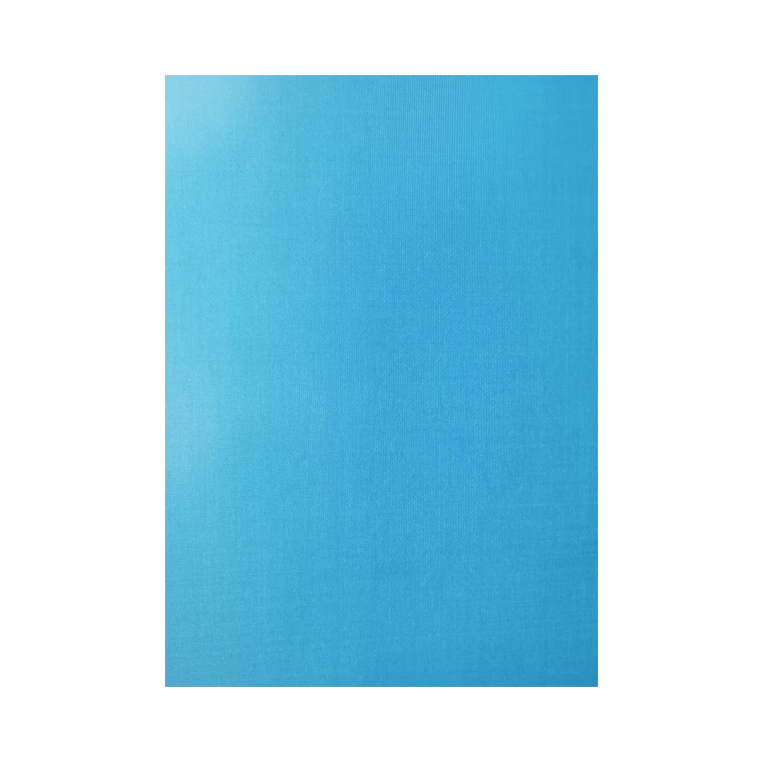

.PNG?x-oss-process=image/resize,m_mfit,w_300,h_300,limit_0/interlace,1/format,webp/auto-orient,1)















