![[Laser cut and engrave] Mountain Over Lake Shirt](https://image-res.xtool.com/resource/xtool/community/attachment/xtool-community/a13d0147-fff4-4b12-933f-b68b4a105b98?x-oss-process=image/resize,w_1200,h_900,limit_0/interlace,1/format,webp/auto-orient,1)
![[Laser cut and engrave] Mountain Over Lake Shirt](https://image-res.xtool.com/resource/xtool/community/attachment/xtool-community/a13d0147-fff4-4b12-933f-b68b4a105b98?x-oss-process=image/resize,w_200,h_150,limit_0/interlace,1/format,webp/auto-orient,1)
![[Laser cut and engrave] Mountain Over Lake Shirt](https://image-res.xtool.com/resource/xtool/community/attachment/xtool-community/1bffaff3-434d-4a91-a096-eb5f795d20e1/File_009 (2).png?x-oss-process=image/resize,w_200,h_150,limit_0/interlace,1/format,webp/auto-orient,1)
![[Laser cut and engrave] Mountain Over Lake Shirt](https://image-res.xtool.com/resource/xtool/community/attachment/xtool-community/6dc918bd-7a17-40d1-b8e6-f104cd80a811/File_001.png?x-oss-process=image/resize,w_200,h_150,limit_0/interlace,1/format,webp/auto-orient,1)
Mountain Over Lake Shirt


Instruction
Step1: Gather Your Materials
For this project, you’ll need:
1. Inks:
• Two colors: light blue and yellow (recommended brands: Speedball or xTool)
2. Screen Printing Equipment:
• xTool screen printer
• 2 coated screens
3. A Drying Tool:
• Hairdryer
• Heat press
• Heat gun
4. Apparel:
• Navy blue shirt
Step2: Configure xTool Creative Space

1. Launch xTool Creative Space:
• Open the xTool Creative Space software on your computer.
2. Prepare for Screen Setup:
• In the settings, switch the “Process on Flat Surface” option to “Screen Preparation” for proper screen engraving.
• Click “Calibrate Origin” and align the laser with the top right corner of the screen using the on-screen controls for precise positioning.
3. Set Engraving Parameters:
• Adjust the Easy Set parameters to 100% power and 135 speed for accurate screen engraving.
Note: In my experience Air Assist causes the screen particles to get stuck, so I would shut it off
Step3: Design Sizing and Alignment

1. Size Your Design:
With a Projector (Optional):
• Use a projector to display the design on the shirt for accurate placement.
• Use small pieces of tape to mark the projected design’s position.
• Adjust the design size in xTools to fit the shirt.
Without a Projector:
• If a projector is unavailable, estimate the design size.
• Measure the design area and adjust the size in xTools accordingly.
2. Center the Design:
• Fold the shirt in half vertically to find the center for precise alignment.
• Mark the center with tape or sticker paper to aid in accurate placement during printing.
Step4: Engrave the Screens
.png?x-oss-process=image/resize,m_fill,w_1500,h_1125,limit_0/interlace,1/format,webp/auto-orient,1)
1. Prepare the Screens:
• Use two screens, one for each color. Ensure each screen is properly set up for engraving.
• Attach the frame fixing pieces to the left sides of both screens if needed.
2. Align and Scale the Designs:
• In xTool Creative Space, verify that each design fits within the green engravable area of its screen.
• Ensure each design is mirrored horizontally for correct printing.
3. Start the Engraving Process:
• Press “Calibrate Origin” if not done already and adjust the laser head with the on-screen controls.
• Click “Process” to begin engraving. The time required will vary with the design size, generally taking just over an hour per screen.
• For beginners, watching a YouTube tutorial on using the xTool Screen Printer may be helpful.
Step5: Screen Printing
.png?x-oss-process=image/resize,m_fill,w_1500,h_1125,limit_0/interlace,1/format,webp/auto-orient,1)
1. Install the First Screen:
• Remove the first screen (for the yellow ink) from the laser cutter.
• Attach this screen to the screen printer securely.
2. Prepare the Shirt and Plate:
• Place a sticky mat on the screen printer’s wooden plate to secure the shirt.
• Lay the shirt on the mat, smoothing out any wrinkles.
3. Align the Shirt:
• Adjust the shirt using the knobs at the bottom of the plate for precise positioning.
• Use tape markings to center the shirt accurately.
4. Apply the First Color Ink (Yellow):
• Open the jar of yellow ink and stir with a spatula.
• Apply a layer of yellow ink to the screen.
• Use a squeegee to spread the ink over the design area, ensuring thorough coverage.
5. Print and Dry the First Color:
• Lower the screen onto the shirt and drag the squeegee across the design to transfer the yellow ink. Apply even pressure.
• Lift the screen to check the design. Add more ink if needed and repeat until the design is fully covered.
• Dry the yellow ink using a hairdryer, heat gun, or heat press. Let it dry completely, which could take up to 24 hours if air-dried.
6. Switch Screens and Apply the Second Color (Light Blue):
• Once the yellow ink is dry, remove the yellow screen and install the second screen (for the light blue ink) on the screen printer.
• Repeat the shirt and plate preparation process.
7. Apply the Second Color Ink (Light Blue):
• Open the jar of light blue ink and stir with a spatula.
• Apply a layer of light blue ink to the new screen.
• Use a squeegee to spread the ink evenly over the design area.
8. Print and Dry the Second Color:
• Lower the blue screen onto the shirt and drag the squeegee to transfer the light blue ink. Apply consistent pressure for an even print.
• Lift the screen to inspect the design. Apply additional coats if needed and repeat the process until the design is vibrant.
• Dry the blue ink using a hairdryer, heat gun, or heat press. Allow it to dry thoroughly, which may take up to 24 hours if air-dried.
9. Finalize:
• Carefully remove the shirt from the plate to avoid smudging.
• Let the shirt dry completely before handling.









































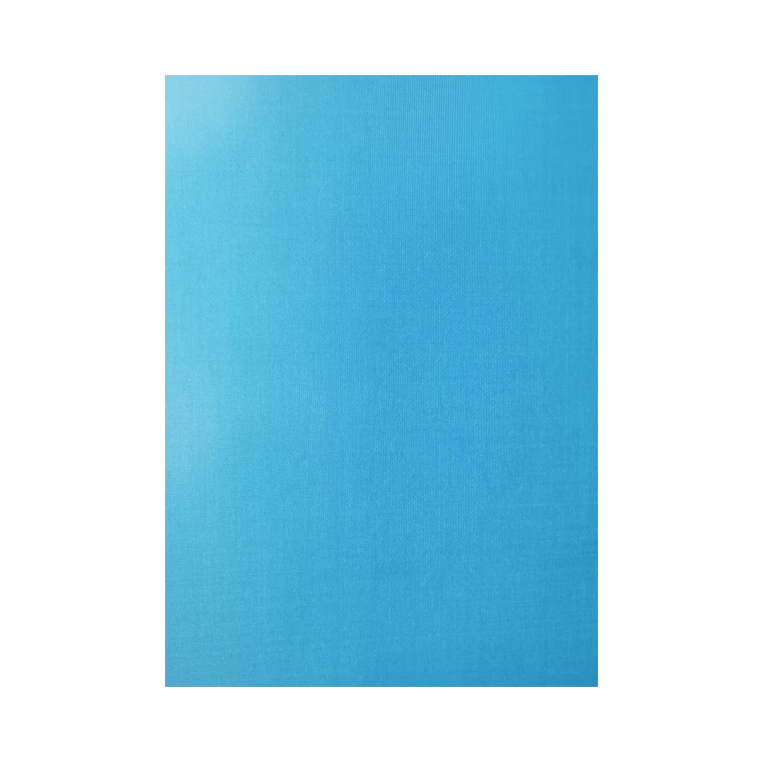

.PNG?x-oss-process=image/resize,m_mfit,w_300,h_300,limit_0/interlace,1/format,webp/auto-orient,1)

















