![[Laser cut and engrave] Minimalistic Forest Shirt](https://image-res.xtool.com/resource/xtool/community/attachment/xtool-community/8530bd5f-bcf9-4eba-b1c4-c19058a81dc1?x-oss-process=image/resize,w_1200,h_900,limit_0/interlace,1/format,webp/auto-orient,1)
![[Laser cut and engrave] Minimalistic Forest Shirt](https://image-res.xtool.com/resource/xtool/community/attachment/xtool-community/8530bd5f-bcf9-4eba-b1c4-c19058a81dc1?x-oss-process=image/resize,w_200,h_150,limit_0/interlace,1/format,webp/auto-orient,1)
![[Laser cut and engrave] Minimalistic Forest Shirt](https://image-res.xtool.com/resource/xtool/community/attachment/xtool-community/cf6f5799-a6c8-47a4-8e85-6c705885bc6b/IMG_0759 (1).png?x-oss-process=image/resize,w_200,h_150,limit_0/interlace,1/format,webp/auto-orient,1)
![[Laser cut and engrave] Minimalistic Forest Shirt](https://image-res.xtool.com/resource/xtool/community/attachment/xtool-community/5d51cfc6-3b75-47f8-8f00-85d2927344eb/File_001.png?x-oss-process=image/resize,w_200,h_150,limit_0/interlace,1/format,webp/auto-orient,1)
Minimalistic Forest Shirt


Instruction
Step1: Gather Supplies
For this project, you’ll need:
1. Inks:
• Three colors: blue, orange, and yellow-green (recommended brands: Speedball or xTool)
2. Screen Printing Equipment:
• xTool screen printer
• 3 coated screens
3. A Drying Tool:
• Hairdryer
• Heat press
• Heat gun
4. Apparel:
• Dark green shirt
Step2: Set Up xTool Creative Space

1. Open xTool Creative Space:
• Start the xTool Creative Space software on your computer.
2. Prepare for Screen Engraving:
• In the settings, change the “Process on Flat Surface” option to “Screen Preparation” for accurate screen engraving.
• Click “Calibrate Origin” and align the laser with the top right corner of the screen using the on-screen controls for precise positioning.
3. Configure Engraving Settings:
• Set the Easy Set parameters to 100% power and 135 speed for accurate screen engraving.
Note: Use Air Assist if available to prevent particles from sticking to the mesh. If Air Assist is not available, it may cause issues.
Step3: Design Sizing and Placement

1. Adjust Your Design Size:
With a Projector (Optional):
• Project the design onto the shirt for precise placement.
• Use small pieces of tape to mark the projected design’s position.
• Adjust the design size in xTools to fit the shirt properly.
Without a Projector:
• If a projector isn’t available, estimate the design size.
• Measure the design area and adjust the size in xTools accordingly.
2. Center the Design:
• Fold the shirt in half vertically to locate the center for accurate alignment.
• Mark the center with tape or sticker paper to help with precise placement during printing.
Step4: Engrave the Screens
.png?x-oss-process=image/resize,m_fill,w_1500,h_1125,limit_0/interlace,1/format,webp/auto-orient,1)
1. Prepare the Screens:
• Use three screens, one for each color: blue, orange, and yellow-green. Ensure each screen is properly set up for engraving.
• Attach frame fixing pieces to the left sides of all screens if needed.
2. Align and Scale the Designs:
• In xTool Creative Space, check that each design fits within the green engravable area of its respective screen.
• Verify that each design is mirrored horizontally for correct printing on the shirt.
3. Start Engraving:
• Press “Calibrate Origin” if not done already and adjust the laser head using the on-screen controls.
• Click “Process” to begin engraving. The process will take just over an hour per screen, depending on the design size.
• For beginners, a YouTube tutorial on using the xTool Screen Printer may be helpful.
Step5: Screen Printing
.png?x-oss-process=image/resize,m_fill,w_1500,h_1125,limit_0/interlace,1/format,webp/auto-orient,1)
1. Install the First Screen (Blue Ink):
• Remove the first screen (for blue ink) from the laser cutter.
• Attach this screen to the screen printer securely.
2. Prepare the Shirt and Plate:
• Place a sticky mat on the wooden plate of the screen printer to keep the shirt in place.
• Lay the shirt on the mat, smoothing out any wrinkles.
3. Align the Shirt:
• Use the adjustment knobs at the bottom of the plate to position the shirt accurately.
• Center the shirt using tape markings for precise alignment.
4. Apply the First Color Ink (Blue):
• Open the jar of blue ink and stir it with a spatula.
• Apply a layer of blue ink to the screen.
• Use a squeegee to spread the ink evenly over the design area of the screen.
5. Print and Dry the First Color:
• Lower the screen onto the shirt and drag the squeegee across the design to transfer the blue ink. Apply even pressure.
• Lift the screen to check the design. Add more ink if necessary and repeat until the design is fully covered.
• Dry the blue ink using a hairdryer, heat gun, or heat press. Let it dry completely, which may take up to 24 hours if air-dried.
6. Switch Screens and Apply the Second Color (Orange):
• Once the blue ink is dry, remove the blue screen and install the second screen (for orange ink) onto the screen printer.
• Repeat the shirt and plate preparation process.
7. Apply the Second Color Ink (Orange):
• Open the jar of orange ink and stir it with a spatula.
• Apply a layer of orange ink to the new screen.
• Use a squeegee to spread the ink evenly over the design area.
8. Print and Dry the Second Color:
• Lower the orange screen onto the shirt and drag the squeegee across the design to transfer the orange ink. Apply consistent pressure for even coverage.
• Lift the screen to inspect the design. Apply additional coats if needed and repeat the process until the design is vibrant.
• Dry the orange ink using a hairdryer, heat gun, or heat press. Allow it to dry thoroughly, which may take up to 24 hours if air-dried.
9. Switch Screens and Apply the Third Color (Yellow-Green):
• Once the orange ink is dry, remove the orange screen and install the third screen (for yellow-green ink) onto the screen printer.
• Repeat the shirt and plate preparation process.
10. Apply the Third Color Ink (Yellow-Green):
• Open the jar of yellow-green ink and stir it with a spatula.
• Apply a layer of yellow-green ink to the screen.
• Use a squeegee to spread the ink evenly over the design area.
11. Print and Dry the Third Color:
• Lower the yellow-green screen onto the shirt and drag the squeegee to transfer the yellow-green ink. Apply even pressure for a consistent print.
• Lift the screen to check the design. Add more ink if needed and repeat the process until the design is fully covered.
• Dry the yellow-green ink using a hairdryer, heat gun, or heat press. Allow it to dry thoroughly, which may take up to 24 hours if air-dried.
12. Finalize:
• Carefully remove the shirt from the plate to avoid smudging.
• Allow the shirt to dry completely before handling.









































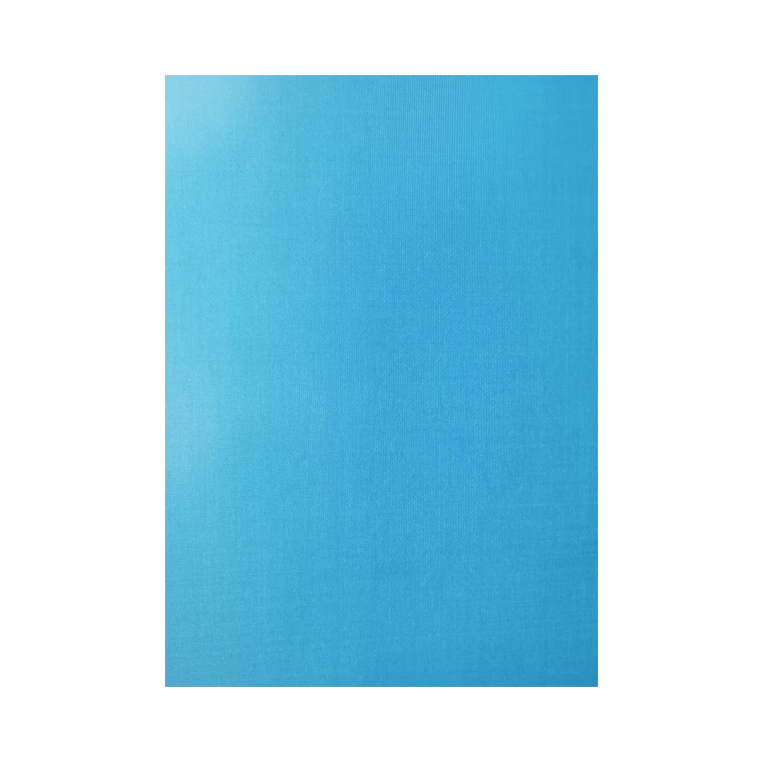

.PNG?x-oss-process=image/resize,m_mfit,w_300,h_300,limit_0/interlace,1/format,webp/auto-orient,1)














