Laser cutting might sound like a high-tech, complicated craft—but it’s actually one of the most accessible and rewarding creative skills you can learn today. Whether you're a hobbyist, a DIY enthusiast, or someone exploring small-scale manufacturing, laser cutting offers endless possibilities.
In this guide, we’ll walk you through everything you need to know to get started with laser cutting—from understanding how it works to making your very first project.
What Is Laser Cutting?
At its core, laser cutting is a method of using a concentrated beam of light to cut or engrave materials with precision. A laser cutter directs this high-powered beam using mirrors and lenses to trace shapes or burn images onto surfaces.
How Laser Cutting Works:
The laser vaporizes or melts material along a programmed path.
You control the movement using a computer (CNC system).
Designs are created in vector format (SVG, DXF) and imported to the cutter software.
Types of Laser Cutters:
- CO2 Lasers – Best for wood, acrylic, leather, and more.
- Diode Lasers – Affordable, portable; good for engraving.
- Fiber Lasers – Mostly for metals; not beginner-friendly.
Key Components of a Laser Cutter
Understanding the machine helps you operate it confidently.
- Laser Tube: The source of the laser beam, typically CO2 gas.
- Optics (Mirrors & Lenses): Direct and focus the laser onto your material.
- Motion System: Guides the laser head (usually X-Y axes).
- Cooling System: Prevents overheating of the laser tube.
- Exhaust System: Removes smoke and fumes for safety and visibility.
Types of Laser Machines for Beginners
Not all lasers are created equal. Here’s what beginners should look at:
- CO2 Laser (40W–100W): Versatile, good for cutting and engraving; ideal for wood, leather, acrylic.
- Diode Laser (5W–20W): Budget-friendly; best for engraving or light cutting.
- Fiber Laser: High-end option for metal work—not suitable for beginners.
💡 Tip: Brands like xTool are popular beginner-friendly choices.
Understanding Materials You Can Cut or Engrave
The most beginner-friendly materials include:
- Wood (birch, MDF, plywood)
- Acrylic
- Leather
- Paper/Cardstock
- Fabric (natural fibers only)
🚫 Never Cut These:
- PVC (releases toxic chlorine gas)
- Polycarbonate
- ABS plastic
Always check the material label before cutting.
Popular Software for Laser Cutting
You’ll need design software to create cut paths or engravings:
- xTool Creative Space
- Inkscape (Free): Excellent open-source vector editor.
- LightBurn (Paid): Laser-specific software with advanced features.
- Adobe Illustrator / CorelDRAW: Powerful but pricey options.
Export your designs as SVG, DXF, or PDF depending on the software compatibility with your laser.
How to Prepare Your First Laser Cut Design
- Use vector files for cutting (think outlines).
- Raster images (like JPG/PNG) are used for engraving only.
- Adjust stroke width and line color to define cut vs engrave in your software.
- Save as an SVG or DXF, and import into LightBurn or your laser’s program.
Safety First: Must-Know Practices
Laser cutters are safe when used properly, but safety should never be overlooked.
- Ventilate your space—use a fan or filtration system.
- Never cut toxic materials (like PVC).
- Wear protective eyewear—especially with diode lasers.
- Never leave the machine unattended while cutting.
First-Time Setup: Getting Your Laser Cutter Ready
Before your first cut, follow these steps:
- Level and calibrate the bed.
- Set the correct focus height.
- Do a test cut to dial in power and speed.
- Secure your material flat on the bed using magnets or weights.
How to Choose the Right Laser Cutter for You
Here’s what to look for:
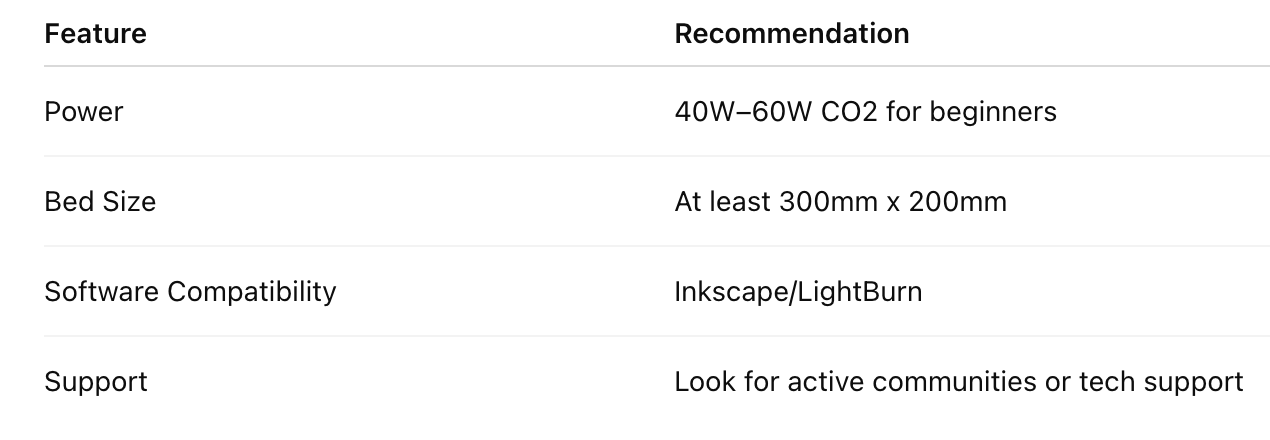
Troubleshooting Common Beginner Mistakes
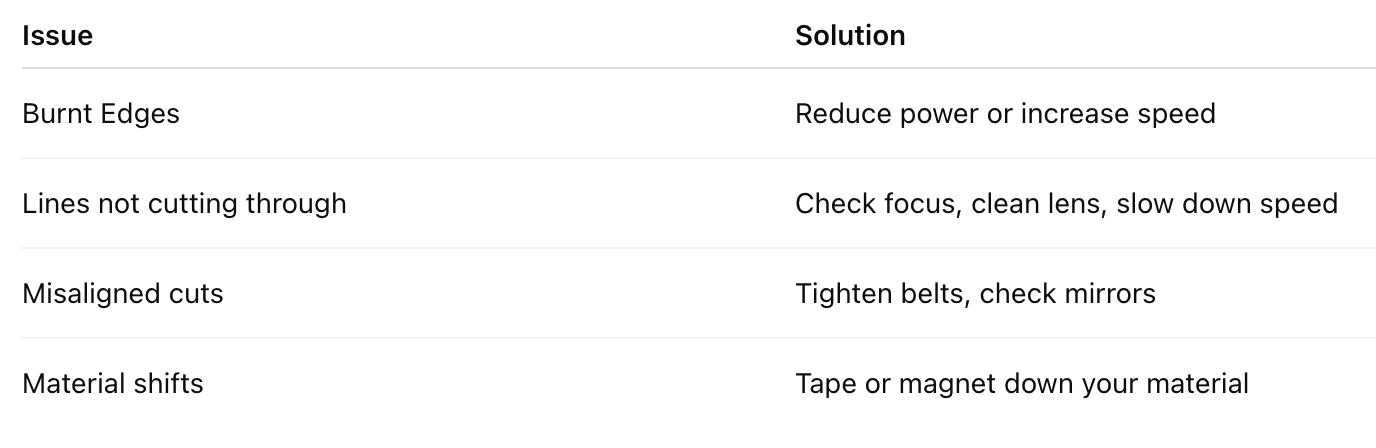
Best First Projects to Try as a Beginner
- Name Tags
- Simple Coasters
- Monogrammed Keychains
- Bookmark Engravings
- Basic Boxes (use online box generators)
These are quick to cut, low on materials, and help you learn settings without stress.
Maintenance Tips to Keep Your Machine Healthy
- Clean mirrors and lenses weekly.
- Check and align mirrors monthly.
- Empty debris trays and check air assist airflow.
- Lubricate rails to prevent jerky motion.
FAQs for Laser Cutting Beginners
Q1: How much does a beginner laser cutter cost?
You can start with diode lasers for around $250–$500. Entry-level CO2 lasers range from $600–$4000.
Q2: Do I need special ventilation?
Yes. Use a vent fan or air filter to remove smoke and fumes.
Q3: Can I make money with laser cutting?
Absolutely. Etsy shops and local markets love custom laser goods.
Q4: Is it hard to learn laser cutting?
No. With a few tutorials and test cuts, most beginners can create usable products within a week.
Q5: What's the difference between vector and raster?
Vector = cut lines. Raster = engraved images or fills.
Q6: Can I use free designs online?
Yes, but check licensing. Sites like Atomm offer free files.
Conclusion
Laser cutting is more than just a machine—it’s a gateway to creativity, entrepreneurship, and problem-solving. With the right knowledge, safe practices, and a little experimentation, you can turn basic materials into stunning creations.
Don't be afraid to start small and learn by doing—your laser journey starts today.







